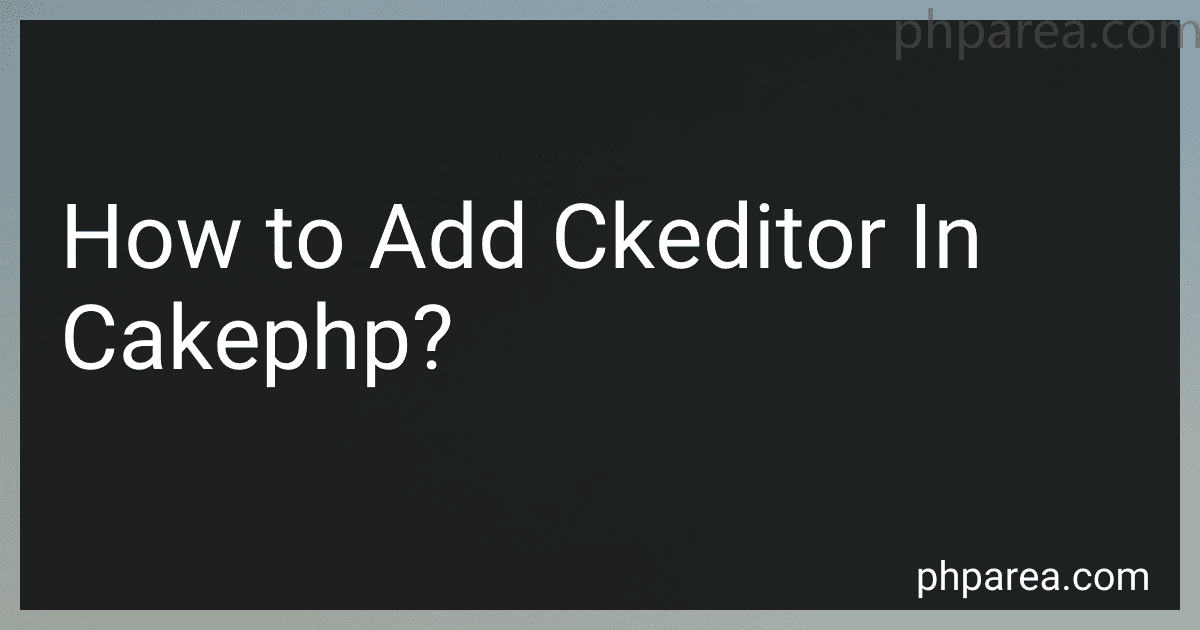Best CakePHP CKEditor Integration Tools to Buy in December 2025
To add CKEditor in CakePHP, follow the steps below:
- Download CKEditor: Visit the official CKEditor website (https://ckeditor.com/) and download the latest version of CKEditor.
- Extract the downloaded ZIP file: After downloading CKEditor, extract the ZIP file to a location on your computer.
- Create a folder for CKEditor: Inside the webroot directory of your CakePHP application, create a new folder named ckeditor (or any name you prefer).
- Copy CKEditor files: Copy all the contents from the extracted CKEditor folder to the ckeditor folder you created in the previous step.
- Include CKEditor script: Open your CakePHP layout file (app/View/Layouts/default.ctp) and add the following script tag within the section:
- Initialize CKEditor: In the view file where you want to include CKEditor, add the following script at the bottom, after including the jQuery library:
Replace 'textarea-id' with the ID of the textarea element to which you want to attach CKEditor.
- Use CKEditor on textarea: In your CakePHP view file, replace the tag with the following code:
Replace 'field_name' with the field name of your form, and 'textarea-id' with the ID you used in the CKEditor initialization script.
That's it! CKEditor should now be added and functioning within your CakePHP application.
How can you handle file uploads through CKEditor in CakePHP?
To handle file uploads through CKEditor in CakePHP, you can follow these steps:
- Install CKEditor: Download the CKEditor package from the official website and extract it into your CakePHP project's webroot directory.
- Create a form with CKEditor: Create a form in your CakePHP view file with a textarea element for CKEditor. Make sure to provide a unique name attribute to the textarea.
- Add CKEditor to the textarea: In your CakePHP view file, include the CKEditor JavaScript file by adding the following script tag:
Next, initialize CKEditor for the textarea using its name attribute by adding the following script:
Replace 'your-textarea-name' with the name attribute of your textarea element.
- Configure CKEditor for file uploads: Edit the CKEditor configuration file located at webroot/ckeditor/config.js. Add the following lines into the file:
config.filebrowserUploadUrl = '/controller/upload'; // Change 'controller' to your actual controller name config.filebrowserUploadMethod = 'form';
This configuration sets up the URL where the file uploads will be handled and the upload method to be a form-based submission.
- Define the upload action in the controller: Create a new action in your controller that will handle the file uploads. This action should receive the uploaded file, save it, and return the file URL.
public function upload() { $this->autoRender = false;
if ($this->request->is('post')) {
$file = $this->request->getData('upload');
$targetDir = WWW\_ROOT . 'img' . DS . 'uploads'; // Change 'img/uploads' to your desired upload directory
$targetPath = $targetDir . DS . $file\['name'\];
if (move\_uploaded\_file($file\['tmp\_name'\], $targetPath)) {
$url = '/img/uploads/' . $file\['name'\]; // Change '/img/uploads' to the URL path of your upload directory
echo '<script>window.parent.CKEDITOR.tools.callFunction(' . $this->request->getQuery('CKEditorFuncNum') . ', "' . $url . '", "");</script>';
}
}
}
This action checks if the request is a POST request, moves the uploaded file to the desired location, and echoes a JavaScript callback to CKEditor with the uploaded file URL.
Make sure to update the directory paths and URL paths according to your CakePHP project's structure.
- Set the form enctype: In your CakePHP form view file, add the enctype attribute to the form tag with the value 'multipart/form-data' to enable file uploads.
That's it! Your file uploads through CKEditor in CakePHP should now be handled.
How can you add a spell checker to CKEditor in CakePHP?
To add a spell checker to CKEditor in CakePHP, you can follow these steps:
- Download a spell checker plugin for CKEditor, such as the "SpellCheckerNet" plugin.
- Extract the downloaded plugin files to your CakePHP project's "webroot" directory. You should have a new "SpellCheckerNet" folder in "webroot" which contains the spell checker files.
- In your CakePHP project, open the "view" file where you initialize CKEditor (e.g., "add.ctp" or "edit.ctp").
- Load the spell checker plugin by adding the following code before initializing CKEditor:
echo $this->Html->script([ 'ckeditor/ckeditor', 'SpellCheckerNet/jquery.ckeditor_spellchecker', 'SpellCheckerNet/spellcheck', ]);
This code will load the CKEditor library and the required spell checker files.
- Initialize CKEditor with the spell checker by adding the following code:
echo $this->Form->textarea('content', [ 'class' => 'ckeditor', 'data-ckeditor-spellcheck-url' => '/webroot/SpellCheckerNet/proxy.php', ]);// Replace "/webroot/" with the correct path to your CakePHP project's "webroot" directory.
This code initializes CKEditor and sets the data attribute to specify the path to the proxy.php file, which handles spell checking requests.
- Save the changes and reload the page where CKEditor is used. You should now have a spell checker integrated with CKEditor.
Note: Make sure that the path to the spell checker files and proxy.php file is correct in your CakePHP project.
Can you add custom stylesheets to CKEditor in CakePHP?
Yes, you can add custom stylesheets to CKEditor in CakePHP by following these steps:
- Locate the configuration file for CKEditor in your CakePHP project. It is usually found in the config directory and named ckeditor.php.
- Open the ckeditor.php file and locate the config array.
- Inside the config array, find the extraPlugins key (if it exists) and add the stylesheetparser plugin to it. The extraPlugins key specifies additional plugins for CKEditor.
- Below the extraPlugins key, add a new key called contentsCss and set its value to the URL of your custom stylesheet. For example: 'contentsCss' => '/css/custom_styles.css', Make sure to adjust the path to the correct one for your project.
- Save the ckeditor.php file.
- In your view file where you're using CKEditor, load the CKEditor script, as usual, using echo $this->Html->script('ckeditor/ckeditor').
- You can now use your custom stylesheet in CKEditor by applying the desired CSS styles defined in your custom_styles.css file.
How can you handle image resizing and alignment with CKEditor in CakePHP?
To handle image resizing and alignment with CKEditor in CakePHP, you can follow the steps described below:
- Install CKEditor: First, download and install the CKEditor library in your CakePHP project. Extract the downloaded file and place it in the desired location within your project's web root directory.
- Include CKEditor in your view: Open your view file in which you want to use CKEditor and include the CKEditor script by adding the following line:
- Initialize CKEditor: Next, initialize CKEditor by placing the following code after the script inclusion line: Replace 'your-textarea-id' with the actual ID of your textarea element. Make sure the textarea element has this ID.
- Configure CKEditor: You can configure CKEditor options according to your requirements by passing a configuration object to the replace function. For example, to enable image resizing and alignment, you can modify the initialization code as follows: The extraPlugins option enables the image plugin, while the removePlugins option removes the default image plugin (to use the enhanced image2 plugin instead).
- Styling and Responsiveness: To handle image alignment, you need to define custom CSS classes. Add the following CSS code to your project's stylesheet: .image-align-left { float: left; margin: 0 10px 10px 0; } .image-align-center { display: block; margin: 0 auto; } .image-align-right { float: right; margin: 0 0 10px 10px; } .image-caption { display: block; font-style: italic; text-align: center; } These classes define the styles for left, center, and right-aligned images, as well as the caption class.
- Apply Resizing and Alignment: After following these steps, you should be able to use CKEditor to insert images into the textarea. Once the image is inserted, you can use the CKEditor image toolbar to resize the image by dragging the corner handles. Additionally, you can use the alignment buttons in the toolbar to align the image left, center, or right.
Remember to adjust the paths and element IDs according to your project's structure and requirements.
What is the purpose of the CKEditor configuration file?
The purpose of the CKEditor configuration file is to define and modify various settings and behavior of the CKEditor tool according to the specific needs and requirements of the user or application. It allows customization of the appearance, features, and behavior of the editor to provide a tailored experience for the end-users. The configuration file can control options such as toolbar settings, font styles, allowed content, language preferences, file upload capabilities, plugins, and more. Overall, it enables developers or administrators to fine-tune the CKEditor to match the desired functionality and user experience.
What is the process to remove CKEditor from CakePHP, if needed?
To remove CKEditor from CakePHP, you can follow these steps:
- Open your composer.json file located in the root directory of your CakePHP project.
- In the require section, you will find an entry for ckeditor/ckeditor. Delete this line or comment it out by adding two forward slashes // at the beginning of the line. "require": { // "ckeditor/ckeditor": "^4.11.3", // other required packages },
- Save the composer.json file.
- Open a terminal or command prompt and navigate to your CakePHP project's root directory.
- Run the following command to remove CKEditor and its dependencies: composer update This command will remove CKEditor and update your project's dependencies according to the composer.json file.
- After the update process is completed, CKEditor will be removed from your CakePHP project.
Additionally, if you had incorporated CKEditor into your views or controllers, you will need to remove or modify the related code accordingly.
How do you enable CKEditor for a specific textarea field in CakePHP?
To enable CKEditor for a specific textarea field in CakePHP, you need to follow these steps:
- Download the latest version of CKEditor from the official website: https://ckeditor.com/ckeditor-4/download/
- Extract the downloaded file and move the "ckeditor" folder to the "webroot" folder of your CakePHP application.
- Open the view file where you have the textarea field you want to enable CKEditor for (e.g., "add.ctp" or "edit.ctp").
- Include the CKEditor scripts and stylesheets in the head section of your view file. Add the following code inside the tags:
- Locate the textarea field you want to enable CKEditor for and add a unique ID to it. Make sure the ID doesn't conflict with other elements on the page. For example:
echo $this->Form->textarea('content', ['id' => 'ckeditor']);
- At the end of your view file, initialize CKEditor for the textarea field using the unique ID. Add the following script:
- Save the changes to your view file and access the page in your browser. The textarea field should now be replaced with the CKEditor instance.
Note: Replace 'ckeditor' with the actual ID of your textarea field if you're using a different ID.
Are there any best practices for CKEditor integration in CakePHP's MVC architecture?
Yes, there are some best practices for integrating CKEditor into CakePHP's MVC architecture. Here are a few guidelines you can follow:
- Use a Helper: Create a custom helper in your CakePHP application to encapsulate the CKEditor integration logic. This helper can provide functions to easily output the necessary HTML code for CKEditor integration in your views.
- Load CKEditor with JavaScript: In CakePHP, it's recommended to enqueue JavaScript codes in the view using the HtmlHelper. Include the CKEditor script file in your layout or view files using the script method of the HtmlHelper.
- Initialize CKEditor: In the JavaScript section of your view files, initialize CKEditor for the targeted text areas. Use the CKEditor initialization function (ClassicEditor.create() or CKEDITOR.replace()) on the appropriate text area elements.
- Handle Form Submissions: When processing form submissions, ensure that the CKEditor data is properly handled and sanitized before saving it to the database. CKEditor may produce HTML output, so make sure to use CakePHP's Security component or HTMLPurifier to sanitize the submitted content.
- Configuration: Customize CKEditor by providing configuration options to fulfill your requirements. You can define the configuration options in a separate JavaScript file or directly in the view files when initializing CKEditor.
These best practices help to maintain separation of concerns and adhere to the principles of MVC architecture while integrating CKEditor into a CakePHP application.
Where can you download CKEditor?
CKEditor can be downloaded from the official CKEditor website at https://ckeditor.com/.