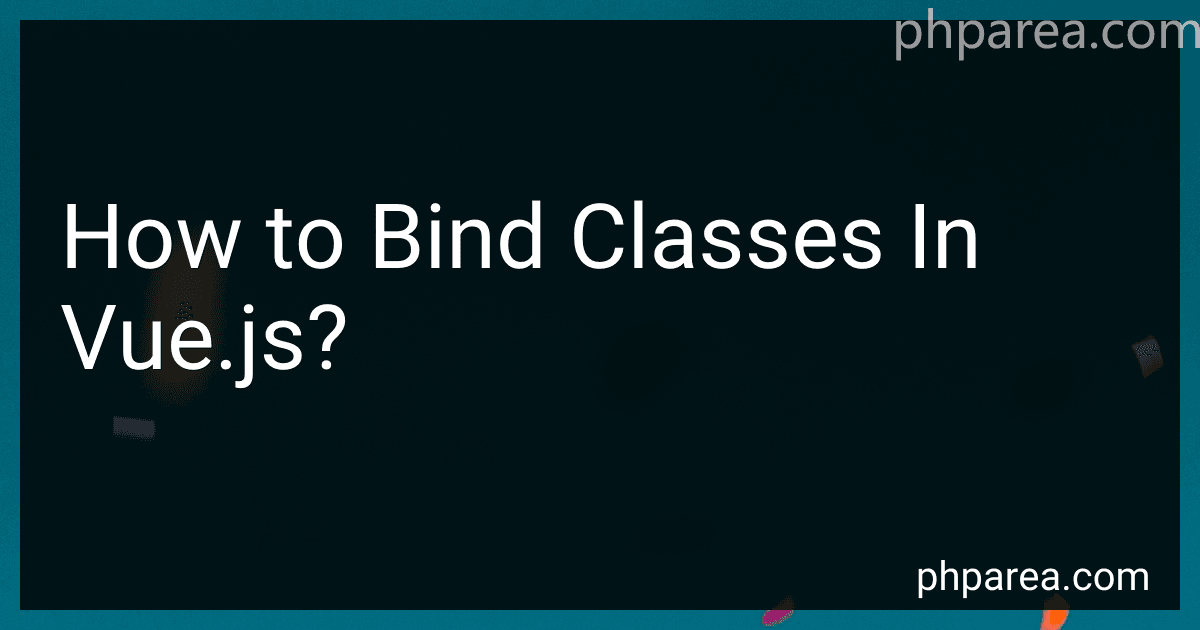Best Vue.js Binding Books to Buy in December 2025
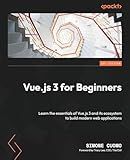
Vue.js 3 for Beginners: Learn the essentials of Vue.js 3 and its ecosystem to build modern web applications



Vue.js in Action


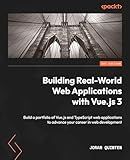
Building Real-World Web Applications with Vue.js 3: Build a portfolio of Vue.js and TypeScript web applications to advance your career in web development


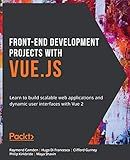
Front-End Development Projects with Vue.js: Learn to build scalable web applications and dynamic user interfaces with Vue 2


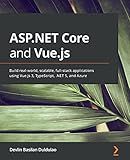
ASP.NET Core and Vue.js: Build real-world, scalable, full-stack applications using Vue.js 3, TypeScript, .NET 5, and Azure


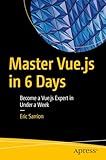
Master Vue.js in 6 Days: Become a Vue.js Expert in Under a Week



Fullstack Vue: The Complete Guide to Vue.js


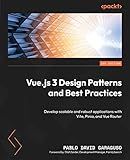
Vue.js 3 Design Patterns and Best Practices: Develop scalable and robust applications with Vite, Pinia, and Vue Router


To bind classes in Vue.js, you can use the v-bind directive or the shorthand : followed by the attribute name. Bindings can be dynamic and updated based on values in the data object. Here's how you can bind classes in Vue.js:
- Using v-bind directive: You can bind a class conditionally using the v-bind directive. The class attribute is defined as an object where each key represents the class name, and the corresponding value determines whether the class should be added or not.
Example:
In the above example, the bold class will be added when isBold is true, and the italic class will be added when isItalic is true.
- Using shorthand :: You can use the shorthand : to bind classes in Vue.js. This is the preferred way to bind classes in most cases. It works the same as v-bind but with a shorter syntax.
Example:
In both examples, the bold class will be applied if isBold is true, and the italic class will be applied if isItalic is true. You can have multiple class bindings separated by commas within the object.
You can also bind classes dynamically using variables or computed properties. The value of class bindings can be updated by changing the corresponding data property.
Note: It's worth mentioning that Vue.js also provides several class binding directives like v-bind:class for binding multiple classes at once, v-bind:class for toggling CSS classes, and v-bind:style for binding inline styles.
What is the recommended approach for binding classes in vue.js?
In Vue.js, there are several ways to bind classes to elements. The recommended approach depends on the specific use case. Here are a few common approaches:
-
Object Syntax: The object syntax allows you to bind multiple classes based on conditional logic. You can pass an object where the keys are the class names and the values are the conditions to apply that class.
-
Array Syntax: The array syntax allows you to bind multiple classes using an array of class names. The conditions are evaluated and the corresponding class names are applied.
-
Computed Property: If you need to perform more complex calculations or make decisions based on the component's data, you can use a computed property to return the class names.
computed: { computedClassNames() { let classes = []; if (this.isActive) { classes.push('active'); } if (this.isError) { classes.push('text-danger'); } return classes.join(' '); } }
-
Inline Expressions: For simple cases, you can use inline expressions to conditionally apply a single class.
When deciding which approach to use, consider factors such as code readability, maintainability, and the complexity of the conditional logic. Generally, the object syntax is recommended for cases with multiple class bindings and complex conditions, while the array syntax or inline expressions can be sufficient for simpler cases.
What is the difference between static and dynamic class binding in vue.js?
In Vue.js, class binding is a feature that allows conditional rendering of CSS classes based on certain conditions. There are two ways to achieve class binding: static class binding and dynamic class binding.
- Static Class Binding: Static class binding is used when the class is fixed and does not need to change dynamically based on any conditions. It is declared directly in the template and remains the same regardless of changes in the component's state. For example:
In this case, the "static-class" will always be applied to the element, regardless of any changes in the component's data.
- Dynamic Class Binding: Dynamic class binding is used when the class needs to change based on certain conditions or data in the component. It uses the v-bind:class directive to evaluate an expression and apply the class accordingly. For example:
In this case, the class "dynamic-class" will be applied to the element only when the isActive data property evaluates to true. If isActive changes to false, the class will be removed.
Dynamic class binding also allows applying multiple classes conditionally by using an object or an array. For example:
In this case, both the "dynamic-class" and "error-class" will be applied conditionally based on the values of isActive and isError.
Overall, static class binding is used when the class is fixed and does not change, while dynamic class binding is used when the class needs to change based on conditions or data in the component.
What is the shorthand syntax for class binding in vue.js?
The shorthand syntax for class binding in Vue.js is :class.
How to bind multiple classes in vue.js?
To bind multiple classes in Vue.js, you can use the v-bind directive along with an object syntax. Here's an example:
HTML:
JavaScript:
data() { return { classObject: { red: true, // condition to apply red class bold: false, // condition to apply bold class italic: true // condition to apply italic class } } }
In this example, the classObject is an object that represents the classes you want to bind. The keys of the object are the class names, and the values are the conditions that determine whether each class should be applied or not.
In this case, the red and italic classes will be applied, but the bold class will not. You can update the conditions in your data to dynamically apply or remove classes based on your requirements.
How to toggle classes in vue.js?
In Vue.js, you can toggle classes by binding a class object to the element or component using the v-bind directive.
Here's how you can toggle classes in Vue.js:
- Define a data property in your Vue instance to hold the dynamic class names:
data() { return { isActive: false } }
- Use the v-bind:class directive to bind the class object to the element, and specify the class name(s) you want to toggle based on the value of isActive:
In the example above, the class active will be applied if the isActive property is true.
- Now, you need to add a method that can change the value of isActive to toggle the class dynamically. You can use the v-on:click event directive to trigger the method whenever an element is clicked:
- Implement the toggleClass method in your Vue instance that toggles the value of isActive property:
methods: { toggleClass() { this.isActive = !this.isActive; } }
Now, whenever you click on the element, it will toggle the active class based on the current value of isActive property.
How to bind classes dynamically based on data changes in vue.js?
In Vue.js, you can dynamically bind classes based on data changes by using the v-bind directive or the shorthand :.
Here's an example of how to do this:
- Define a data property that determines whether to apply a particular class or not. For this example, let's say we have a isActive property:
data() { return { isActive: false } }
- Use the v-bind:class directive to bind the class dynamically based on the value of isActive. Add the isActive class if isActive is true, and otherwise, do not add any class:
- To toggle the class dynamically based on some event or condition, update the isActive value in your Vue instance methods:
methods: { toggleClass() { this.isActive = !this.isActive; } }
In this example, when you call the toggleClass method, it will toggle the value of isActive, and the isActive class will be added or removed from the element accordingly.
You can bind multiple classes dynamically by providing an object with class names as keys and conditions as values.
For example:
In this case, the isActive, isHovered, and isDisabled classes will be added or removed based on the values of their corresponding conditions.
Remember to replace isActive, isHovered, and isDisabled with your own data properties or conditions.
What is the impact of CSS transitions on class binding in vue.js?
CSS transitions have a significant impact on class binding in Vue.js. Class binding is a feature that allows you to conditionally apply CSS classes to elements based on data or computed properties in the Vue component.
When used together with CSS transitions, class binding can create smooth and visually appealing animations. By dynamically toggling CSS classes, you can trigger specific transition effects, such as fading, sliding, or scaling, to give the illusion of motion and user interactivity.
The impact of CSS transitions on class binding is twofold:
- Improved User Experience: CSS transitions enhance the user experience by providing smooth and visually pleasing animations. By adding or removing classes with specific transition properties, you can create effects that guide the user's attention and make the interface more engaging.
- Simplified Animation Logic: Vue.js provides a declarative way to toggle classes based on data changes. This simplifies the logic required for managing animations. You can use Vue's built-in transition component or create custom transition classes to encapsulate animation behavior. By leveraging CSS transitions with class binding, you can easily define and apply desired animations with minimal code.
Overall, CSS transitions complement class binding in Vue.js by enabling the creation of visually appealing and interactive user interfaces with smooth animations.