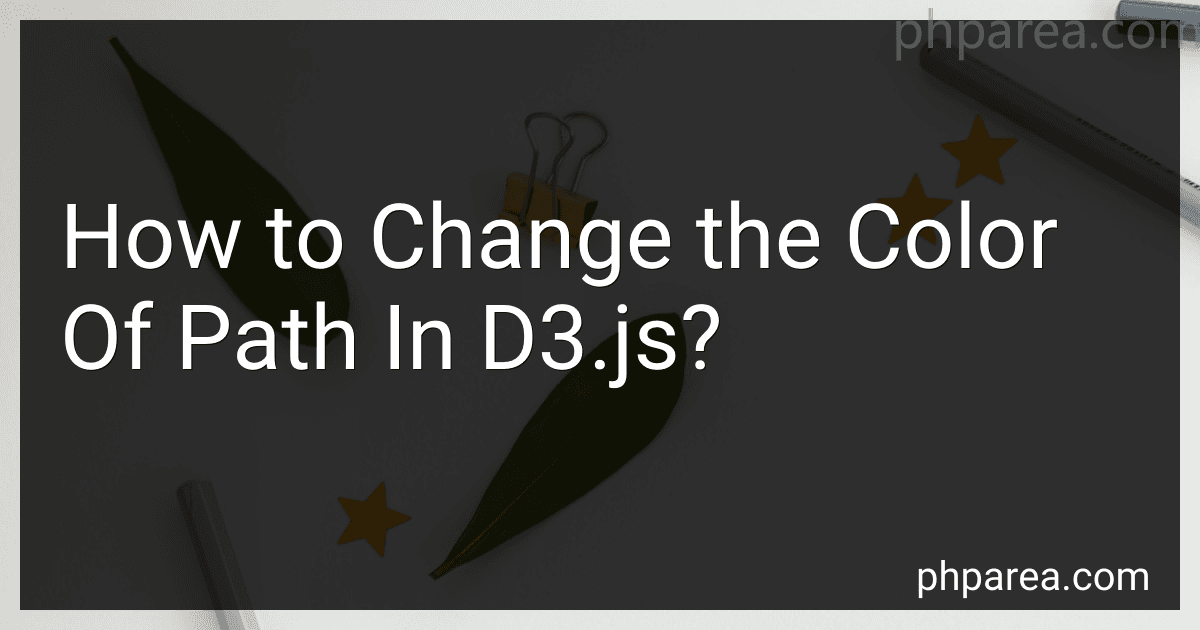Best Tools for Visual Data Customization to Buy in December 2025
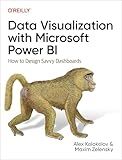
Data Visualization with Microsoft Power BI: How to Design Savvy Dashboards



Good Charts Workbook: Tips, Tools, and Exercises for Making Better Data Visualizations


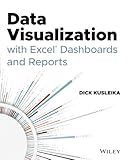
Data Visualization with Excel Dashboards and Reports


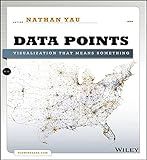
Data Points: Visualization That Means Something


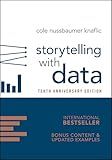
Storytelling with Data: A Data Visualization Guide for Business Professionals, 10th Anniversary Edition


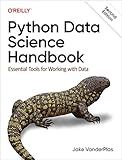
Python Data Science Handbook: Essential Tools for Working with Data



Business Intelligence Essentials You Always Wanted to Know: A Beginner’s Guide to BI Tools, Data Analytics Techniques, Data Visualization & Data-Driven Strategy (Self-Learning Management Series)


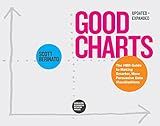
Good Charts, Updated and Expanded: The HBR Guide to Making Smarter, More Persuasive Data Visualizations


To change the color of a path in d3.js, you can modify the "stroke" or "fill" attributes of the path element.
- Select the path element you want to change the color of. For example, you can use the d3.js select() method to select the path element by its ID or class: var path = d3.select("#pathId");
- To change the stroke color of the path, use the style() method and set the "stroke" property to the desired color: path.style("stroke", "red");
- To change the fill color of the path, use the style() method and set the "fill" property to the desired color: path.style("fill", "blue");
Note: These color changes will be applied to the whole path. If you want to change a specific portion of the path, you may need to work with path data, coordinates, or sub-paths.
Remember to include the d3.js library in your HTML file and execute the code after the document is loaded.
How to change the color of a path using a color scale in d3.js?
To change the color of a path using a color scale in d3.js, you can follow these steps:
- Define your color scale: First, you need to define a color scale using d3.js. There are several built-in color scales provided by d3.js, such as d3.scaleOrdinal(), d3.scaleLinear(), or d3.scaleSequential(). You can also create your own custom color scale if needed.
- Map values to colors: Once you have your color scale, you need to map the values of the path to corresponding colors using the color scale. This can be done using the .range() or .domain() methods of the color scale.
- Apply colors to the path: Finally, you can apply the colors to the path elements by assigning the mapped colors to the fill or stroke attributes of the path elements.
Here is an example that demonstrates how to change the color of a path using a color scale in d3.js:
// 1. Define the color scale var colorScale = d3.scaleSequential() .domain([0, 10]) // Set the domain of the color scale .interpolator(d3.interpolateViridis); // Use the Viridis color scheme
// 2. Map values to colors var color = colorScale(value); // Map the value to a color using the color scale
// 3. Apply color to the path d3.select("#your_path_id") .style("fill", color); // Set the fill color of the path using the mapped color
In the above example, the colorScale() function is used to define a color scale that ranges from 0 to 10. The .interpolator() method specifies the color scheme to be used (in this case, Viridis). The value variable represents the value that needs to be mapped to a color. Finally, the selected path element is assigned the mapped color using the .style() method with the "fill" attribute.
Note that the specific steps may vary depending on your specific use case and the structure of your code. However, this example provides a general framework for changing the color of a path using a color scale in d3.js.
How to change the color of a path using a diverging color scheme in d3.js?
To change the color of a path using a diverging color scheme in D3.js, you can use the built-in d3.interpolate functions and scales. Here is an example of how you can achieve this:
- Create a diverging color scale using d3.interpolate, specifying the range of colors you want to use. For example, you can use the interpolateRdBu function to generate a scale from red to blue: const colorScale = d3.scaleSequential(d3.interpolateRdBu);
- Set the domain of the color scale based on the data values that you want to assign colors to. For example, if you have a data range from -10 to 10 and want to assign colors based on this range, you can set the domain accordingly: colorScale.domain([-10, 0, 10]); // The negative and positive values act as the extremes
- When rendering your paths, use the color scale to determine the color value based on the data. For example, if you have an SVG path element, you can set its fill attribute to the color determined by the scale: const svg = d3.select("svg"); svg.append("path") .attr("d", /* Path data here */) .attr("fill", d => colorScale(d.value)); // Assuming your data has a "value" property
This will assign colors to the paths based on the range specified in the color scale and the corresponding values in your data. The colors will interpolate smoothly between the two extremes, resulting in a diverging color scheme.
How to change the color of a path using the categorical color scheme from ColorBrewer in d3.js?
To change the color of a path using the categorical color scheme from ColorBrewer in d3.js, you can follow these steps:
- Import the d3-color and d3-scale packages from the d3 library:
import {scaleOrdinal} from 'd3-scale'; import {schemeCategory10} from 'd3-scale-chromatic';
- Create a color scale using the scaleOrdinal function:
const colorScale = scaleOrdinal(schemeCategory10);
- Assign a color to each category or group of your data:
const colors = colorScale.domain(['Category1', 'Category2', 'Category3']);
- Select the paths that you want to change the color of using d3's selectAll function:
const paths = d3.selectAll('path');
- Set the fill attribute of each path element to the corresponding color from the color scale using the style method:
paths.style('fill', (d, i) => colors(i));
In this example, the colors are assigned to each category (e.g., 'Category1', 'Category2', 'Category3') based on the index value, and the fill attribute of each path element is set to the corresponding color using the color scale. You can change the domain values and color scheme to fit your specific data and design requirements.