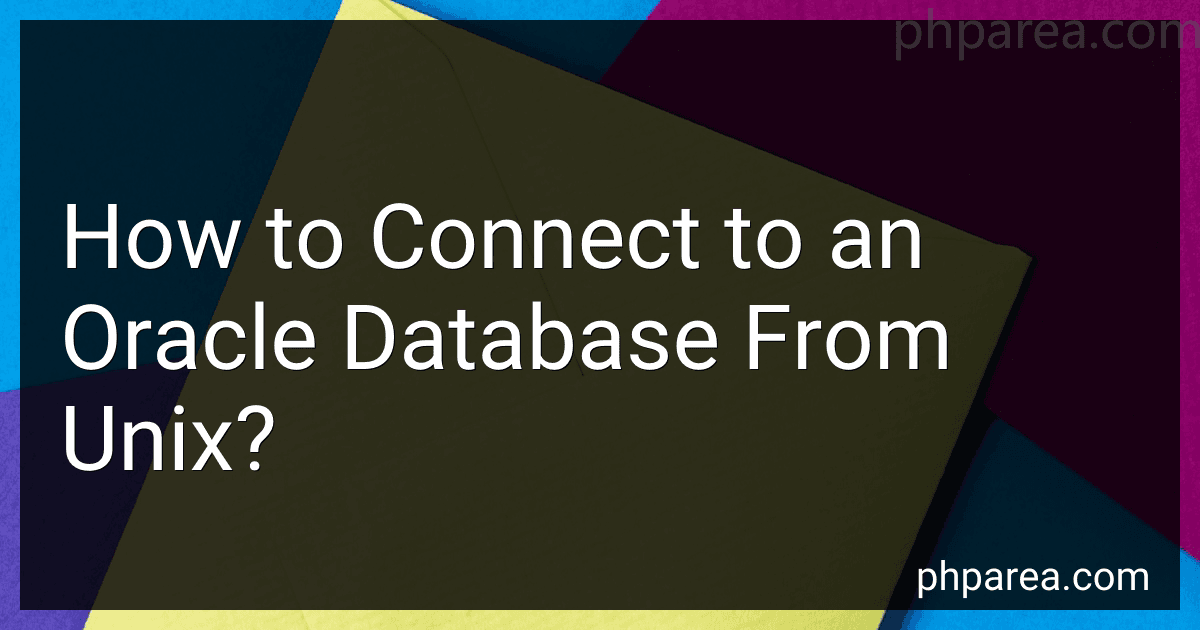Best Unix Database Connection Tools to Buy in December 2025
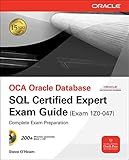
OCE Oracle Database SQL Certified Expert Exam Guide (Exam 1Z0-047) (Oracle Press)
- FRESH MINT CONDITION FOR ULTIMATE QUALITY ASSURANCE!
- SAME-DAY DISPATCH FOR ORDERS BEFORE 12 NOON!
- GUARANTEED PACKAGING AND HASSLE-FREE RETURNS!


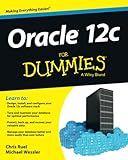
Oracle 12c For Dummies



Oracle 12c: SQL


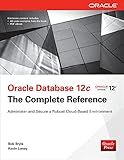
Oracle Database 12c The Complete Reference (Oracle Press)
- AFFORDABLE PRICES: GET GREAT READS WITHOUT BREAKING THE BANK!
- QUALITY ASSURANCE: RELIABLE USED BOOKS IN GOOD CONDITION GUARANTEED.
- ECO-FRIENDLY CHOICE: SUPPORT SUSTAINABILITY BY BUYING SECOND-HAND!


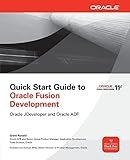
Quick Start Guide to Oracle Fusion Development: Oracle JDeveloper and Oracle ADF (Oracle Press)


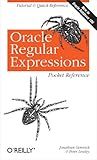
Oracle Regular Expressions Pocket Reference
- AFFORDABLE PRICES FOR QUALITY PRE-OWNED BOOKS.
- THOROUGHLY INSPECTED FOR READABILITY AND MINIMAL WEAR.
- ECO-FRIENDLY CHOICE: SUPPORT REUSE AND REDUCE WASTE.


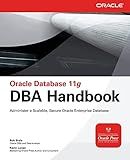
Oracle Database 11g DBA Handbook (Oracle Press)


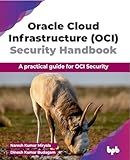
Oracle Cloud Infrastructure (OCI) Security Handbook: A practical guide for OCI Security (English Edition)


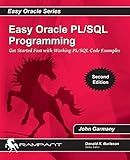
Easy Oracle PLSQL Programming: Get Started Fast with Working PL/SQL Code Examples (Easy Oracle Series)


To connect to an Oracle database from Unix, you can follow these general steps:
First, ensure that you have the necessary Oracle client software installed on your Unix machine. The client software provides the required libraries and utilities to connect to an Oracle database.
Next, open a terminal or shell on your Unix system.
Set the necessary environment variables. Typically, you need to set the ORACLE_HOME variable to the installation directory of the Oracle client software. You may also need to set other variables like LD_LIBRARY_PATH or DYLD_LIBRARY_PATH to include the path to Oracle libraries.
Example: export ORACLE_HOME=/path/to/oracle/client export LD_LIBRARY_PATH=$ORACLE_HOME/lib
Once the environment variables are set, you can use the sqlplus command-line utility to connect to the Oracle database. This utility allows you to execute SQL queries and commands.
Example: sqlplus username/password@hostname:port/servicename
Replace "username" with your Oracle username, "password" with your corresponding password, "hostname" with the name or IP address of the Oracle database server, "port" with the port number on which Oracle database is running, and "servicename" with the unique identifier of the Oracle database service.
You can also use the EZConnect syntax if you don't have access to the TNSNames.ora file. In that case, the connection string would look like:
Example: sqlplus username/password@//hostname:port/servicename
After executing the sqlplus command, you will be prompted for the password if it was not provided in the command. Once authenticated, you'll be connected to the Oracle database and can start executing SQL queries or other commands.
Remember to properly specify the database credentials and connection details provided by your Oracle database administrator.
What is the Oracle Instant Client?
The Oracle Instant Client is a free, light-weight runtime client software package provided by Oracle Corporation. It allows developers to connect to Oracle databases and run applications without installing a full Oracle client. It provides the necessary libraries, headers, and SQL*Plus command-line tool required for connecting to an Oracle database. The Instant Client is available for various operating systems and programming languages, making it convenient for developers who need a smaller and more efficient client setup.
What is the default port for Oracle database connections on Unix?
The default port for Oracle database connections on Unix is generally 1521. However, it is worth noting that the actual port number could vary depending on the configuration and setup of the Oracle database.
How to troubleshoot ORA-12541: TNS no listener error on Unix?
The ORA-12541 error is related to the Oracle database and indicates that the listener process, which allows communication between the client and the server, is not running or is not properly configured. To troubleshoot the ORA-12541 error on Unix, you can follow these steps:
- Verify the listener is running: Open a terminal window on the Unix system. Enter the command lsnrctl status. This command lists the status of the listener. If the listener is not running, you need to start it by entering the command lsnrctl start.
- Check the listener configuration: Open the listener configuration file located at $ORACLE_HOME/network/admin/listener.ora using a text editor. Verify that the listener is configured correctly, including the host name, port number, and service name. Make sure there are no typos or missing entries. Save the changes if any were made.
- Check the TNSNAMES.ORA file: Open the TNSNAMES.ORA file located at $ORACLE_HOME/network/admin/tnsnames.ora using a text editor. Verify that the service name specified in the TNSNAMES.ORA file matches the service name specified in the listener configuration file. Make sure there are no syntax errors or missing entries. Save the changes if any were made.
- Restart the listener and Oracle database: In the terminal window, enter the command lsnrctl stop to stop the listener. Enter the command lsnrctl start to start the listener. Restart the Oracle database using the appropriate command for your version of Oracle.
- Test the connection: In the terminal window, enter the command tnsping to test the network connection to the Oracle database. If the connection is successful, you should see a response with the round-trip time. If the connection fails, make sure the listener and database are running, and that the configuration files are correct.
- Check the network connectivity: Verify that the Unix server has network connectivity to the Oracle database server. Check for any network issues, such as firewalls or network misconfigurations, that may be preventing communication between the client and server.
By following these steps, you should be able to troubleshoot the ORA-12541 error and resolve the "TNS no listener" issue on Unix.
What is the TNSnames.ora file and how to configure it on Unix?
The TNSnames.ora file is a configuration file used by Oracle Network Services to define the connection details for Oracle databases. It contains a list of connection descriptors, including the database name, network service name, host, port, protocol, and other optional parameters.
To configure the TNSnames.ora file on Unix, follow these steps:
- Locate the file: The TNSnames.ora file is typically located in the $ORACLE_HOME/network/admin directory. Replace $ORACLE_HOME with the actual path to the Oracle installation directory.
- Open the TNSnames.ora file in a text editor: Use a text editor like vi, nano, or gedit to open the file.
- Add or modify connection descriptors: Each entry in the TNSnames.ora file follows the format: = (DESCRIPTION = (ADDRESS = (PROTOCOL = TCP)(HOST = )(PORT = )) (CONNECT_DATA = (SERVER = DEDICATED) (SERVICE_NAME = ) ) ) Replace the placeholders , , and with the appropriate values for your Oracle database.
- Save the file: After making the necessary changes, save the TNSnames.ora file.
- Test the configuration: To test the configuration, you can use tools like tnsping or SQL*Plus. For example, use the command tnsping to check if the connection descriptor is working correctly.
Note: It's important to have proper permissions to edit the TNSnames.ora file and make sure the Oracle environment variables, like ORACLE_HOME and LD_LIBRARY_PATH, are properly set before making any changes to the file.
What are the different connection methods available for Oracle on Unix?
There are several connection methods available for Oracle on Unix:
- Local connection: You can connect to Oracle on Unix from the same machine using a local connection. This method is often used for administration tasks or running scripts on the server.
- Remote connection: You can connect to Oracle on Unix from a remote machine using a remote connection. This method is commonly used when accessing the database server from a client application.
- SQLPlus: SQLPlus is a command-line interface provided by Oracle that allows you to connect to the database and execute SQL statements. It is available on Unix and other platforms.
- Oracle Net Services: Oracle Net Services is a set of network components and protocols that enable network communication between Oracle Database clients and servers. It provides various methods for connecting to Oracle on Unix, such as TCP/IP, named pipes, and IPC (Inter-Process Communication) protocols.
- JDBC (Java Database Connectivity): If you are developing a Java application, you can use JDBC to connect to Oracle on Unix. JDBC provides a standardized interface for connecting to databases and executing SQL statements.
- ODBC (Open Database Connectivity): ODBC is a standard programming interface that allows applications to access data in various database management systems, including Oracle. You can use ODBC drivers to connect to Oracle on Unix.
- Oracle Call Interface (OCI): OCI is a high-performance API provided by Oracle for C and C++ programmers. It allows direct access to the Oracle Database from applications, bypassing the need for a middle-tier or external libraries.
- Oracle Transparent Network Substrate (TNS): TNS is a networking technology used by Oracle to establish connections between clients and servers. It provides a centralized and dynamic naming method for database connections, allowing multiple clients to connect to different databases on Unix.
These are some of the commonly used connection methods for Oracle on Unix. The choice of method depends on the specific requirements of your application and the tools available in your environment.
How to authenticate using a wallet file on Unix?
To authenticate using a wallet file on Unix, you can follow these steps:
- Verify that the required software is installed on your system. You will need access to the openssl command-line tool. If it's not installed, you can install it using the package manager of your Unix distribution.
- Open a terminal and navigate to the directory containing your wallet file (.p12, .pfx, .pem, etc.).
- Use the openssl command-line tool to extract the private key from the wallet file. The command syntax will vary depending on the type of wallet file you have. Here are a few examples: For a PKCS12 (.p12 or .pfx) wallet file: openssl pkcs12 -in your_wallet.p12 -nocerts -out private_key.pem For a PEM (.pem) wallet file containing both the private key and the certificate: openssl rsa -in your_wallet.pem -out private_key.pem The above commands will prompt you for the password associated with the wallet file. Enter the password and press Enter to continue.
- Once you have extracted the private key, you can use it for authentication purposes. The exact steps to use the private key for authentication will depend on the specific application or service you are trying to authenticate with. Typically, you would specify the path to the private_key.pem file as the private key for authentication.
Remember to keep your wallet file and private key secure, as they provide access to sensitive information.