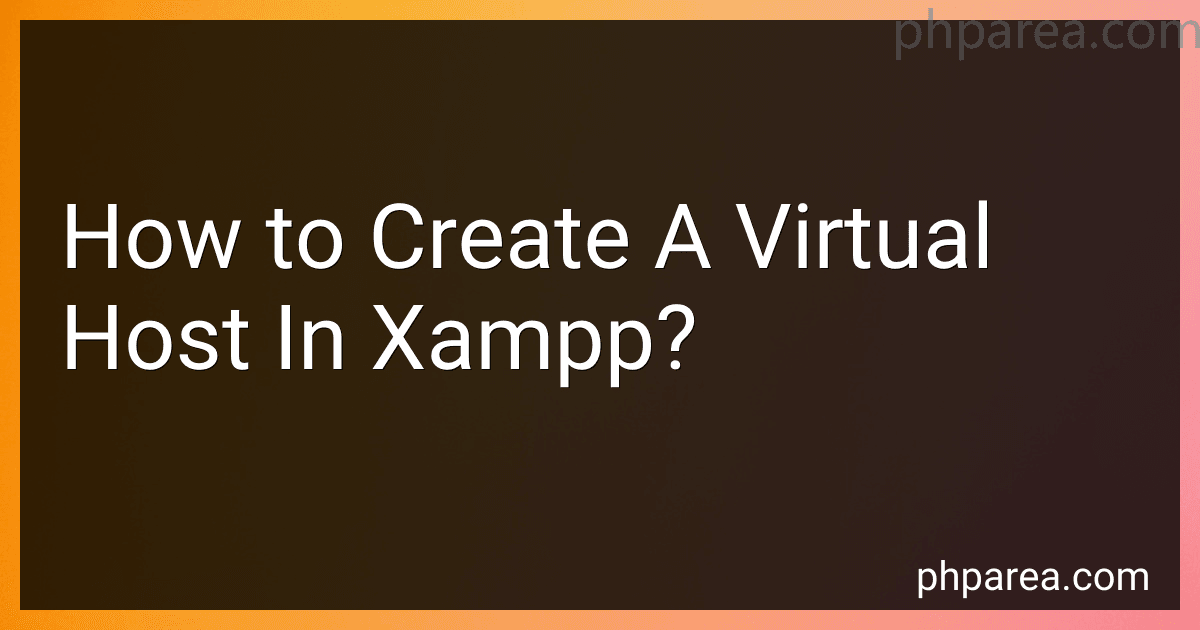Best Tools to Buy for XAMPP Virtual Hosts in December 2025
To create a virtual host in XAMPP, you need to first navigate to the "httpd-vhosts.conf" file located in the "conf/extra" directory of your XAMPP installation. Open this file with a text editor and add a new entry to define your virtual host.
In the virtual host entry, you will need to specify the server name (the domain name for your virtual host), the document root (the directory where your website files are located), and any other relevant configurations such as access permissions or error logging.
After saving the changes to the "httpd-vhosts.conf" file, you will also need to update the "hosts" file on your computer to map the server name of your virtual host to the localhost IP address (127.0.0.1).
Finally, restart the Apache server in XAMPP to apply the changes and your virtual host should be successfully set up. You can then access your virtual host by entering the server name in your web browser.
What are the benefits of using virtual hosts in XAMPP?
- Multiple websites can be created and accessed on a single server using different domains or subdomains.
- Allows for easier management and organization of multiple websites on a single server.
- Virtual hosts provide a way to test websites locally before going live on a production server.
- Helps in isolating different websites from interfering with each other's configurations.
- Enables developers to work on multiple projects simultaneously without conflicts.
- Virtual hosts can improve website performance by enabling the use of specific configurations for each website.
- Enhances security by isolating websites from each other and preventing unauthorized access to other websites on the server.
What is the LogLevel directive in a virtual host configuration in XAMPP?
The LogLevel directive in a virtual host configuration in XAMPP sets the level of verbosity for the Apache error log. This directive allows you to specify how much information should be logged to the error log file, ranging from minimal errors to all debugging information.
The LogLevel directive takes a parameter that specifies the desired log level. The options for the log level are:
- emerg: System is unusable
- alert: Action must be taken immediately
- crit: Critical conditions
- error: Error conditions
- warn: Warning conditions
- notice: Normal but significant condition
- info: Informational
- debug: Debug-level messages
For example, if you wanted to set the log level to only log critical errors and higher, you would use the following directive in your virtual host configuration:
LogLevel crit
This would ensure that only critical errors and higher are logged to the error log file for that specific virtual host.
What is the ServerAlias directive in a virtual host configuration in XAMPP?
The ServerAlias directive in a virtual host configuration in XAMPP is used to specify additional domain names that should be recognized by the server for a particular virtual host. This directive allows you to set up multiple domain names that all point to the same virtual host, allowing the server to respond to requests for any of the specified domain names. This can be useful for hosting multiple websites on the same server or for redirecting alternate domain names to a single website.