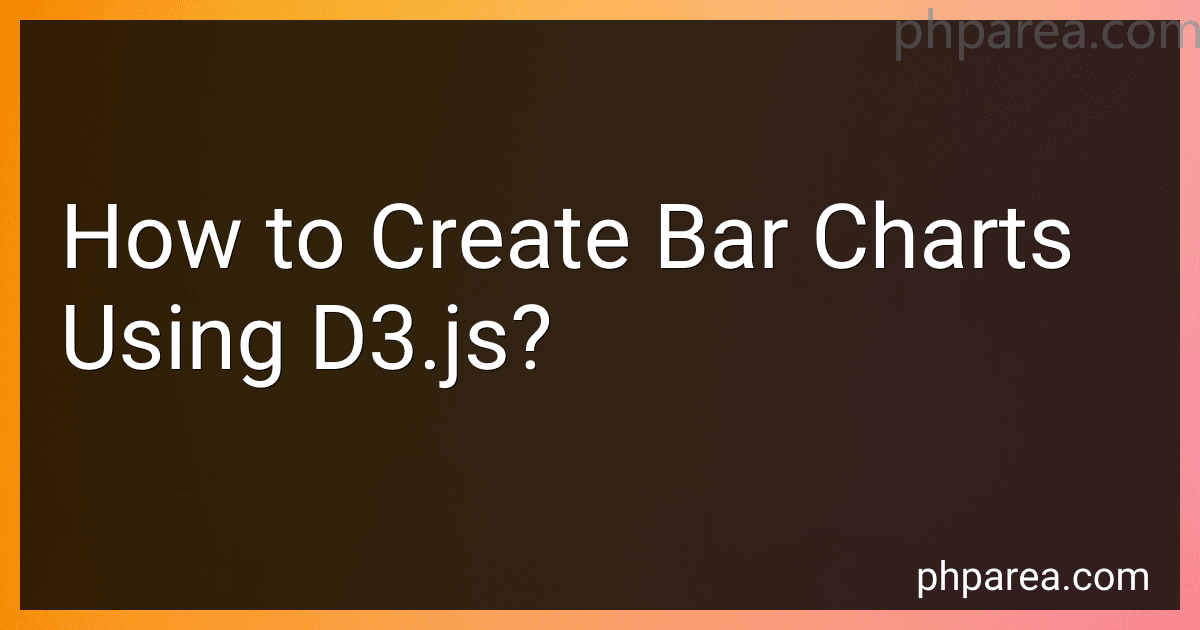Best D3.js Charting Tools to Buy in December 2025
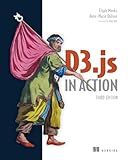
D3.js in Action, Third Edition



D3.js in Action: Data visualization with JavaScript


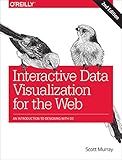
Interactive Data Visualization for the Web: An Introduction to Designing with D3



Developing a D3.js Edge


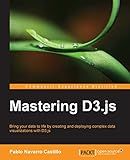
Mastering D3.js - Data Visualization for JavaScript Developers


To create bar charts using D3.js, follow these steps:
- Set up the D3.js library: Add the D3.js library to your HTML file by including the script tag, like .
- Select the container element: In your JavaScript code, select the container element where you want to render the chart. For example, use const svg = d3.select("#chartContainer") to select an element with id "chartContainer".
- Define the chart dimensions: Set the width and height of the chart. For instance, you can use const width = 500 and const height = 300 to define a 500px wide and 300px high chart.
- Create an SVG element: Append an SVG element to the container element selected earlier. Use const chart = svg.append("svg").attr("width", width).attr("height", height).
- Define the data: Prepare the data you want to visualize in the bar chart as an array of objects, where each object represents a bar and contains the necessary properties like the bar's value and label.
- Set the scales: Determine the mapping of data values to the chart's dimensions. For example, create a linear scale for the y-axis using const yScale = d3.scaleLinear().domain([0, d3.max(data, d => d.value)]).range([height, 0]).
- Create the bars: Use the data to create the individual bars by binding the data to a set of SVG rectangles. For instance, chart.selectAll("rect").data(data).enter().append("rect") creates a rectangle for each data object.
- Set the bar attributes: Configure the attributes of the SVG rectangles to represent the data properly. For example, use .attr("x", (d, i) => i * (width / data.length)) to position the bars horizontally.
- Apply styles and labels: Add appropriate styles and labels to make the chart more readable and visually appealing. For instance, add colors, tooltips, and text labels to each bar.
- Update the chart: If your data changes dynamically, make sure to update the chart accordingly by re-binding the new data and modifying the existing elements.
- Customize and enhance: D3.js provides extensive possibilities for chart customization. Explore additional features like axis creation, animation, and interactivity to enhance the user experience.
Remember that this is a simplified overview of creating bar charts using D3.js. The D3.js library offers a vast range of features and options, allowing for highly customizable and interactive visualizations.
How to create a responsive bar chart using D3.js?
To create a responsive bar chart using D3.js, follow these steps:
Step 1: Set up HTML structure
-
Create a
element with an id, for example
.
-
Include the D3.js library in the section of your HTML file.
Step 2: Define the width and height variables
- Set up variables that define the width and height of the chart, for example var width = 500; and var height = 300;.
Step 3: Create an SVG container
- Use D3's select method to select the div with the chart id, and append an SVG element to it with the specified width and height: var svg = d3.select("#chart") .append("svg") .attr("width", width) .attr("height", height);
Step 4: Fetch the data and set up scales
- Use D3's d3.json() or d3.csv() method to fetch the data from an external file or API endpoint.
- Once you have the data, define the scales for the x and y axes using d3.scaleBand() and d3.scaleLinear(): var xScale = d3.scaleBand() .domain(data.map(function(d) { return d.xValue; })) .range([0, width]) .padding(0.1); var yScale = d3.scaleLinear() .domain([0, d3.max(data, function(d) { return d.yValue; })]) .range([height, 0]);
Step 5: Create the bars
- Use D3's selectAll().data().enter().append() pattern to create and style the bars: svg.selectAll("rect") .data(data) .enter() .append("rect") .attr("x", function(d) { return xScale(d.xValue); }) .attr("y", function(d) { return yScale(d.yValue); }) .attr("width", xScale.bandwidth()) .attr("height", function(d) { return height - yScale(d.yValue); }) .attr("fill", "steelblue");
Step 6: Set up axes
- Create the x-axis and y-axis using D3's d3.axisBottom() and d3.axisLeft() functions, and then append them to the SVG container: svg.append("g") .attr("transform", "translate(0," + height + ")") .call(d3.axisBottom(xScale)); svg.append("g") .call(d3.axisLeft(yScale));
Step 7: Add responsiveness
- To make the chart responsive, use CSS to set the width of the chart's parent container to 100%, and set the width and height of the SVG container to 100% as well: #chart { width: 100%; } svg { width: 100%; height: 100%; }
Step 8: Adjust the chart on window resize
- To adjust the chart size and layout when the window resizes, add an event listener for the resize event and update the chart accordingly: window.addEventListener("resize", resizeChart); function resizeChart() { // Update the width and height variables // Update the scales and axes // Update the bar positions and dimensions // Redraw the chart }
That's it! You now have a responsive bar chart using D3.js. Remember to update the chart whenever the data changes or the window is resized.
How to install D3.js?
To install D3.js, follow these steps:
- First, make sure you have Node.js and npm (Node Package Manager) installed on your system. You can download and install Node.js from the official website (https://nodejs.org).
- Open your terminal or command prompt and navigate to the directory where you want to use D3.js.
- Use the following command to initialize a new Node.js project:
npm init -y
This will create a package.json file in your directory.
- Next, install D3.js as a dependency by running the following command:
npm install d3
This will download and install the latest version of D3.js into your project's node_modules folder.
- Once the installation is complete, you can start using D3.js in your project by importing it into your JavaScript file. For example, create a new file main.js and import D3.js like this:
import * as d3 from 'd3';
Or, if you are using an older version of Node.js or want to use D3.js in a browser directly, you can include it in your HTML file using a script tag:
That's it! You have successfully installed D3.js. You can now start using its APIs to create data-driven visualizations in your projects. Remember to import or include the necessary D3.js modules based on your requirements.
How to handle events in a bar chart using D3.js?
To handle events in a bar chart using D3.js, you can follow these steps:
- Create a new SVG element or select an existing one to render your bar chart. const svg = d3.select("svg");
- Create the data array for your bar chart. const data = [10, 20, 30, 40, 50];
- Bind the data to the SVG and create a group element for each data point. const bars = svg .selectAll("g") .data(data) .enter() .append("g") .attr("transform", (d, i) => `translate(${i * 50}, 0)`);
- Create the rectangles for each bar in the chart. bars .append("rect") .attr("width", 40) .attr("height", (d) => d) .attr("fill", "steelblue");
- Add event listeners to the bars to handle the desired events. bars .on("mouseover", handleMouseOver) .on("mouseout", handleMouseOut) .on("click", handleClick);
- Define the event handlers to be executed when the events occur. function handleMouseOver(d, i) { d3.select(this).attr("fill", "orange"); } function handleMouseOut(d, i) { d3.select(this).attr("fill", "steelblue"); } function handleClick(d, i) { console.log(`Clicked on bar ${i + 1}. Value: ${d}`); }
- Style your chart using CSS to enhance its appearance. rect { cursor: pointer; }
These steps will allow you to handle events such as mouseover, mouseout, and click on the bars of your bar chart using D3.js. You can customize the event handlers according to your specific requirements.