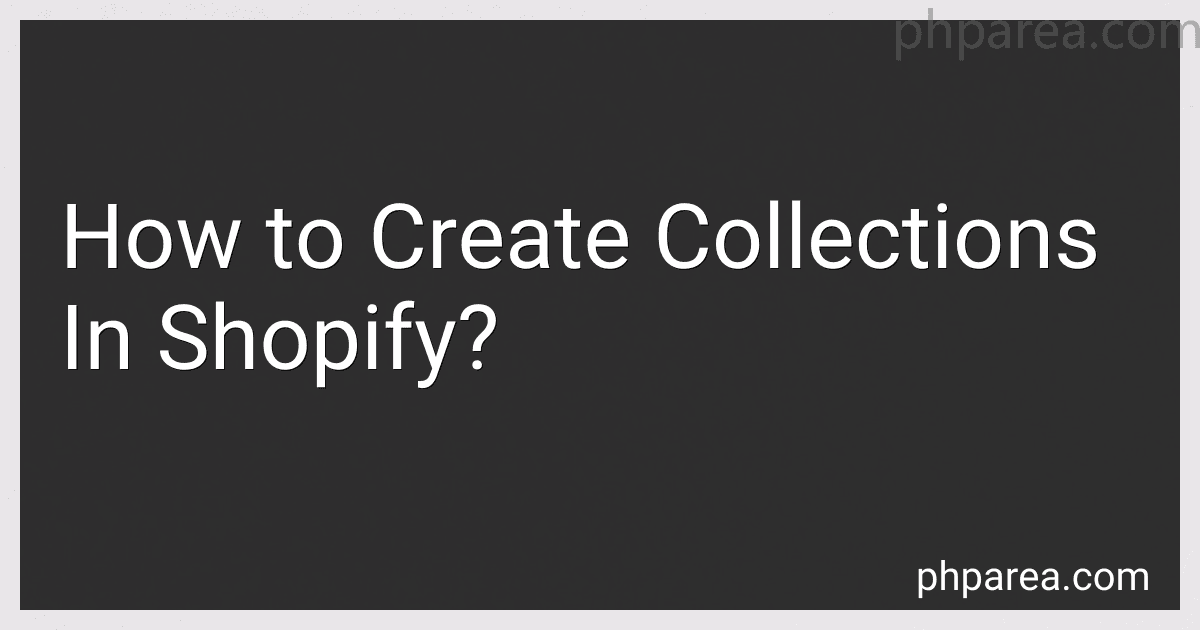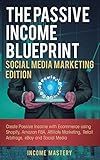Best Shopify Tools to Buy in December 2025
Creating collections in Shopify allows you to organize and group similar products together on your online store. Collections make it easier for customers to navigate through your store and find products that interest them. Here's a brief overview of how to create collections in Shopify.
To get started, log in to your Shopify admin panel and navigate to the "Products" section. From there, you can choose "Collections" to access the collections management page.
On the collections page, click on the "Create collection" button. This will open a form where you can enter the collection details. Start by giving your collection a name that accurately represents the group of products it will contain.
Next, you can specify the conditions for products to be automatically included in the collection based on factors like product type, vendor, tags, price, and more. This is especially useful if you have a large inventory or frequently add new products to your store.
If you prefer to manually curate your collection, you can deselect the "Automatically select products" option. This allows you to handpick products from your inventory to include in the collection.
Additionally, you can set a featured image for the collection to enhance visual appeal. The image should be eye-catching and representative of the products within the collection.
After filling out the necessary information, click on the "Save" button to create your collection. You can repeat this process to create multiple collections based on different criteria.
Once your collections are created, they can be displayed on your store's homepage, navigation menu, or a specific collection page. Shopify provides various customization options to control the appearance and placement of collections within your store's theme.
In conclusion, creating collections in Shopify is a straightforward process that allows you to organize and showcase products in a user-friendly manner. By categorizing your products and promoting related items together, you can improve the overall shopping experience for your customers.
How to set a featured collection on the Shopify homepage?
To set a featured collection on the Shopify homepage, you can follow these steps:
- Log in to your Shopify admin panel.
- Go to the "Online Store" section and click on "Themes."
- In the "Themes" section, click on the "Customize" button for your active theme.
- In the left-hand sidebar, click on "Sections" and select the "Featured collection" option.
- From the available options, choose the collection you want to feature on your homepage from the drop-down menu labeled "Collection."
- Customize the layout and display options for your featured collection, such as the number of products displayed, image size, and collection description.
- Once you are done customizing, click on the "Save" button.
After saving your changes, the featured collection should now be displayed on your Shopify homepage according to the settings you selected.
How to create a collection URL handle in Shopify?
To create a collection URL handle in Shopify, follow these steps:
- Log in to your Shopify admin panel.
- Navigate to the "Products" section in the left-hand sidebar.
- Click on "Collections" to open the collections page.
- If you want to create a new collection, click on the "Create collection" button. If you want to edit an existing collection, find the collection you want to edit and click on it.
- In the collection editor page, scroll down to find the "Search engine listing preview" section.
- Click on the "Edit website SEO" link.
- In the "URL and handle" section, you will see the option to edit the collection URL handle. By default, Shopify generates a URL handle based on the collection title, but you can edit it as per your preference.
- Once you have entered the desired URL handle, click on the "Save" button to save the changes.
Note: It's important to choose a unique and relevant URL handle that reflects the content of the collection for better search engine optimization.
How to filter products within a collection on Shopify?
To filter products within a collection on Shopify, you can create custom filters using tags, product types, and other attributes. Here are the steps to apply filters within a collection in Shopify:
- Log in to your Shopify admin panel.
- Go to the "Products" section and choose "Collections" from the dropdown menu.
- Select the collection in which you want to apply the filters.
- In the collection editor, click on "Edit" next to the "Filters" option. If you don't have the "Filters" option, you need to enable it first by clicking on "Customize collection page" and checking the "Show filters" option.
- In the "Filters" tab, you will see a list of attributes available to filter by, such as tags, price, product type, vendor, etc.
- Select the attributes you want to filter by and customize their options. For example, if you want to filter products based on tags, you can choose specific tags or create new ones.
- Save the changes by clicking on the "Done" button.
Once you have applied filters to a collection, customers visiting your Shopify store can use these filters to narrow down their product search within that collection. The filters will appear on the collection page, allowing customers to select the desired options and view only the relevant products.
How to create a sale or discount collection in Shopify?
To create a sale or discount collection in Shopify, follow these steps:
- Log-in to your Shopify admin panel.
- From the left-hand menu, click on "Products" and then select "Collections".
- Click on the "Create collection" button.
- Name your collection, for example, "Sale" or "Discounted Products".
- In the "Conditions" section, select "Product price" from the first drop-down menu.
- Choose the desired condition, such as "is greater than" or "is equal to".
- Enter the amount or percentage value in the field next to the condition.
- If you want to apply the sale to specific products only, click on the "Add condition" button and select the relevant options such as "Product tag".
- Set additional conditions if required.
- In the "Collection image" section, upload an image to represent the collection.
- Choose a theme template from the "Template" drop-down.
- Configure the display options such as sorting and availability.
- Click on the "Save" button to create the sale collection.
Once the sale collection is created, you can add or remove products from it by editing the collection settings. You can also customize the display of the collection using Shopify’s built-in theme editor or by modifying the collection template code if needed.
How to customize the layout of a collection page in Shopify?
To customize the layout of a collection page in Shopify, you can follow these steps:
- Log in to your Shopify admin.
- From the left-hand sidebar, click on "Online Store" and then choose "Themes."
- In the "Themes" section, click on "Customize" for the active theme you want to modify.
- In the theme customizer, select "Collection pages" from the top menu.
- You will see options to customize different elements of the collection page layout, such as the alignment, typography, colors, and spacing.
- Use the available options to make changes according to your preferences. You can preview the changes in real-time on the right-hand side of the screen.
- To further customize the layout, you can click on the "Sections" tab in the theme customizer. Here, you can add, remove, or rearrange sections on the collection page.
- If you want more advanced customization options, you can click on "Edit code" in the theme customizer to access the theme's code. Here, you can modify the HTML, CSS, and Liquid code to make more significant changes to the layout.
- After making the desired changes, click on "Save" or "Publish" to apply the modifications to your live store.
Remember to review your changes on different devices to ensure the collection page layout looks good and is responsive.
What is the purpose of adding a collection image in Shopify?
The purpose of adding a collection image in Shopify is to visually represent and showcase a collection of products. It allows merchants to create an engaging and visually appealing storefront for their customers. The collection image serves as a thumbnail or banner that represents the overall theme or category of products within that collection. It helps in attracting customers' attention, generating interest, and encouraging them to explore and browse through the collection.