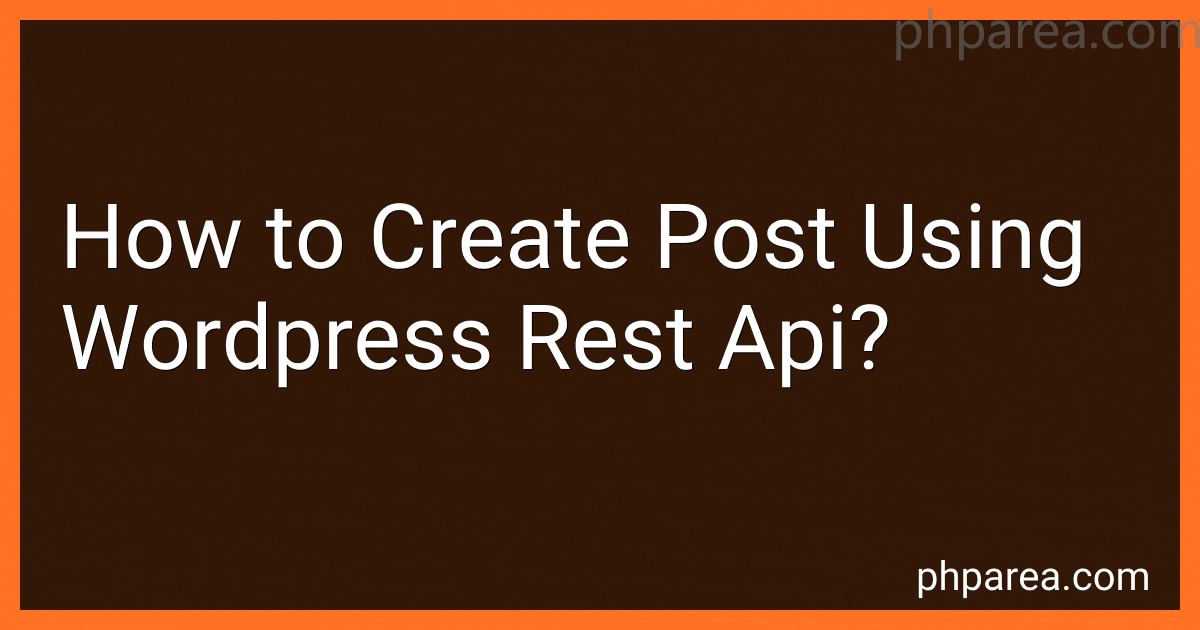Best Tools for WordPress API Integration to Buy in December 2025

Professional WordPress: Design and Development


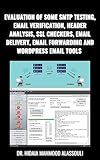
Evaluation of Some SMTP Testing, Email Verification, Header Analysis, SSL Checkers, Email Delivery, Email Forwarding and WordPress Email Tools


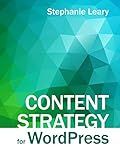
Content Strategy for WordPress: Structured content and sustainable workflows for a future-proof site


To create a post using WordPress REST API, you can follow these steps:
- Start by obtaining the necessary credentials to access the WordPress REST API. This usually involves generating an access token or obtaining an API key.
- Use a tool like cURL or an HTTP client library in your programming language of choice (e.g., Python's requests library) to send an HTTP POST request to the WordPress API endpoint /wp-json/wp/v2/posts.
- Include the required information in the request payload. This typically includes the post title, content, and any additional attributes like categories or tags. You can format the payload in JSON or XML.
- Set the appropriate headers in your request, such as Content-Type (e.g., application/json) and any authentication headers required by your authentication method.
- Send the request to the API endpoint, specifying the method as POST. The API will process your request to create a new post.
- If the request is successful, you will receive a response containing the newly created post's details. The response will typically include a unique identifier for the post, such as its ID, which you can use for future interactions with the API.
- Handle any error responses that may occur and implement error handling logic accordingly.
By following these steps, you can easily create posts using the WordPress REST API.
What permissions are required to create a post using the WordPress Rest API?
To create a post using the WordPress REST API, the user must have the necessary capabilities and permissions. By default, only users with the role of "editor" or higher can create posts.
Specifically, the "edit_posts" capability is required to create a post. This capability is usually granted to the "editor" and "administrator" roles. Users with these roles can access the REST API endpoints for creating and updating posts.
If you want to allow users with lower roles (e.g., "author" or "contributor") to create posts using the REST API, you can use plugins or custom code to modify the capabilities and permissions. For example, the "Members" plugin allows you to manage and assign custom capabilities to user roles, thereby granting the necessary permissions for creating posts with the REST API.
How to create a post using the WordPress Rest API?
To create a post using the WordPress REST API, you can follow these steps:
- Make sure you have the WordPress REST API plugin installed and activated on your WordPress site. This plugin is enabled by default in WordPress versions 4.7 and above.
- Obtain the necessary credentials to authenticate your requests. This can be done using basic authentication with a username and password or using token-based authentication.
- Construct the HTTP request to create the post. You can use any HTTP client library or tools like cURL or Postman. Here's an example of a cURL command:
curl -X POST \ -H "Content-Type: application/json" \ -d '{ "title": "My New Post", "content": "This is the content of my new post.", "status": "publish" }' \ -u username:password \ http://your-wordpress-site.com/wp-json/wp/v2/posts
Replace "title": "My New Post" with the desired post title and "content": "This is the content of my new post." with the post content. You can also set other parameters like categories or tags.
- Send the HTTP request to the WordPress site's REST API endpoint for creating posts (http://your-wordpress-site.com/wp-json/wp/v2/posts). Make sure to authenticate the request by providing the username and password or the authentication token in the request header.
- If the request is successful, you will receive a response with the created post's data, including its ID, title, content, and other metadata.
By following these steps, you can create a post using the WordPress REST API.
What are the benefits of using the WordPress Rest API?
There are several benefits of using the WordPress REST API:
- Flexibility: The REST API allows you to retrieve, create, update, or delete WordPress content programmatically. This provides greater flexibility in integrating WordPress with other systems or building custom applications.
- Platform Independence: Since the REST API uses HTTP endpoints, it can be accessed from any platform or device with an internet connection. This enables you to build applications or interact with WordPress from various programming languages or frameworks.
- Improved User Experience: With the REST API, you can create interactive and dynamic applications that can update content in real-time. This enhances the user experience by eliminating the need for manual page refreshing or reloading.
- Customization and Automation: The REST API allows easy customization of WordPress functionality. You can automate tasks, such as content publishing or updating, by making HTTP requests to the API endpoints.
- Third-Party Integration: The REST API enables integration with third-party services or platforms. This means you can easily connect WordPress with other systems like mobile apps, CRM software, or social media platforms.
- Headless CMS: The REST API enables you to separate the backend (content management) from the frontend (presentation). This allows you to use WordPress as a headless CMS, where the content is managed in WordPress and consumed by a separate frontend application or website.
- Scalability: As the REST API is designed to handle multiple concurrent requests, it allows you to scale your WordPress site to handle high traffic or build applications that can handle large amounts of data.
- Standardization: The REST API adheres to the principles of Representational State Transfer (REST), which is a widely accepted and standard approach to building APIs. This makes it easier for developers to understand and work with.
Overall, the WordPress REST API provides numerous benefits for developers, enabling them to extend the functionality of WordPress or build custom applications on top of the platform.
How to retrieve a list of posts using the WordPress Rest API?
To retrieve a list of posts using the WordPress Rest API, you can follow these steps:
- Make sure you have the WordPress Rest API enabled on your WordPress website. By default, the Rest API is available at the /wp-json/wp/v2 endpoint.
- Choose the type of request you want to make. To retrieve a list of posts, you can use a GET request.
- Construct the URL for the API request. The URL will be the base URL of your WordPress website, followed by the Rest API endpoint for posts. For example, if your website is https://example.com and the Rest API endpoint for posts is /wp-json/wp/v2/posts, then the URL will be https://example.com/wp-json/wp/v2/posts.
- Make the API request using a tool like cURL, a programming language library, or an API testing tool. Below is an example using cURL in the command line: curl -X GET https://example.com/wp-json/wp/v2/posts -H "Content-Type: application/json" This command sends a GET request to the specified URL with the Content-Type header set to application/json.
- If the request is successful, you will receive a JSON response containing the list of posts. Each post will have various properties like title, content, author, date, etc. You can parse and use this data based on your requirements.
Note: Depending on your WordPress setup, you may need to authenticate your API requests using an API key or other authentication methods to access the posts data.
What is the endpoint for creating a post using the WordPress Rest API?
The endpoint for creating a post using the WordPress Rest API is:
POST /wp/v2/posts
How to include images in a post created using the WordPress Rest API?
To include images in a post created using the WordPress REST API, you need to use the WordPress Media API to upload the image and then associate it with the post.
Here are the steps to follow:
- Upload the image using the Media API: Make a POST request to https://example.com/wp-json/wp/v2/media with appropriate authentication. Include the image file as the request body or provide a URL to an external image. The response will include the ID of the uploaded image (response.id), which you need for the next step.
- Create a new post using the WordPress REST API: Make a POST request to https://example.com/wp-json/wp/v2/posts with appropriate authentication. In the request body, provide the necessary details for the post, such as the title, content, etc. Use the HTML tag to include the image in the content of the post. You can specify the image URL or use the HTML obtained from the Media API response using the uploaded image ID. Save the new post and publish it.
By following these steps, you can successfully include images in a post created using the WordPress REST API.
How to handle rate limiting when using the WordPress Rest API?
When working with the WordPress REST API, rate limiting refers to the restriction on the number of API requests that can be made within a certain time period. To handle rate limiting effectively, you can follow these steps:
- Understand the rate limits: The REST API documentation of your WordPress website should provide details about the rate limits, such as the number of requests allowed per minute or per hour.
- Track your API requests: Keep track of the number of requests you are making to the API. You can use various tools or code snippets to count the requests accurately. Consider using separate counters for different API endpoints if needed.
- Implement request throttling: Throttling allows you to control the rate at which API requests are made to avoid exceeding the rate limit. You can use plugins like "WP API Throttle" or implement custom code to introduce delays between requests.
- Handle exceeded rate limit errors gracefully: If you reach the rate limit, the API will respond with a 429 status code. Catch this error in your code and handle it appropriately. You can display a friendly message to users or implement a retry mechanism to wait and attempt the request again later.
- Cache API responses: Implement caching for API responses to minimize the number of requests made. You can use plugins like "WP Super Cache" or "W3 Total Cache" to store API responses and serve them without making an actual request to the API.
- Optimize your code: Make sure your code is efficient and doesn't send unnecessary requests to the REST API. Minimize the number of API calls by fetching and processing data efficiently on the client-side or using batch requests where possible.
- Consider upgrading your API rate limit: If you frequently hit the rate limit and it affects your application's functionality or user experience, you can consider contacting your WordPress hosting provider or network administrator to request an increased rate limit.
By following these steps, you can effectively handle rate limiting on the WordPress REST API and ensure smooth functionality and optimal performance of your application.
How to create a draft post using the WordPress Rest API?
To create a draft post using the WordPress REST API, you can follow these steps:
- Register an application on your WordPress site and obtain the necessary authentication credentials (client ID and client secret) for the API. You can do this by installing and activating the "WP OAuth Server" plugin on your WordPress site.
- Authenticate and obtain an access token using OAuth 2.0 or Basic Authentication. This token will be used to make API requests. Refer to the WordPress REST API documentation for details on how to authenticate.
- Use the POST method to create a new draft post by sending a request to the following endpoint: https://your-wordpress-site.com/wp-json/wp/v2/posts The request should include the following parameters in the body of the request: { "title": "Your Post Title", "content": "Your post content", "status": "draft" } Replace your-wordpress-site.com with the URL of your WordPress site.
- Include the appropriate headers in your request, including the access token obtained in step 2. The specific headers needed may vary depending on your authentication method, so consult the WordPress REST API documentation for precise details.
- Send the request to create the draft post. If successful, you should receive a response containing the details of the created post, including its ID, title, content, and other attributes.
By following these steps, you can create a draft post using the WordPress REST API.
What are the available parameters for creating a post using the WordPress Rest API?
The available parameters for creating a post using the WordPress REST API are as follows:
- Title: The title of the post.
- Content: The content of the post.
- Excerpt: An optional excerpt of the post.
- Status: The status of the post (publish, draft, private, etc.).
- Slug: The slug or URL-friendly version of the post's title.
- Date: The date and time of the post.
- Author: The ID of the user who created the post.
- Featured Media: The ID of the featured image or media associated with the post.
- Categories: An array of category ID numbers that the post belongs to.
- Tags: An array of tag names that the post is tagged with.
- Meta Fields: Any custom meta fields associated with the post.
- Format: The format of the post (standard, video, audio, etc.).
- Sticky: Determines if the post should be "sticky" or not.
- Ping Status: Determines if pingbacks and trackbacks are allowed for the post.
- Comment Status: Determines if comments are allowed for the post.
- Password: A password to protect the post.
- Menu Order: The order of the post within a menu.
- Taxonomy Terms: Any custom taxonomy terms associated with the post.
These parameters can be set as part of the JSON payload in the request body when creating a post using the WordPress REST API.