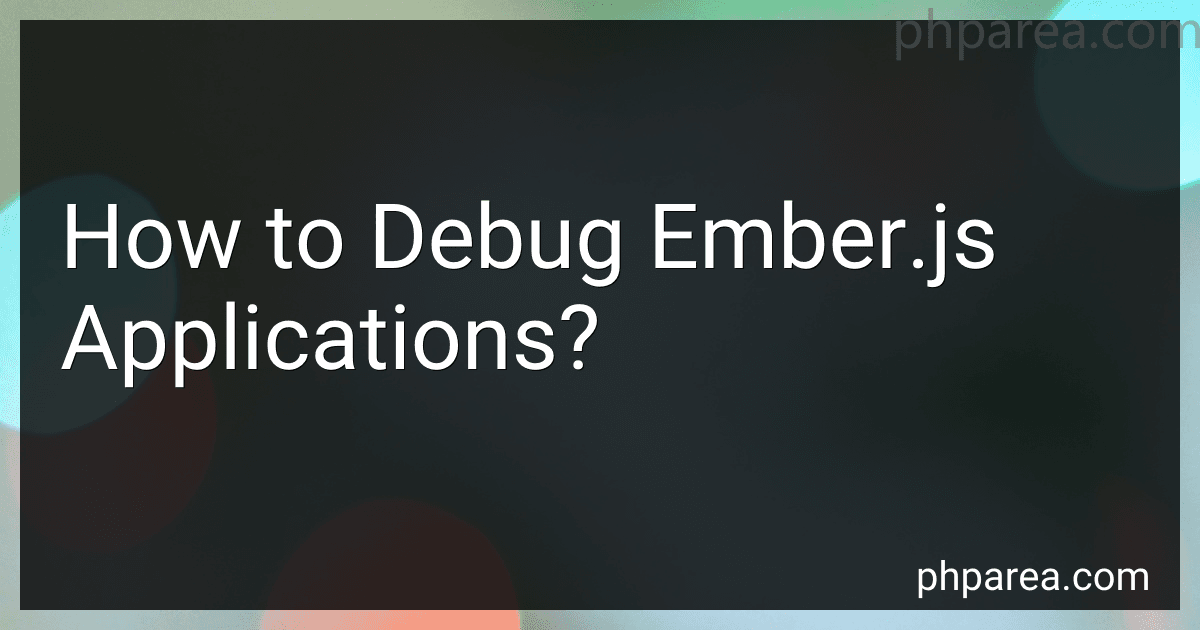Best Ember.js Debugging Tools to Buy in December 2025
Debugging Ember.js applications can be done effectively by following these steps:
- Use Ember Inspector: Ember Inspector is a browser extension available for Chrome and Firefox. It allows inspection and debugging of Ember.js applications. It provides a comprehensive view of your application's state, routes, components, controllers, templates, and more.
- Console.log(): Console.log() is a common debugging technique that allows you to print messages, variables, and objects to the browser console. Use this technique to understand the flow of your application and track the values of variables at different points in the code.
- Breakpoints: By setting breakpoints in your code, you can pause the execution at specific lines and inspect the state of your application at that particular point. This helps in identifying any incorrect values, unexpected behaviors, or errors.
- Ember Inspector's "Container" tab: The "Container" tab in Ember Inspector displays the registered services, controllers, components, and other objects in your application's container. You can inspect the properties and state of these objects, helping you identify issues related to dependency injection or incorrect configurations.
- Rendering and component hierarchy: Ember Inspector has a "View Tree" tab that gives a visual representation of your application's component hierarchy. Use this tab to understand the rendered component hierarchy and identify any missing or unexpected components.
- Ember.Logger and Ember.debug: Ember provides its own logging framework. Use Ember.Logger and Ember.debug to output additional information to the console during application execution for better insight into the code flow.
- Ember.Test.adapter: During testing, Ember.js provides the ability to override the test adapter. By extending the default adapter, you can redirect test logging to the console or output additional information to aid in debugging test failures.
Remember, debugging in Ember.js is often influenced by the specific application and issue you are facing. You may need to use a combination of techniques mentioned above to effectively debug your Ember.js application.
How to debug Ember.js route transitions?
To debug Ember.js route transitions, you can follow these steps:
- Enable logging: In your Ember.js application, you can enable logging to get more detailed information about the route transitions. Open the config/environment.js file and set LOG_TRANSITIONS_INTERNAL to true. This will enable internal transition logging.
if (environment === 'development') { // ... ENV.LOG_TRANSITIONS_INTERNAL = true; // ... }
- Use the browser console: Run your Ember.js application and open the browser console. The console should display detailed logs of the route transitions.
- Inspect the transition object: Ember.js provides a transition object that contains information about the current route transition. You can inspect this object in your controller or route to get more information about the transition. For example, you can add a debugger statement in your controller or route's beforeModel, model, or afterModel hooks and inspect the transition object.
actions: { myAction() { const transition = this.transition; // inspect this object in the browser console debugger; // ... } }
- Use Ember Inspector: Ember Inspector is a browser extension that provides a range of helpful tools for debugging Ember.js applications. It includes a route tree visualization and allows you to inspect and debug route transitions.
- Add breakpoints: You can add breakpoints in your code editor or browser developer tools to pause the execution at specific points in your route transition code. This allows you to inspect the state of your application and step through the transition code.
By following these steps, you should be able to debug Ember.js route transitions and identify any issues or errors that may occur during the transition process.
What is Ember.js Ember Inspector's "Container" feature used for during debugging?
Ember Inspector's "Container" feature is used for inspecting and debugging the container in Ember.js applications. The container holds all the registered objects in an Ember application, including services, controllers, routes, components, etc.
With the Container feature enabled in Ember Inspector, developers can browse through the different objects registered in the container, inspect their properties and dependencies, and check the state of the application's dependency injection system. This makes it easier to understand how objects are instantiated and how dependencies are resolved within an Ember application.
Developers can also use the "Container" feature to search for specific objects, filter them based on different criteria, and even view private/internal objects that are not directly exposed in the application's codebase. This functionality provides insights into the application's structure and helps in identifying and resolving issues related to dependency injection and object lifecycle management.
What are some techniques for debugging Ember.js template rendering issues?
There are several techniques you can use to debug Ember.js template rendering issues:
- Enable template-specific debugging: You can enable debugging for specific templates by setting the ENV._DEBUG_RENDER_TREE flag to true. This will log the rendering tree in your browser's console, which can help you understand the rendering process.
- Use Ember Inspector: The Ember Inspector is a browser extension that provides a visual representation of the Ember.js application's state. It allows you to inspect and debug your templates, components, and other Ember.js objects. You can inspect the rendering tree, check component properties, and analyze the data flow to identify rendering issues.
- Inspect the Ember.js rendering tree: Ember.js maintains a rendering tree, which represents the hierarchy of Ember components and their associated templates. You can inspect this rendering tree using the Ember.Component's get('_renderNode') method. By logging or inspecting this object, you can gain insight into the components and templates involved in rendering a specific part of your application.
- Use the debugger statement: Inserting a debugger statement in your template will pause the execution of the rendering process and open the browser's debugger. From there, you can step through the rendering code to understand how the template is being processed and identify any issues.
- Check for circular dependencies: Sometimes, circular dependencies between components can lead to rendering problems. Ensure that there are no circular loops in your component hierarchy and check for any infinite rendering cycles.
- Inspect console warnings and errors: Ember.js often provides helpful warnings and error messages in the console that can assist in identifying template rendering issues. Pay attention to any warnings related to template or component rendering.
- Use Ember.js' template-specific debugging tools: Ember provides several tools for debugging template rendering problems. For example, you can use the {{log}} helper to print variable values directly in your template. You can also use the {{debugger}} helper to pause rendering at a specific point in the template and open the browser's debugger.
By using these techniques, you can effectively debug template rendering issues in Ember.js and identify the root cause of any problems.