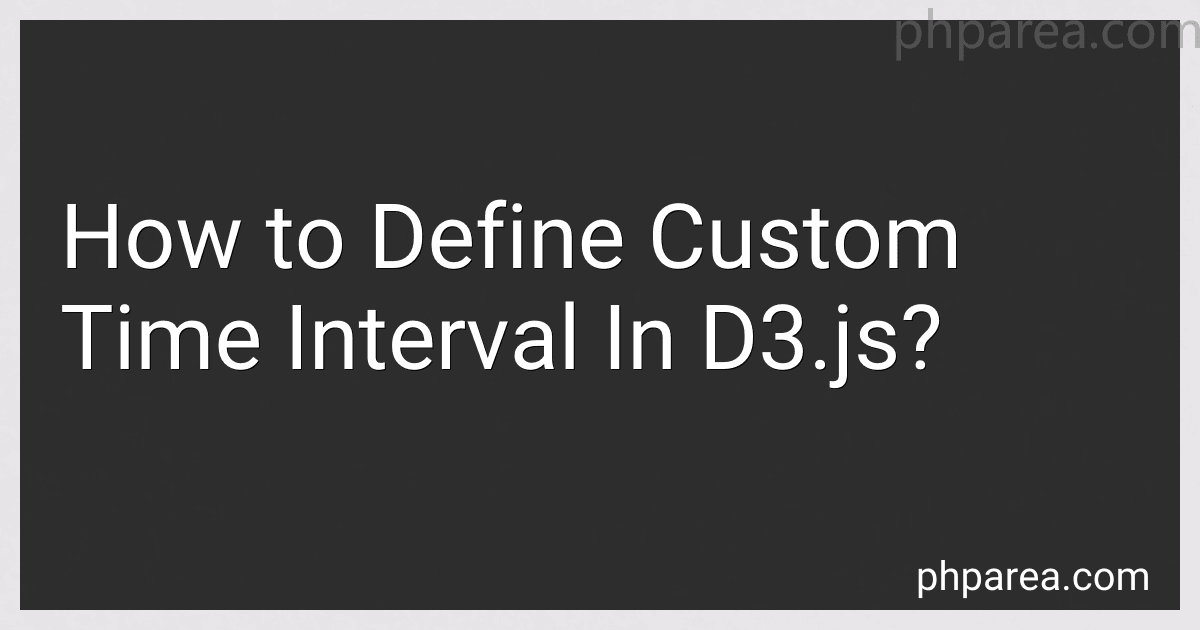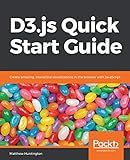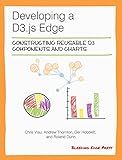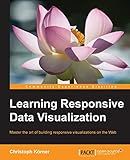Best D3.js Resources to Buy in December 2025
In d3.js, you can define a custom time interval by using the d3.timeInterval() function. This function allows you to create your own interval for time-related calculations and manipulations.
To define a custom time interval, you need to specify two important methods: the 'floor' method and the 'offset' method.
The 'floor' method determines how to align a given date/time to the start of the interval. It takes a date/time as an input and returns the nearest previous date/time that aligns with the custom interval.
The 'offset' method calculates the date/time that comes after a given date/time, based on the defined custom interval. It takes a date/time and an optional count as inputs and returns the new date/time that is 'count' intervals ahead of the given date/time.
By combining these two methods, you can define your own custom time interval. You can specify the custom interval's duration, change the start of the interval, or define any other behavior you desire.
Once you have defined your custom time interval using these methods, you can use it in various d3.js time-related functions like d3.timeScale(), d3.timeAxis(), or any other functionalities that require intervals.
Overall, d3.js provides a flexible way to define custom time intervals, allowing you to have full control over how your data should be displayed or manipulated in time-related visualizations.
How to handle overlapping intervals in d3.js?
Handling overlapping intervals in d3.js can be achieved through various strategies. Here are a few approaches:
- Stacked layout: If you want to visualize intervals as stacked layers, you can use d3's stack layout. This layout arranges the intervals vertically, such that they don't overlap. You can use the d3.stack() function to create a stacked layout.
- Time scales and axis: If the intervals represent time intervals, you can use d3's time scales and axis to handle overlapping intervals. D3's time scale automatically adjusts the spacing between intervals based on the time domain. You can use the d3.scaleTime() function to create a time scale and then use it to position and render the intervals.
- Collision detection: Another approach is to use collision detection algorithms to prevent overlapping intervals. You can use the d3-force module, which provides a set of force-directed layout algorithms. You can use the d3.forceCollide() function to create a collision force that pushes overlapping intervals apart. You can adjust the strength of the collision force and the interval size to fine-tune the layout.
- Coloring and opacity: If you don't need to precisely position the overlapping intervals, you can use different colors or varying opacities to distinguish them. This approach works well when you have a large number of overlapping intervals, and precise positioning is not essential.
Choose an approach based on your specific requirements, data characteristics, and visualization goals.
How to set the start and end dates for a custom time interval in d3.js?
To set the start and end dates for a custom time interval in d3.js, you can use the d3.time.scale and d3.time.scale.utc functions.
Here's an example code snippet that shows how to set the start and end dates for a custom time interval:
// Define the custom start and end dates var startDate = new Date("2022-01-01"); // Example start date: January 1, 2022 var endDate = new Date("2022-12-31"); // Example end date: December 31, 2022
// Create a time scale var timeScale = d3.scaleTime() .domain([startDate, endDate]) .range([0, width]); // Example width: the width of your visualization
// Using the time scale, you can convert dates to positions on the x-axis or vice versa. // For example: var position = timeScale(new Date("2022-06-30")); // Position on the x-axis for June 30, 2022 var date = timeScale.invert(position); // Date corresponding to the given position on the x-axis
In this example, the domain of the time scale is set to the custom start and end dates, and the range is set to the corresponding range on the x-axis of your visualization. This allows you to convert dates to positions on the x-axis and vice versa using the time scale.
You can adjust the start and end dates to match your specific needs.
What is the maximum and minimum length of a custom time interval in d3.js?
In d3.js, a custom time interval is defined using the d3.timeInterval constructor. The maximum and minimum length of a custom time interval is determined by the range of valid values that can be represented by a Date object in JavaScript.
The maximum value that can be represented by a Date object in JavaScript is approximately 8.64e15 milliseconds, which is equivalent to about 100,000,000 days, or approximately 273,972 years.
The minimum value is determined by the earliest date that can be represented by a Date object in JavaScript, which is January 1, 1970.
Therefore, the maximum and minimum length of a custom time interval in d3.js is determined by the range between these two values.
How to define a custom time interval in d3.js?
To define a custom time interval in D3.js, you can use the d3.timeInterval method. The d3.timeInterval method allows you to create a new time interval by specifying the duration or step function for the interval.
Here is an example of how to define a custom time interval for 10 seconds using d3.timeInterval:
const customTimeInterval = d3.timeInterval( function(date) { date.setSeconds(date.getSeconds() + 10); }, function(start, stop) { return Math.ceil((stop - start) / 10000) * 10000; } );
In this example, the customTimeInterval is defined with a duration of 10 seconds. The first argument to d3.timeInterval is a function that increments the date by 10 seconds. The second argument is a step function that determines the number of milliseconds between each date in the interval. In this case, the step function rounds up the number of milliseconds to the nearest 10,000 (10 seconds).
You can then use your custom time interval as you would with any other time interval in D3.js, such as with scales or axes:
const xScale = d3.scaleTime() .domain([new Date(), new Date().getTime() + 100000]) // Example domain for 100 seconds .range([0, width]);
const xAxis = d3.axisBottom(xScale) .tickFormat(d3.timeFormat("%H:%M:%S")) .ticks(customTimeInterval);
In this example, the xScale uses the custom time interval as the ticks argument for the xAxis. This will ensure that the axis ticks are positioned at intervals of 10 seconds as defined by the custom time interval.
You can customize the d3.timeInterval function according to your specific needs by modifying the duration or the step function, allowing you to create custom intervals at different time scales.
What happens if the custom time interval overlaps with existing data in d3.js?
If the custom time interval overlaps with existing data in d3.js, the existing data points that fall within the overlapping interval will be affected. Depending on the purpose and implementation of your visualization or data manipulation, different scenarios could arise:
- Data Modification: If you are modifying or manipulating the data points within the overlapping interval, you will need to decide how to handle the overlap. You might choose to aggregate, filter, or update the affected data points, depending on your needs.
- Visual Representation: If you are using d3.js to visualize the data, the overlapping interval might lead to unexpected visual artifacts. For example, if you are using time-based scales or axes, the overlapping data may cause overlapping or incorrectly positioned elements on the chart.
To deal with such situations, some possible approaches could be:
- Adjust Data: You may choose to modify or filter out the overlapping data points based on your specific requirements. This could involve aggregating the data, selecting a subset, or updating the values. It is important to ensure that the modification or filtering process is appropriate for the specific use case.
- Adjust Scales and Axes: If the data overlap affects the visual representation of the chart, you can consider adjusting the scales and axes to account for the overlapping interval. This might involve modifying the domain or range of the scales and updating the axis labels or tick marks accordingly.
- Visual Indication: In some cases, you might want to visually indicate the overlapping interval to make it clear to the user. This could involve using different colors, opacity, or other visual cues to highlight the affected data points or time range.
Ultimately, how you handle the overlap depends on your specific goals and requirements of the visualization or data manipulation. It is important to carefully consider the implications and ensure that your approach aligns with the intended outcome.
What is the difference between d3.timeInterval and d3.timeIntervals in d3.js?
In d3.js, the difference between d3.timeInterval and d3.timeIntervals is as follows:
- d3.timeInterval: It is a singular object representing a specific time interval. It is used to create custom time intervals for data processing and calculations. It allows you to define and configure a specific time interval, such as a day, week, month, etc., based on your specific requirements.
- d3.timeIntervals: It is a plural object representing a set of predefined time intervals. It provides a set of ready-made time intervals that can be directly used without the need for customization. It includes commonly used time intervals, such as d3.timeMillisecond, d3.timeSecond, d3.timeMinute, d3.timeHour, d3.timeDay, d3.timeWeek, d3.timeMonth, d3.timeYear, etc.
In summary, d3.timeInterval is used for creating custom time intervals, while d3.timeIntervals provides predefined time intervals for immediate use.