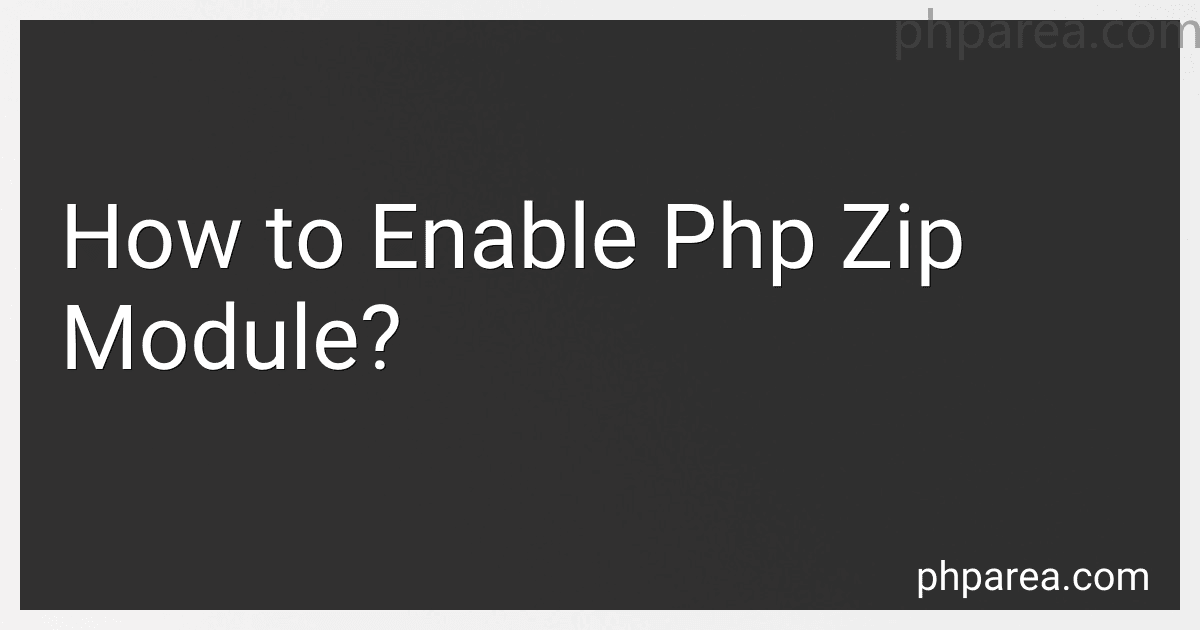Best PHP Hosting Solutions to Buy in December 2025
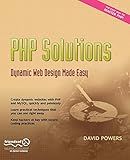
PHP Solutions: Dynamic Web Design Made Easy by David Powers (2007-10-19)


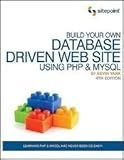
Build Your Own Database Driven Web Site Using PHP & MySQL 4th (forth) edition


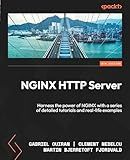
NGINX HTTP Server: Harness the power of NGINX with a series of detailed tutorials and real-life examples


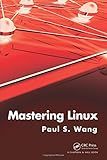
Mastering Linux
- AFFORDABLE PRICES FOR QUALITY USED BOOKS IN GOOD CONDITION.
- ECO-FRIENDLY CHOICE: REDUCE WASTE BY BUYING PRE-LOVED BOOKS.
- UNIQUE FINDS: DISCOVER RARE TITLES YOU WON'T FIND IN STORES.


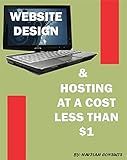
GETTING DOMAIN, HOSTING & DESIGNING WEBSITE @ LOW COST LESS THAN ($1)


To enable the PHP zip module, you can follow these steps:
- Find the php.ini file: Locate the PHP configuration file (php.ini) on your server. The file is typically located in the following directories depending on your operating system: Windows: C:\php\php.ini Linux: /etc/php.ini macOS: /etc/php.ini
- Open the php.ini file: Use a text editor to open the php.ini file. You might need administrative privileges to make changes to this file.
- Uncomment the relevant line: Look for the following line in the php.ini file: ;extension=zip Remove the semicolon (;) in front of the line to uncomment it. It should now look like: extension=zip
- Save the changes: Save the modified php.ini file.
- Restart your web server: Restart your web server to apply the changes. Depending on your server, the process may vary: Apache: Use the command sudo service apache2 restart to restart the Apache service. Nginx: Use the command sudo service nginx restart to restart the Nginx service. Other servers: Consult the documentation of your web server software for the appropriate command to restart.
After following these steps, the PHP zip module should be enabled on your server. You can verify that it is enabled by creating a PHP script with the following code and accessing it in your web browser:
If the zip module is enabled, you should see its details in the phpinfo() output.
What is the purpose of the php zip module?
The purpose of the PHP zip module is to provide a convenient way to manipulate zip archives in PHP. It allows PHP developers to create, modify, extract, and manipulate ZIP files and their contents. The module provides a set of functions for adding and extracting files from a zip archive, creating and removing directories within the archive, and managing compression options. It is commonly used in web applications to handle file compression and archiving tasks.
How to enable the php zip module in Magento?
To enable the PHP zip module in Magento, you can follow these steps:
- Connect to your server via SSH or FTP.
- Locate your Magento installation directory.
- Navigate to the app/etc folder and open the php.ini.sample file using a text editor.
- Search for the following line: ;extension=zip, and remove the semicolon (;) at the beginning of the line to uncomment it.
- Save the changes to the php.ini.sample file and rename it to php.ini.
- Clear your Magento cache.
- Restart your web server (Apache or Nginx) for the changes to take effect.
After completing these steps, the PHP zip module should be enabled in your Magento installation.
How to enable the php zip module in Apache?
To enable the PHP zip module in Apache, you can follow these steps:
- Open your PHP configuration file. The location of this file can vary depending on your operating system and how PHP was installed. Common locations are php.ini or php.ini-development. You may need administrative privileges to modify this file.
- Search for the following line in the file: ;extension=zip This line may be commented out with a ; at the beginning.
- Remove the ; character at the beginning of the line to uncomment it: extension=zip
- Save the changes to the file.
- Restart the Apache web server to apply the changes. The command to restart Apache can vary depending on your operating system. For example, on Linux, you might run: sudo service apache2 restart On Windows, you might restart Apache through the XAMPP control panel or by running httpd.exe -k restart from the command prompt.
After restarting Apache, the PHP zip module should be enabled and available for use. You can verify this by creating a PHP file with the following code:
Open the PHP file in your web browser and search for "zip" in the resulting page. You should see information about the zip module if it is enabled correctly.