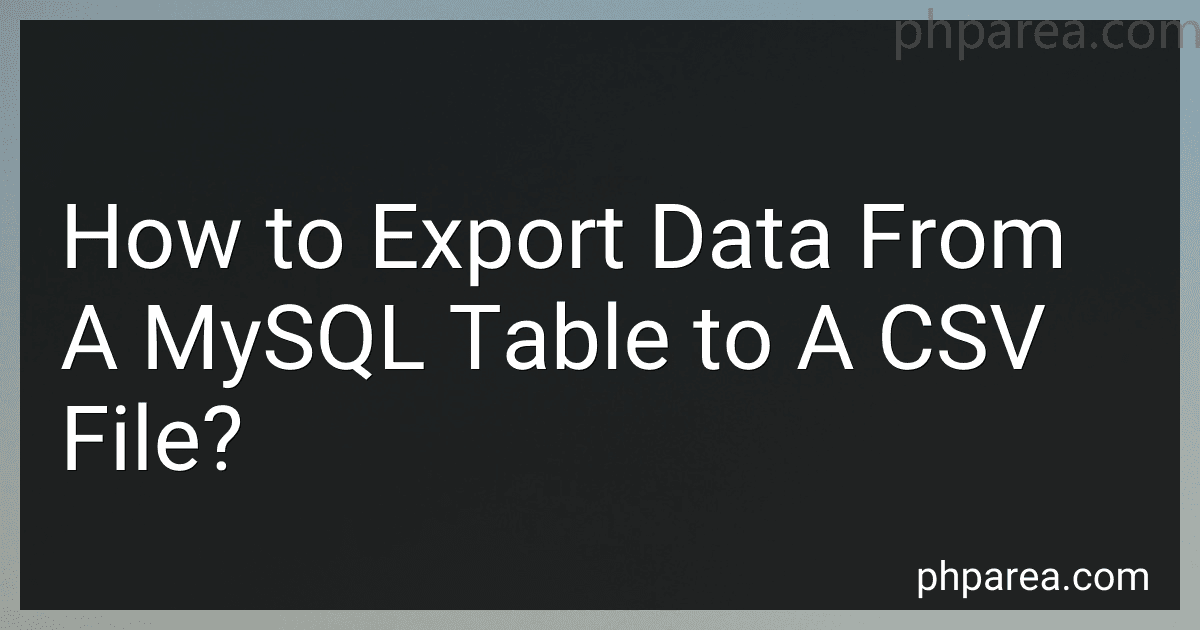Best MySQL Data Export Tools to Buy in December 2025
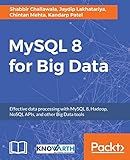
MySQL 8 for Big Data: Effective data processing with MySQL 8, Hadoop, NoSQL APIs, and other Big Data tools


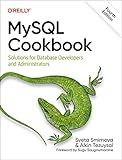
MySQL Cookbook: Solutions for Database Developers and Administrators


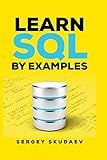
Learn SQL by Examples: Examples of SQL Queries and Stored Procedures for MySQL and Oracle


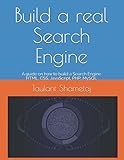
Build a real Search Engine: Engineering tools: HTML, CSS, JavaScript, PHP, MySQL



Full Stack Web Development For Beginners: Learn Ecommerce Web Development Using HTML5, CSS3, Bootstrap, JavaScript, MySQL, and PHP


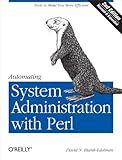
Automating System Administration with Perl


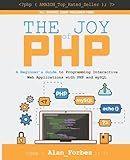
The Joy of PHP: A Beginner's Guide to Programming Interactive Web Applications with PHP and mySQL


To export data from a MySQL table to a CSV file, you can make use of the SELECT...INTO OUTFILE statement. Here's an overview of the process:
- Connect to your MySQL database by using a client application or the command line.
- Select the database that contains the table you want to export data from by using the USE statement. For example: USE database_name;
- Use the SELECT...INTO OUTFILE statement to export the data. The statement should include the fields you want to export, the table name, and the path to the output CSV file. For example: SELECT field1, field2, field3 INTO OUTFILE '/path/to/output_file.csv' FIELDS TERMINATED BY ',' ENCLOSED BY '"' LINES TERMINATED BY '\n' FROM table_name; field1, field2, field3 represents the columns you want to export. Replace these with the actual column names or use * to export all columns. /path/to/output_file.csv specifies the location and filename of the output CSV file. Replace it with the desired path and filename. FIELDS TERMINATED BY ',' indicates that the fields (columns) should be separated by commas. ENCLOSED BY '"' ensures that text fields are enclosed in double quotation marks. LINES TERMINATED BY '\n' sets the line terminator to a newline character.
- Make sure the MySQL user has write permissions to the directory where you plan to create the CSV file.
- Execute the SELECT...INTO OUTFILE statement. It will export the specified data from the MySQL table to the provided CSV file path.
- You can then access the exported data from the CSV file using any CSV-compatible application or import it into another database or application as needed.
How can I automate the process of exporting MySQL data to a CSV file?
There are several ways to automate the process of exporting MySQL data to a CSV file. Here are a few options:
- Using MySQL's SELECT INTO OUTFILE Syntax: You can write a query to export data from your MySQL database directly into a CSV file using the SELECT INTO OUTFILE syntax. To automate this process, you can create a script or schedule a task to execute the query periodically.
Example Query:
SELECT column1, column2, ... INTO OUTFILE '/path/to/file.csv' FIELDS TERMINATED BY ',' ENCLOSED BY '"' LINES TERMINATED BY '\n' FROM your_table;
- Using MySQL Workbench: If you are using MySQL Workbench, you can create a scheduled task by using the "Data Export" feature. This allows you to specify the table(s) or query to export, file path, and schedule for automation.
- Using a Scripting Language: You can use a scripting language like Python, PHP, or Bash to connect to your MySQL database, execute a query, and then export the result into a CSV file. You can utilize libraries like pymysql, mysqli, or PDO to connect to the database and output the data in CSV format. After creating the script, you can schedule it to run periodically using cron jobs (Linux) or Windows Task Scheduler (Windows).
Here's an example using Python and the pandas library to export data to a CSV file:
import pandas as pd import pymysql
Connect to MySQL Database
conn = pymysql.connect(host='localhost', user='username', password='password', database='database_name')
SQL Query
query = "SELECT * FROM your_table"
Execute Query and Fetch Results
df = pd.read_sql_query(query, conn)
Export Data to CSV
df.to_csv('/path/to/file.csv', index=False)
Close Connection
conn.close()
These are just a few examples of how you can automate the process of exporting MySQL data to a CSV file. Choose the one that fits your requirements and technical skills.
How can I convert a MySQL table to a CSV file?
You can convert a MySQL table to a CSV file using the following steps:
- Connect to your MySQL database using a MySQL client or tool such as MySQL Workbench or the MySQL command line.
- Run a SELECT query on the table you want to export to CSV. For example, if your table is named "my_table", you would run a query like:
SELECT * FROM my_table;
- If you want to include specific columns in the CSV file, modify the SELECT query accordingly, specifying the column names instead of *. For example:
SELECT col1, col2, col3 FROM my_table;
- If you want to include a header row with the column names in the CSV file, add a UNION clause before the SELECT statement. For example:
SELECT 'col1', 'col2', 'col3' UNION SELECT col1, col2, col3 FROM my_table;
- Execute the SELECT query and ensure that the results are displayed correctly in the MySQL client or tool.
- To export the results to a CSV file, use the INTO OUTFILE statement in MySQL with the desired file path and name. For example:
SELECT * FROM my_table INTO OUTFILE 'path/to/output.csv' FIELDS TERMINATED BY ',' ENCLOSED BY '"' LINES TERMINATED BY '\n';
This statement specifies the file path and name for the output CSV file, as well as the field and line delimiters. Adjust the delimiters based on your specific needs.
- Once the query is executed, you should find the generated CSV file at the specified location.
Note: The MySQL user executing the query should have the appropriate permissions to write files in the specified directory.
How to configure the CSV export settings in MySQL Workbench?
To configure the CSV export settings in MySQL Workbench, follow these steps:
- Open MySQL Workbench and connect to your MySQL server.
- In the top menu, click on "Server" and then select "Data Export".
- In the "Data Export" window, select the "Tables" tab.
- Choose the database and tables you want to export by selecting them from the list on the left.
- On the right side, under the "Output" section, select "Self-Contained File" as the export method.
- Under the "Options" section, select the desired options for the CSV export. Some of the commonly used options include: Check the "Export to Dump Project Folder" option to export the CSV files to the dump project folder. Check the "Export to Target MySQL Server" option to directly export the CSV files to a connected MySQL server. Check the "Use Tabs as Delimiter" option to use a tab character as the delimiter between CSV values. Check the "Include Column Names in Output" option to include the column names as the first row in the CSV file. Set the "Line Terminator" field to specify the character(s) to be used to terminate each line in the CSV file.
- Click the "Start Export" button to begin the CSV export process. The exported CSV files will be saved in the selected output location.
Note: The available options may vary depending on the version of MySQL Workbench you are using.