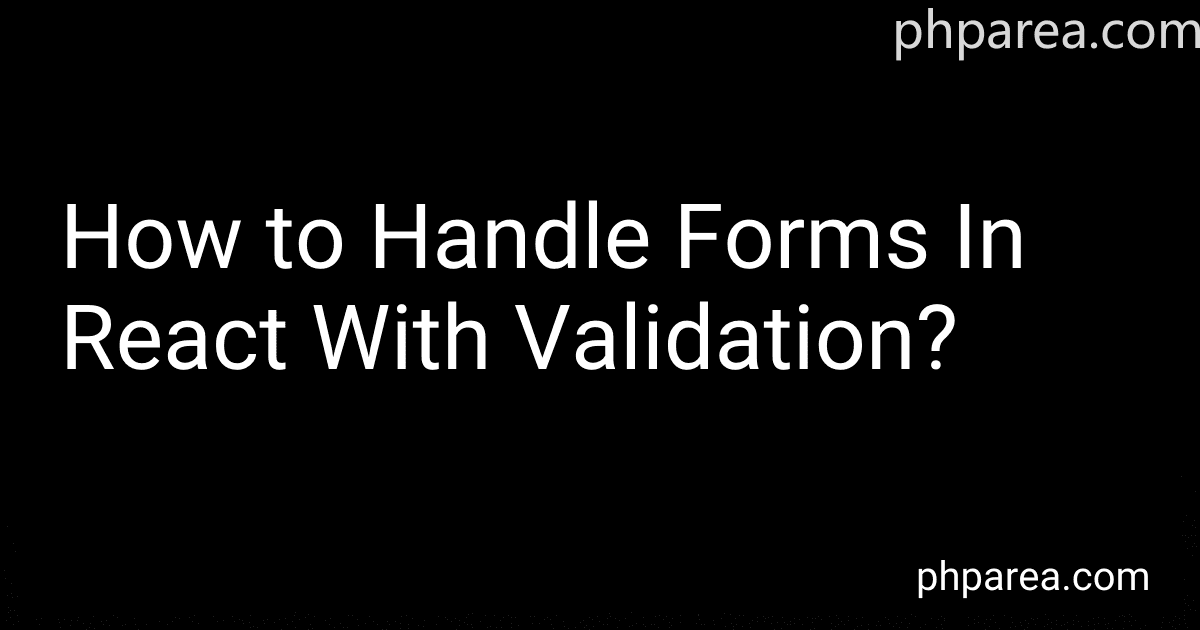Best Form Handling Tools for React to Buy in December 2025
Handling forms in React with validation involves several steps. First, you need to create a form component in your React application that contains input fields for users to fill out. Next, you can use React's state to store the data entered by the user in the form fields.
To add validation to your form, you can create functions that check if the input data meets certain criteria, such as being a certain length or containing certain characters. These validation functions can be called whenever the user interacts with the form, such as when they type in a new value or try to submit the form.
You can also use React's built-in form validation features, such as the required attribute on input fields and the noValidate attribute on the form element. Additionally, you can show error messages to the user when their input does not pass the validation criteria.
Overall, handling forms in React with validation involves creating a form component, storing user input in state, creating validation functions, and displaying error messages to the user when needed. By following these steps, you can create a dynamic and user-friendly form in your React application.
How to handle forms in React using controlled components?
To handle forms in React using controlled components, you will need to follow these steps:
- Create a controlled component by defining a state for each form input field in your component's constructor.
constructor(props) { super(props); this.state = { inputValue: '', }; }
- Set the value of each form input field to the corresponding state value and create an onChange event handler to update the state whenever the input changes.
- Create a function to handle the change event and update the state with the new value.
handleChange = (event) => { this.setState({ inputValue: event.target.value, }); };
- Add a onSubmit event handler to the form element to handle form submission.
handleSubmit = (event) => { event.preventDefault(); // Handle form submission logic here };
- Bind the event handlers to the component instance in the constructor or directly when calling them in the JSX.
constructor(props) { super(props); this.state = { inputValue: '', }; this.handleChange = this.handleChange.bind(this); this.handleSubmit = this.handleSubmit.bind(this); }
- Now you can access the form data in the component's state and submit it to an API or perform other necessary actions.
By following these steps, you can effectively handle forms in React using controlled components.
What is the best practice for structuring form validation logic in React?
One commonly recommended approach for structuring form validation logic in React is to use controlled components. This means storing the form data in the component's state and updating it using onChange handlers. As for validation logic, you can create functions that check the validity of the form data based on your specific requirements. These functions can be called whenever the form data changes, and the component's state can be updated to reflect any validation errors that occur. Additionally, you can display error messages or highlight invalid inputs to provide feedback to the user. It's also a good practice to disable form submission until all validation checks pass. Overall, the key is to keep the validation logic separate from the rendering logic, making the code easier to maintain and test.
How to implement custom validation messages in React forms?
In order to implement custom validation messages in React forms, you can follow these steps:
- Define your form fields along with validation rules in your component's state. For example:
state = { email: '', password: '', errors: { email: '', password: '' } }
- Create a function to handle form validation. This function can be triggered by the form submission event or onChange event of form fields. Inside this function, you can update the errors in the component's state based on the validation rules. For example:
validateForm = () => { let errors = {};
if (!this.state.email) { errors.email = 'Email is required'; } else if (!this.state.email.includes('@')) { errors.email = 'Invalid email format'; }
if (!this.state.password) { errors.password = 'Password is required'; }
this.setState({ errors }); }
- Update your form fields to display validation messages based on the errors in the component's state. For example:
{this.state.errors.email && {this.state.errors.email}}
{this.state.errors.password && {this.state.errors.password}
- Finally, bind the validateForm function to the form submission event or onChange event of form fields. For example:
handleSubmit = (event) => { event.preventDefault(); this.validateForm();
// Submit form if no errors }
By following these steps, you can implement custom validation messages in your React forms.
What is the importance of form validation in React applications?
Form validation is crucial in React applications for several reasons:
- Data accuracy: By validating the form inputs, you can ensure that the user is providing the correct and expected data format. This helps in maintaining data accuracy and integrity.
- User experience: By providing immediate feedback to users when they enter incorrect or invalid data, you can enhance the user experience and prevent unnecessary frustration.
- Security: Form validation can help prevent security vulnerabilities such as SQL injections or cross-site scripting attacks by ensuring that only safe and valid data is submitted to the server.
- Performance: Validating form inputs can help reduce the number of unnecessary server requests and improve overall application performance by preventing invalid data from being submitted and processed.
- Compliance: Depending on the industry or regulations your application falls under, form validation may be required to comply with data protection laws and ensure that sensitive information is handled securely.
How to use form validation context in React applications?
Form validation in React can be implemented using the built-in form validation features provided by HTML5, as well as custom validation functions. Here's how you can use form validation in a React application:
- Use HTML5 validation attributes: HTML5 provides built-in validation attributes such as required, minLength, maxLength, pattern, etc. You can add these attributes to your form elements to enforce basic validation rules.
- Use the onChange event handler to update the form state: Use the useState hook to manage the form state and update it whenever the form values change.
const [formData, setFormData] = useState({ email: '', password: '', });
const handleChange = (e) => { const { name, value } = e.target; setFormData({ ...formData, [name]: value }); };
- Use custom validation functions: For more complex validation rules, you can create custom validation functions and call them on form submission.
const handleSubmit = (e) => { e.preventDefault(); if (validateForm(formData)) { // Submit the form } };
const validateForm = (data) => { if (!data.email || !data.email.includes('@')) { // Display an error message return false; }
if (data.password.length < 8) { // Display an error message return false; }
return true; };
- Display validation errors: You can display error messages to the user based on the validation rules. You can conditionally render error messages next to the form fields that fail validation.
{!formData.email && Please enter an email address} {formData.email && !formData.email.includes('@') && Please enter a valid email address} {formData.password && formData.password.length < 8 && Password must be at least 8 characters long}
By following these steps, you can easily implement form validation in your React application to ensure that user input is validated before it is submitted.
How to handle focus management during form validation in React?
- Use controlled components: In React, you can handle form inputs using controlled components where the component state is the single source of truth. This allows you to manage focus easily by setting the focus on the input field that contains an error after form validation.
- Set a ref on the input field: You can set a ref on the input field that contains an error in the form. This way, you can programmatically focus on that input field after form validation and display the error message to the user.
- Use the autoFocus attribute: You can use the autoFocus attribute on the input field that contains an error to automatically focus on that field when the form is rendered. This way, the user can easily see and rectify any errors in the form.
- Use the focus() method: You can use the focus() method on the input field that contains an error after form validation to programmatically set the focus on that field. This can be done in the useEffect hook or any other event handler after the form is validated.
- Provide visual feedback: In addition to setting focus on the input field with an error, provide visual feedback to the user by highlighting the input field or displaying an error message next to it. This helps the user easily identify and correct any errors in the form.