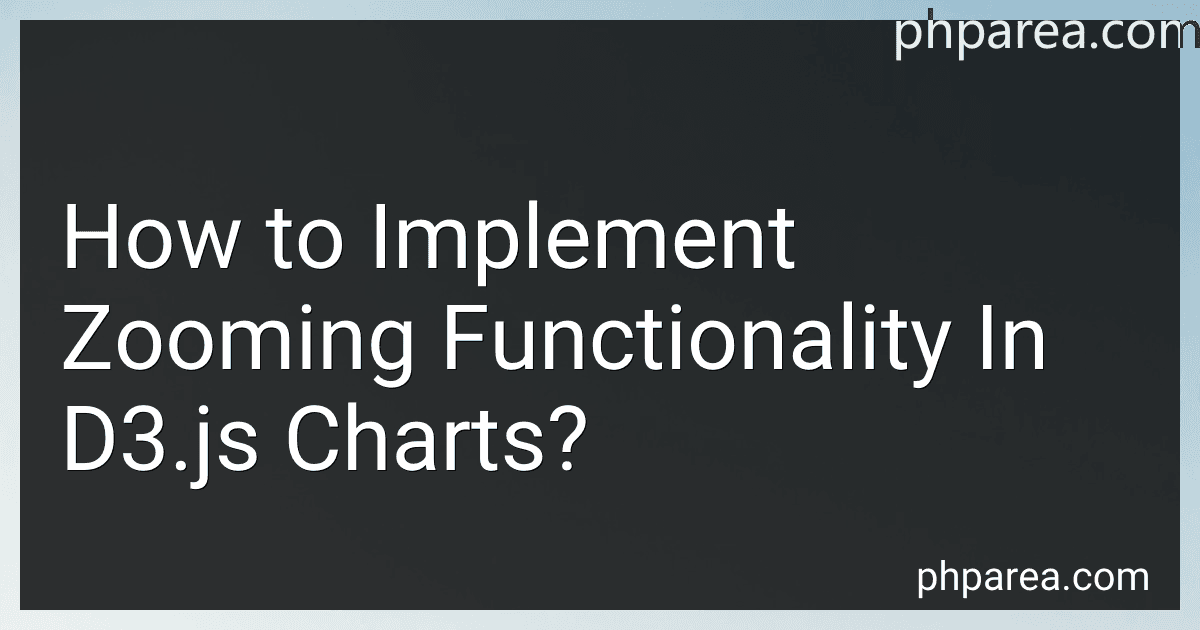Best Tools to Implement D3.js Zooming Functionality to Buy in December 2025
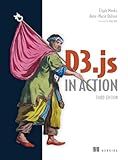
D3.js in Action, Third Edition



D3.js in Action: Data visualization with JavaScript


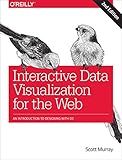
Interactive Data Visualization for the Web: An Introduction to Designing with D3


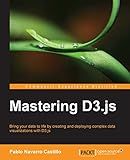
Mastering D3.js - Data Visualization for JavaScript Developers


To implement zooming functionality in D3.js charts, you can follow these steps:
- Create an SVG element for your D3.js chart. This can be done using the d3.select() function and appending an SVG element to the desired DOM element.
- Define the zoom behavior using d3.zoom(). This function creates a zoom behavior that can be applied to the SVG element. You can set various properties for the zoom behavior, such as the minimum and maximum zoom levels.
- Create a zoom handler function that is triggered when a zoom event occurs. This function should update the chart elements based on the zoom event properties, such as the zoom transform.
- Apply the zoom behavior to the SVG element using the call() method. This binds the zoom behavior to the SVG element and allows it to respond to zoom events.
- Add event listeners for zoom events, such as mouse wheel or touch gestures. When these events occur, the zoom handler function will be called and the chart will be updated accordingly.
- Inside the zoom handler function, update the chart elements based on the zoom transform properties. This may involve updating the position, scale, or size of the chart elements to reflect the zoom level and position.
- Optionally, you can add buttons or controls to enable zooming in or out programmatically. These controls should trigger the zoom handler function with appropriate properties to zoom in or out.
By following these steps, you can implement zooming functionality in your D3.js charts, allowing users to zoom in and out to explore the data more closely.
What is the difference between zooming and scaling in D3.js?
In D3.js, zooming and scaling are two different concepts related to manipulating the visual representation of data.
- Zooming: Zooming in D3.js refers to the ability to scale and display a particular portion of the visualization or data in a larger or smaller view. It is often used to provide detailed exploration and navigation capabilities to users. Zooming allows users to focus on specific regions of the visualization by enlarging them for a closer look, or to provide a higher-level context by shrinking them.
- Scaling: Scaling, on the other hand, is the process of transforming data values into appropriate visual properties within the output visualization. In D3.js, scaling is accomplished using scales, which map input data domain to output range. Scales can be used to adjust the position, size, color, and other attributes of graphical elements based on the data values.
While zooming adjusts the view and level of detail presented to the user, scaling determines how the data values are mapped to the visual properties. In simple terms, zooming changes the viewport of the visualization, while scaling adjusts the representation of the data within that viewport.
How to implement zooming with a mouse scroll wheel in D3.js?
To implement zooming with a mouse scroll wheel in D3.js, you can use the built-in zoom behavior provided by the D3 library. Here is a step-by-step guide:
- Include the D3.js library in your HTML file. You can download it from the official D3.js website or use a CDN link:
- Create an SVG element and add a group element to it. This group element will contain the zoomable content:
const svg = d3.select("body") .append("svg") .attr("width", width) .attr("height", height);
const zoomGroup = svg.append("g");
- Define the zoom behavior using the d3.zoom() function and set the zoom extent (scale range) using extent([[x0, y0], [x1, y1]]). You can also set other properties, such as the minimum and maximum zoom levels:
const zoom = d3.zoom() .scaleExtent([minZoom, maxZoom]) .extent([[0, 0], [width, height]]) .on("zoom", zoomed);
- Attach the zoom behavior to the SVG element:
svg.call(zoom);
- Implement the zoomed function to handle zoom events. This function will be called whenever the zoom behavior is triggered:
function zoomed(event) { zoomGroup.attr("transform", event.transform); }
- Finally, you can customize the zoom behavior by capturing the mouse scroll wheel event and updating the zoom transform:
svg.on("wheel", (event) => { const zoomTransform = d3.zoomTransform(svg.node()); const deltaY = event.deltaY > 0 ? 1 : -1; const newScale = zoomTransform.k * (1 + scrollScale * deltaY); const newZoomTransform = d3.zoomIdentity .translate(event.transform.x, event.transform.y) .scale(newScale); svg.call(zoom.transform, newZoomTransform); });
In this example, scrollScale represents the zoom factor for each scroll wheel step, and it can be adjusted to control the zoom rate.
That's it! Now you have implemented zooming with a mouse scroll wheel in D3.js.
What is zooming behavior propagation in D3.js charts?
Zooming behavior propagation in D3.js charts refers to the ability to propagate zooming interactions from one chart to another. This allows for coordinated and synchronized zooming across multiple charts or components in the same visualization.
In D3.js, you can define zoom behaviors using the d3.zoom() function, which provides methods to control and handle zooming interactions on an SVG element. When zooming is applied to one chart, such as panning or resizing, the zoom behavior propagation feature allows these transformations to affect other charts or components as well.
By applying the same zoom behavior instance to multiple charts, you can synchronize their zooming actions. This means that zooming in or out on one chart will cause the same zoom level and transformation to be applied to the other charts connected to the same zoom behavior instance. This synchronization enables a consistent view across multiple charts, enhancing the overall user experience and analysis.
Zooming behavior propagation is particularly useful in cases where multiple charts need to display different views of the same data or provide different levels of detail. With coordinated zooming, users can explore and compare various aspects of the visualization without having to individually zoom each chart separately.
How to reset zoom in D3.js charts?
To reset the zoom in D3.js charts, you can do the following:
- Store the initial scale and translate values used for zooming when the chart is first rendered. You can do this by creating variables to store the initial values:
var initialScale, initialTranslate;
- Set the initial values to the current zoom's scale and translate values when the chart is first rendered:
initialScale = d3.event.transform.k; initialTranslate = [d3.event.transform.x, d3.event.transform.y];
- Create a function that will reset the zoom:
function resetZoom() { svg.transition() .duration(750) .call(zoom.transform, d3.zoomIdentity.translate(initialTranslate[0], initialTranslate[1]).scale(initialScale)); }
- Add a button or any other trigger to call the resetZoom function:
Reset Zoom
Note: Make sure you have already defined a zoom behavior and svg element in your code. Also, you may need to adjust the transition duration and other values based on your specific chart and requirements.
What is the impact of zooming on chart responsiveness in D3.js?
Zooming can have a significant impact on chart responsiveness in D3.js. When implementing zoom functionality in a chart, the responsiveness can be affected in two main ways:
- Performance: Zooming involves manipulating and re-rendering the chart elements, such as axes, data points, and labels. As the zoom level increases (more scaling and translation operations), the performance of the chart might degrade. This is especially true for complex charts with a large number of data points or intricate visual elements. The responsiveness of the chart can be affected if the rendering operations take longer, resulting in choppy or delayed updates.
- Data Density: When zooming in, more data points or a higher level of detail might become visible. Consequently, the screen real estate available to display each data point reduces, potentially leading to overcrowding or overlapping visual elements. This can impact the readability and clarity of the chart, making it less responsive to user interactions. It might be necessary to implement additional techniques, such as data aggregation, dynamic filtering, or smooth transitions, to maintain optimal responsiveness and visual quality during zooming operations.
To mitigate these impacts and maintain chart responsiveness during zooming, several strategies can be employed. These include efficient data processing, leveraging D3.js performance optimizations (e.g., using selections efficiently), implementing panning limits or restrictions, applying clipping or masking techniques to maintain visual clarity, and selectively updating only the necessary chart elements during zoom operations. Additionally, using web browser-specific optimizations, such as hardware acceleration or CSS transformations, can also improve the performance and responsiveness of zooming in D3.js charts.
How to restrict zooming to only one dimension in D3.js?
To restrict zooming to only one dimension in D3.js, you can create a custom zoom behavior and modify its behavior based on the dimension you want to restrict.
Here is an example of how you can restrict zooming to the x-axis:
// Create a zoom behavior var zoom = d3.zoom() .scaleExtent([1, 10]) // Set the scale extent as required .on("zoom", zoomed);
// Apply the zoom behavior to a selection d3.select("svg") .call(zoom);
// Define the zoom handler function function zoomed(event) { // Check if the shift key is pressed (for example) to limit zooming to x-axis if (event.sourceEvent && event.sourceEvent.shiftKey) { // Get the x scale and update it based on the zoom event var newXScale = d3.event.transform.rescaleX(xScale);
// Update the chart or elements dependent on the x scale
// For example:
// xAxis.scale(newXScale);
// chart.select(".x-axis").call(xAxis);
// chart.selectAll(".data-point").attr("cx", function(d) { return newXScale(d.x); });
} else { // Perform normal zoom behavior (both x and y dimensions) // For example: // chart.attr("transform", event.transform); } }
In this example, the zoom behavior is created, and the .on("zoom", zoomed) event listener is added to handle the zoom event. Inside the zoomed function, we check if a specific condition is met (such as the shift key being pressed) to limit zooming to the x-axis.
You can modify this code to restrict zooming to the y-axis or any other dimension by adjusting the condition and updating the corresponding scales and elements in the zoomed function.