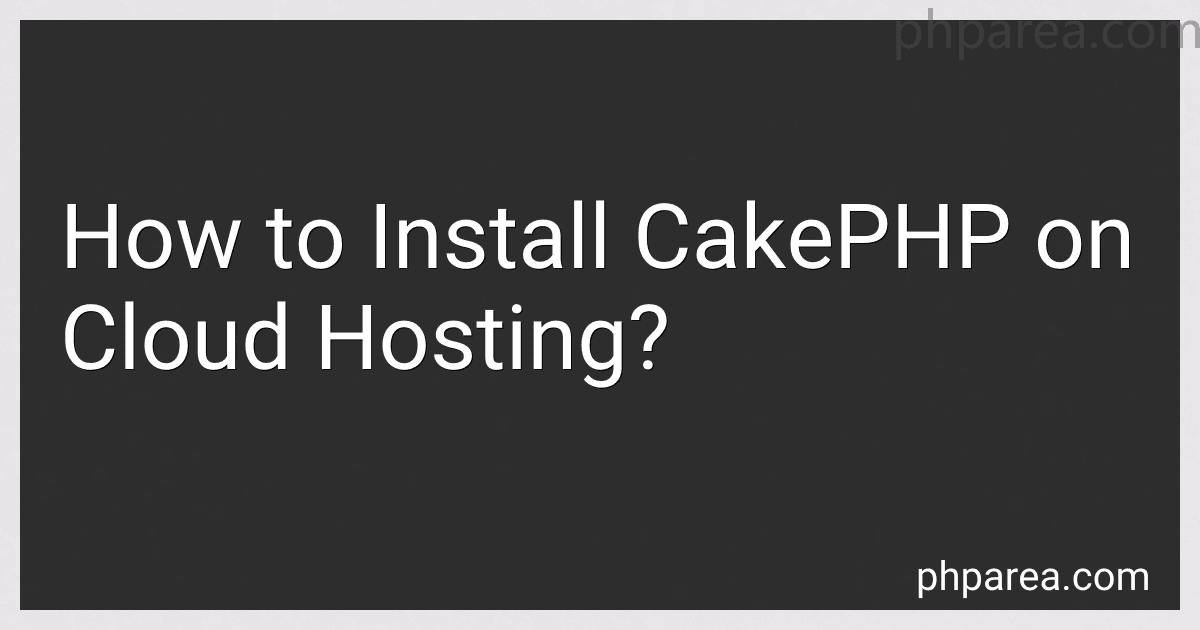Best CakePHP Hosting Solutions to Buy in December 2025
To install CakePHP on cloud hosting, you need to follow a step-by-step process. Here's a general overview of the procedure:
- Choose a cloud hosting provider: Select a cloud hosting provider based on your requirements, such as Amazon Web Services (AWS), Google Cloud Platform (GCP), or Microsoft Azure.
- Set up a server instance: Create a virtual server instance on your cloud hosting provider's platform. Configure the server with the necessary resources like CPU, RAM, and storage according to your project's needs.
- Set up a web server: Install a web server like Apache or Nginx on your server instance. Configure the server to handle PHP requests and run CakePHP applications.
- Install PHP: Install the latest stable version of PHP on your server. Ensure that necessary extensions and modules required by CakePHP, such as PDO, MySQLi, and mbstring, are enabled.
- Set up a database: Create a database that will be used by your CakePHP application. Install and configure a database server like MySQL or PostgreSQL.
- Download CakePHP: Download the latest version of CakePHP from their official website or using Composer, a dependency manager for PHP.
- Configure CakePHP: Extract the downloaded CakePHP files to your server's web directory. Configure the database connection by providing the necessary details, such as database host, username, password, and database name.
- Set file permissions: Adjust file permissions and ownership to ensure proper functioning and security of the CakePHP application.
- Test installation: Access your server's domain or IP address in a web browser to see if the CakePHP installation is successful. If everything is configured correctly, you should see the default CakePHP welcome page.
- Customize and deploy your application: Once the installation is complete, you can start customizing and developing your CakePHP application. Deploy your application code to the server and configure any additional settings specific to your project.
Remember, these steps provide a general overview of the installation process, and you may encounter platform-specific variations or additional requirements based on your cloud hosting provider.
How to enable URL rewriting for CakePHP on cloud hosting?
To enable URL rewriting for CakePHP on cloud hosting, you may need to follow these steps:
- Confirm that the Apache mod_rewrite module is installed and enabled on your cloud hosting server.
- Create or modify the .htaccess file in the root directory of your CakePHP application. If the file does not exist, create a new one.
- Open the .htaccess file and add the following code:
<IfModule mod_rewrite.c> RewriteEngine On RewriteBase / RewriteRule ^(.*)$ index.php?url=$1 [QSA,L]
- Save the changes to the .htaccess file and upload it to your cloud hosting server, replacing any existing file.
- Ensure that the AllowOverride directive is set to All in the Apache configuration file (httpd.conf or apache2.conf).
- Restart the Apache web server to apply the changes.
After completing these steps, URL rewriting should be enabled for your CakePHP application on cloud hosting.
How to deploy a CakePHP application from local development to cloud hosting?
To deploy a CakePHP application from local development to cloud hosting, you can follow these steps:
- Prepare your application: Make sure your CakePHP application is ready for deployment. This includes configuring your database connection settings and any other necessary configurations.
- Choose a cloud hosting provider: Select a cloud hosting provider that supports PHP and provides the necessary resources for your application, such as server space, databases, and domain management.
- Set up your cloud hosting environment: Sign up for a cloud hosting account and create a new environment for your application. This usually involves selecting a server type, setting up a database, and configuring domain settings.
- Transfer your application files: Upload your CakePHP application files to your cloud hosting environment. This can be done using FTP, SSH, or any other file transfer method provided by your hosting provider.
- Set file permissions: Ensure that the necessary file and folder permissions are set correctly to allow the application to function properly. This often includes setting permissions for the "tmp" and "logs" directories to allow CakePHP to write cache files and logs.
- Update configuration files: Modify your CakePHP configuration files to reflect your cloud hosting environment. This may include updating database connection settings, cache configurations, and security settings.
- Migrate your database: If you have made any changes to your database schema during development, it is important to migrate the changes to your cloud hosting environment. You can use CakePHP's built-in migration tools or manually execute SQL queries to update the database structure.
- Test your application: Before making your application live, thoroughly test it in the cloud hosting environment to ensure everything is working as expected. Check for any errors or issues and make necessary adjustments.
- Configure your domain: If you have a custom domain, configure the necessary DNS settings to point your domain to your cloud hosting environment. This typically involves setting up DNS records with your domain registrar.
- Make your application live: Once you are confident that your application is working correctly in the cloud hosting environment, update your domain settings to make your application live. This may involve switching DNS records or updating domain settings in your hosting provider's control panel.
- Monitor and maintain: Regularly monitor your application and server performance to ensure everything is running smoothly. Keep your CakePHP application and any installed plugins up to date to ensure security and stability.
Remember to refer to your cloud hosting provider's documentation and support resources for specific instructions on deploying PHP applications.
How to set up error debugging and logging for CakePHP on cloud hosting?
To set up error debugging and logging for CakePHP on cloud hosting, follow these steps:
- Enable debug mode: In your CakePHP application's config/app.php file, find the debug variable and set it to true. This will enable CakePHP's debug mode and show detailed error messages.
'debug' => env('DEBUG', true),
- Configure error logging: CakePHP supports logging errors to various sources like files, databases, or email. In the config/app.php file, find the Log configuration section and set up the desired log streams.
For example, to log errors to a file, add the following code block to the 'log' key in config/app.php:
'log' => [ 'error' => [ 'className' => 'Cake\Log\Engine\FileLog', 'path' => LOGS, 'file' => 'error', 'levels' => ['error', 'critical', 'alert', 'emergency'], ], ],
This configures the error log to be written to the logs/error.log file. You can customize the log file's path and name as per your preference.
- Ensure proper permissions: Make sure that the log file and directory have the necessary permissions for the web server to write to them. Typically, the logs directory should have write permissions for the web server user, such as www-data or apache.
- Use error handling middleware: To catch and log errors that occur during requests, CakePHP provides error handling middleware. To enable it, open the src/Application.php file and add the following line inside the initialize() method:
$this->add(new \Cake\Http\Middleware\ErrorHandlerMiddleware(['log' => true]));
With this middleware, errors will be logged using the configured error log. You can customize the error handling behavior further as needed.
- Test error logging: To ensure error logging is working correctly, deliberately trigger an error in your application. For example, remove a required file or trigger an undefined function. Check the log file specified in the configuration to see if the error is logged as expected.
By following these steps, you should have error debugging and logging set up for your CakePHP application on cloud hosting.
How to create and manage database migrations in CakePHP on cloud hosting?
To create and manage database migrations in CakePHP on cloud hosting, follow these steps:
- Set up your cloud hosting environment with a web server and a database server. Popular cloud hosting platforms that support CakePHP include AWS, Azure, and Heroku.
- Install CakePHP on your cloud server by cloning the CakePHP repository or using composer. Follow the official CakePHP installation guide for detailed instructions.
- Configure your CakePHP application to connect to the database server. Set up the database details in the config/app.php file, such as the database host, port, name, username, and password.
- Generate a new migration file using the CakePHP command-line tool. Open a terminal or command prompt and navigate to your CakePHP application's root directory. Run the following command to generate a new migration file: bin/cake bake migration Replace with a descriptive name for your migration. This will create a new migration file in the config/Migrations directory.
- Open the generated migration file in a code editor. Each migration file contains two methods: up() and down(). The up() method defines the changes to be made to the database schema, while the down() method defines the reverse changes to rollback the migration.
- Modify the up() method to define the schema changes required for your database. You can use CakePHP's schema builder to create or modify database tables, columns, indexes, etc. Refer to the CakePHP documentation for details on using the schema builder.
- Optionally, modify the down() method to define the rollback steps for reverting the schema changes made in the up() method. This helps you easily rollback migrations if needed.
- Run the migration to apply the changes to the database. Execute the following command in the terminal or command prompt: bin/cake migrations migrate This will execute all pending migrations and update the database schema accordingly. If you need to rollback a migration, use the migrations rollback command instead.
- Repeat the above steps for creating and managing additional migrations as needed for your application.
Note: Cloud hosting platforms may have different configurations and setups, so make sure to refer to their specific documentation for setting up and managing CakePHP applications.
What is the CakePHP console and how to access it on cloud hosting?
The CakePHP console, also known as the CakePHP Shell or Cake Shell, is a command-line interface provided by the CakePHP framework. It allows developers to execute various tasks, such as running database migrations, generating code skeletons, running unit tests, and more.
To access the CakePHP console on cloud hosting, you need to follow these steps:
- SSH into your cloud hosting server or access the server's command-line interface.
- Navigate to the root directory of your CakePHP project.
- Once you are in the root directory, run the following command: ./bin/cake This command will display a list of available CakePHP console commands.
- To execute a specific command, use the following syntax: ./bin/cake Replace with the actual CakePHP console command you want to run. For example, if you want to run database migrations, you can use the following command: ./bin/cake migrations migrate This will execute the database migration script and apply any pending migrations.
Note that the exact commands may vary depending on your server's configuration and the version of CakePHP you are using.