Best Ember.js Installation Guides to Buy in December 2025
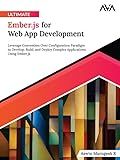
Ultimate Ember.js for Web App Development: Leverage Convention Over Configuration Paradigm to Develop, Build, and Deploy Complex Applications Using Ember.js (English Edition)


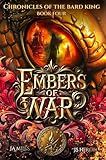
Embers of War (Chronicles of the Bard King Book 4)


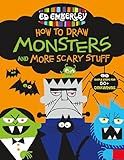
Ed Emberley's How to Draw Monsters and More Scary Stuff (Ed Emberley's Drawing Book Of...)


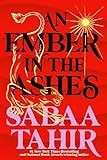
An Ember in the Ashes


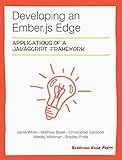
Developing an Ember.js Edge



Ember's Hollow


To install Ember.js, you need to follow these steps:
- Start by ensuring that you have Node.js installed on your system. You can download and install it from the official Node.js website.
- Once Node.js is installed, open your command line interface (CLI). This could be the Command Prompt on Windows, Terminal on macOS, or any other preferred CLI.
- Use the package manager npm (Node Package Manager) to install Ember CLI, which is the command line utility for Ember.js. Enter the following command in the CLI and wait for the installation to complete:
npm install -g ember-cli
- Once Ember CLI is installed, you can create a new Ember.js project by running the following command:
ember new my-app
Replace "my-app" with the desired name for your project.
- Change into the newly created project directory using the cd command:
cd my-app
- To start the development server and see your Ember.js application live, run the following command:
ember serve
This will compile your code and launch the development server at http://localhost:4200.
That's it! You have successfully installed Ember.js and created your first Ember.js project. You can now start building your application using the Ember.js framework.
How to create a new Ember.js component?
To create a new Ember.js component, you can follow these steps:
- Open your terminal and navigate to your Ember.js project directory.
- Use the Ember CLI command to generate a new component. The command follows the format: ember generate component . For example, to create a component called "my-component", run ember generate component my-component.
- The above command will generate several files and directories related to the component in the app/components directory. These files include the component JavaScript file (my-component.js), the component template file (my-component.hbs), and the component CSS file (my-component.css).
- Open the generated component JavaScript file (my-component.js) in your preferred text editor. This file will have a default Ember.js component class definition.
- You can customize your component by adding properties, computed properties, actions, lifecycle hooks, etc., to the component class. Additionally, you can import any necessary dependencies or use services within the component.
- Open the generated component template file (my-component.hbs) in your editor. This file contains the HTML or Handlebars markup structure for the component's UI.
- Write the desired HTML and Handlebars code in the component template file to define the component's UI and layout.
- If needed, edit the generated component CSS file (my-component.css) to add any custom styles specific to the component.
- Use the newly created component in your Ember.js application by invoking it in a template or another component as (the name of the component is obtained from the "component-name" parameter passed in step 2, converted to PascalCase).
That's it! You've successfully created a new Ember.js component and can now use it within your application.
What are the system requirements for Ember.js?
The system requirements for Ember.js are as follows:
- Node.js: Ember.js requires Node.js runtime environment for tooling and development. The recommended version is 12.x or later.
- Package Manager: Yarn or npm package manager is required to install and manage dependencies.
- Browser Support: Ember.js supports all modern browsers including Chrome, Firefox, Safari, and Edge. Internet Explorer 11 is also supported, although some features may not work correctly in this browser.
- Operating System: Ember.js is compatible with Windows, macOS, and Linux.
- Git: Git version control system is required to clone and manage Ember.js projects.
It is recommended to have a decent amount of RAM and processing power to run Ember.js smoothly, especially for larger projects.
What is the Ember.js run loop and how does it work?
The Ember.js run loop is a mechanism that manages the execution of code in an Ember application. It ensures proper scheduling and execution of asynchronous tasks like rendering, user interactions, and data updates.
The run loop works by using a queue of scheduled tasks and executing them in a specific order. It has two main phases: the "sync" phase and the "async" phase.
During the "sync" phase, any task that is scheduled is immediately executed. This includes things like event handlers or computed property getters.
Once the "sync" phase is completed, the run loop enters the "async" phase. In this phase, it checks if any additional tasks are scheduled. If so, it executes them one by one until no more tasks are left.
The "async" tasks can include things like DOM updates, AJAX requests, or other asynchronous operations. When an "async" task is executed, it may result in additional tasks being scheduled. The run loop continues until all tasks are completed.
The run loop also handles certain optimizations. It batches DOM updates to reduce browser reflows. It also coalesces multiple property updates to avoid unnecessary recomputation.
Overall, the Ember.js run loop manages the flow of an application, ensuring that tasks are executed in the correct order and at the appropriate time. This helps to provide a smooth and responsive user experience.
