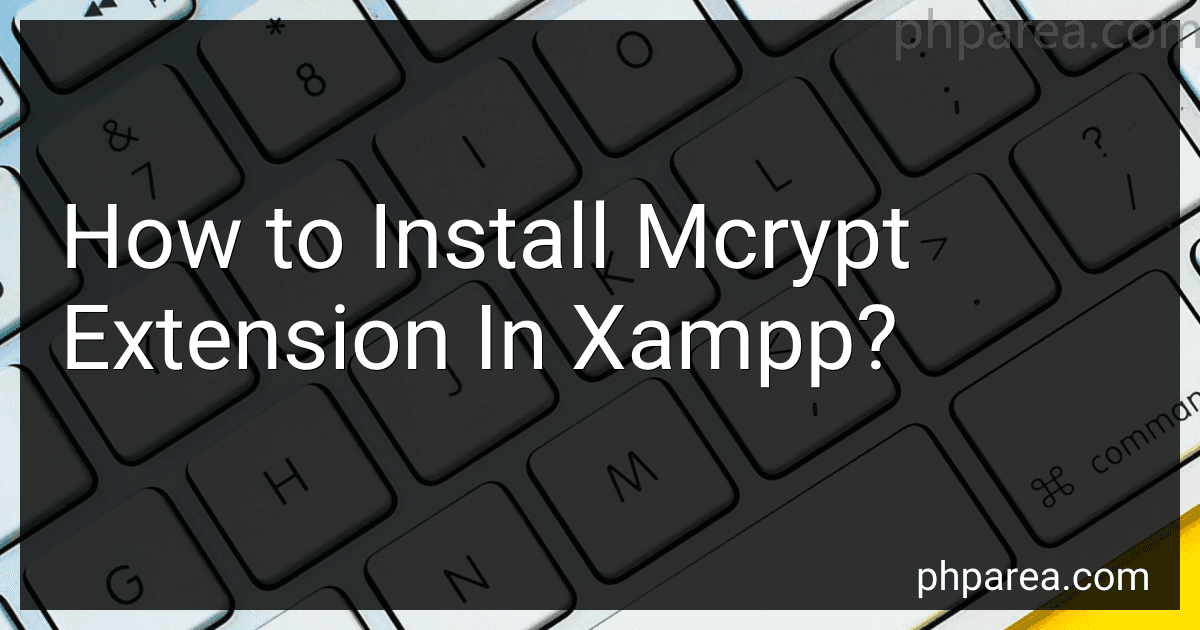To install the mcrypt extension in XAMPP, you will need to first download the mcrypt extension file from a trusted source. Next, locate the PHP extension directory in your XAMPP installation. Copy the downloaded mcrypt extension file into this directory.
After that, open the php.ini file in a text editor and add the extension=mcrypt.so line at the end of the file. Save and close the php.ini file.
Finally, restart your XAMPP server to apply the changes and activate the mcrypt extension. You can check if the mcrypt extension is successfully installed by running the phpinfo() function in a PHP script and searching for the mcrypt section in the output. If the mcrypt extension is listed, then it has been successfully installed in XAMPP.
What is the command line for installing mcrypt extension in xampp?
To install the mcrypt extension in XAMPP, you can use the following command line:
pecl install mcrypt-1.0.4
After running this command, you may need to add the following line to your php.ini file:
extension=mcrypt.so
Then, restart your XAMPP server for the changes to take effect.
What is the impact of disabling mcrypt extension in xampp?
Disabling the mcrypt extension in XAMPP can have various impacts on your website or application:
- Security: The mcrypt extension is used for encryption and decryption functions, so disabling it could potentially weaken the security of your website or application. Any data that is supposed to be encrypted using mcrypt will no longer be protected.
- Compatibility: If your website or application relies on mcrypt for encryption or decryption functions, disabling it could cause errors or malfunctions. You may need to rewrite certain parts of your code to use alternative encryption methods.
- Performance: The mcrypt extension is known for its efficiency in terms of performance. Disabling it could affect the speed and performance of your website or application, especially if it is heavily reliant on encryption and decryption functions.
- Dependency: Some plugins or libraries may have dependencies on the mcrypt extension. Disabling it could cause compatibility issues with these dependencies, leading to errors or malfunctions.
Overall, disabling the mcrypt extension in XAMPP should be done with caution and only if you have considered the potential impacts on security, compatibility, performance, and dependencies.
How to check if mcrypt extension is already installed in xampp?
You can check if the mcrypt extension is installed in XAMPP by following these steps:
- Open your XAMPP control panel.
- Start the Apache server if it is not already running.
- Create a new PHP file in your XAMPP htdocs folder (e.g. C:\xampp\htdocs) and name it phpinfo.php.
- Edit the phpinfo.php file with a text editor and add the following code:
- Save the file and open your web browser.
- Type in the URL bar: http://localhost/phpinfo.php
- Press Enter to load the page.
- Look for "mcrypt" in the list of loaded PHP extensions on the phpinfo page.
- If you see mcrypt listed, it means the extension is installed in XAMPP. If not, you will need to install the mcrypt extension.
If the mcrypt extension is not listed in the phpinfo page, you can enable it in XAMPP by following these steps:
- Stop the Apache server in XAMPP.
- Navigate to the XAMPP installation directory (e.g. C:\xampp) and open the php.ini file in a text editor.
- Search for the line extension=php_mcrypt.dll (or a similar line) and remove the semicolon at the beginning to uncomment the line.
- Save the changes to the php.ini file and restart the Apache server in XAMPP.
- Reload the phpinfo page in your browser to check if the mcrypt extension is now enabled.
If you continue to have issues, you may need to download and install the mcrypt extension manually or consult the XAMPP documentation for further assistance.
What is mcrypt extension and why do I need it in xampp?
The mcrypt extension is a cryptography extension for PHP that provides various encryption and decryption functions. It is used for encrypting data, ensuring data security, and protecting sensitive information.
The mcrypt extension is often needed in XAMPP, a free and open-source cross-platform web server solution package developed by Apache Friends, because many web applications, particularly those that handle sensitive data such as user passwords or payment information, require encryption.
Having the mcrypt extension installed in XAMPP allows developers to easily integrate encryption and decryption functionality into their PHP applications. This helps to ensure the security and privacy of the data being transmitted over the web.
How to backup mcrypt extension settings in xampp?
To backup the mcrypt extension settings in XAMPP, follow these steps:
- Locate the php.ini file in your XAMPP installation directory. The path to this file is usually something like: xampp\php\php.ini.
- Open the php.ini file in a text editor.
- Search for the line that includes the mcrypt extension settings. It will look something like this: extension=php_mcrypt.dll.
- Copy the entire line or lines that include the mcrypt extension settings and paste it into a new text file or document.
- Save the text file or document in a safe location on your computer or external storage device.
- This backup file can now be used to restore the mcrypt extension settings in case they are lost or need to be reconfigured.
It's important to regularly backup your php.ini file or any other configuration files that contain important settings to prevent data loss and ensure a smooth operation of your XAMPP server.