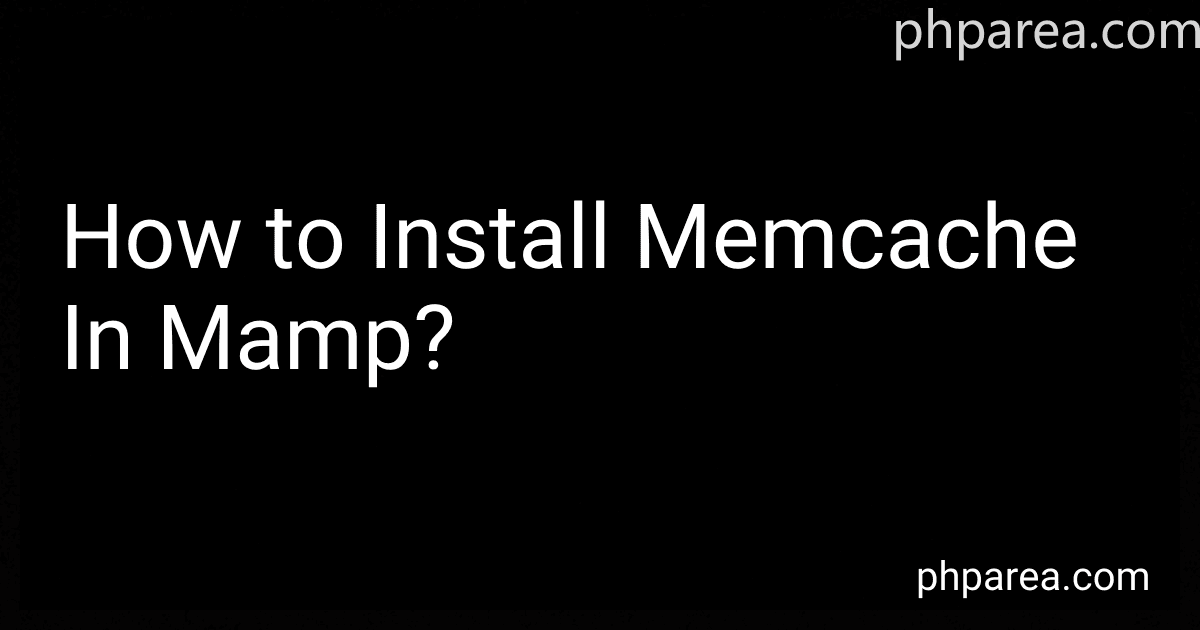Best Memcache Installation Tools to Buy in December 2025
To install memcache in MAMP, you will need to download the Memcached PHP extension from http://pecl.php.net/package/memcache and compile it with MAMP's PHP version. Once you have downloaded the extension, you will need to extract it and navigate to the folder using your command line. From there, you can run the following commands: "phpize", "./configure", "make", and "make install" to compile and install the extension. Finally, you will need to add "extension=memcache.so" to your php.ini file to enable the Memcached extension in MAMP. After restarting MAMP, Memcache should now be installed and ready to use.
How to configure memcache settings in MAMP?
To configure memcache settings in MAMP, you will need to follow the steps below:
- Start by downloading and installing MAMP on your computer if you haven't already done so.
- Navigate to the MAMP installation folder and locate the php.ini file located in the bin/php folder. This file contains all the configuration settings for PHP.
- Open the php.ini file in a text editor and search for the following lines:
;extension=memcache.so ;memcache.hash_strategy = "standard" ;memcache.allow_failover = 1
- Uncomment the first line by removing the semicolon at the beginning of the line to enable the memcache extension:
extension=memcache.so
- You can also configure the hash strategy and failover settings based on your requirements:
memcache.hash_strategy = "consistent" memcache.allow_failover = 0
- Save the changes to the php.ini file and restart the MAMP servers for the changes to take effect.
- You can now start using memcache in your PHP applications running on MAMP.
Please note that memcache is not included by default in MAMP, so you may need to download and install it separately or compile it from source. Make sure to follow the installation instructions provided by the memcache extension to ensure it is properly configured and working correctly with MAMP.
What is the importance of memcache in MAMP development environment?
Memcache is an in-memory key-value store that is commonly used to cache data and improve the performance of web applications. In a MAMP (Mac, Apache, MySQL, PHP) development environment, memcache can be particularly useful for several reasons:
- Improved performance: By storing commonly accessed data in memory, memcache can reduce the number of times that data needs to be retrieved from the disk or database, resulting in faster response times for web applications.
- Scalability: Memcache can be used to distribute cached data across multiple servers, allowing MAMP developers to easily scale their applications as needed without sacrificing performance.
- Reduced database load: By caching frequently accessed data in memory, memcache can reduce the load on the database server, resulting in improved overall performance and scalability of the MAMP environment.
- Better user experience: Faster response times and improved performance can lead to a better user experience for website visitors, making it more likely that they will stay on the site and engage with the content.
Overall, the use of memcache in a MAMP development environment can help improve the performance, scalability, and user experience of web applications, making it a valuable tool for developers working on projects in this environment.
How to install memcache PHP extension in MAMP?
To install the memcache PHP extension in MAMP, you can follow these steps:
- Download the memcache PHP extension from PECL (PHP Extension Community Library) website. You can download the extension from this link: https://pecl.php.net/package/memcache
- Extract the downloaded file to a temporary location.
- Open Terminal and navigate to the location where you extracted the files.
- Run the following command to install the extension:
sudo /Applications/MAMP/bin/php/php{your_php_version}/bin/phpize
Replace {your_php_version} with the version of PHP you are using in MAMP.
- Next, run the following command to configure the extension:
./configure --with-php-config=/Applications/MAMP/bin/php/php{your_php_version}/bin/php-config
- Run the following command to compile and install the extension:
make sudo make install
- Finally, add the following line to your php.ini file to enable the memcache extension:
extension=memcache.so
- Restart MAMP server.
After completing these steps, the memcache PHP extension should be installed and enabled in your MAMP environment. You can verify the installation by checking the phpinfo() output or by running a script that uses the memcache functions.
How to verify memcache installation in MAMP?
To verify memcache installation in MAMP, you can follow these steps:
- Open the Terminal application on your macOS.
- Run the following command to check if memcache extension is enabled in PHP:
php -i | grep memcache
- If the memcache extension is enabled, you should see output similar to:
memcache memcache support => enabled memcache.allow_failover => 1 => 1 memcache.chunk_size => 8192 => 8192 memcache.compress_threshold => 20000 => 20000 memcache.default_port => 11211 => 11211 memcache.hash_function => crc32 => crc32 memcache.hash_strategy => consistent => consistent memcache.max_failover_attempts => 20 => 20 memcache.protocol => ascii => ascii
- Alternatively, you can create a PHP file with the following code to check if memcache is installed and working properly:
- Save the file in your MAMP htdocs folder and access it through your web browser. If memcache is installed correctly, you should see 'value' displayed on the screen.
If you encounter any issues during the verification process, you may need to reinstall the memcache extension in MAMP.
How to secure memcache in MAMP?
To secure Memcache in MAMP, you can follow these steps:
- Update the Memcache configuration file: Locate the memcached.conf file in the Memcache extension folder in the MAMP directory. Update the configuration file to include settings for authentication and secure communication.
- Enable authentication: Set up authentication by adding the following lines to the memcached.conf file:
-sasl -a your_username:your_password
Replace your_username and your_password with your desired username and password.
- Enable SSL/TLS encryption: To secure communication with Memcache, enable SSL/TLS encryption by adding the following lines to the memcached.conf file:
-S -l your_server_ip
Replace your_server_ip with the IP address of your server.
- Restart Memcache server: Save the changes made to the memcached.conf file and restart the Memcache server in MAMP.
- Test Memcache security: Test the security settings by connecting to the Memcache server using the username, password, and SSL/TLS encryption parameters set in the configuration file.
By following these steps, you can secure Memcache in MAMP by enabling authentication and SSL/TLS encryption for secure communication.