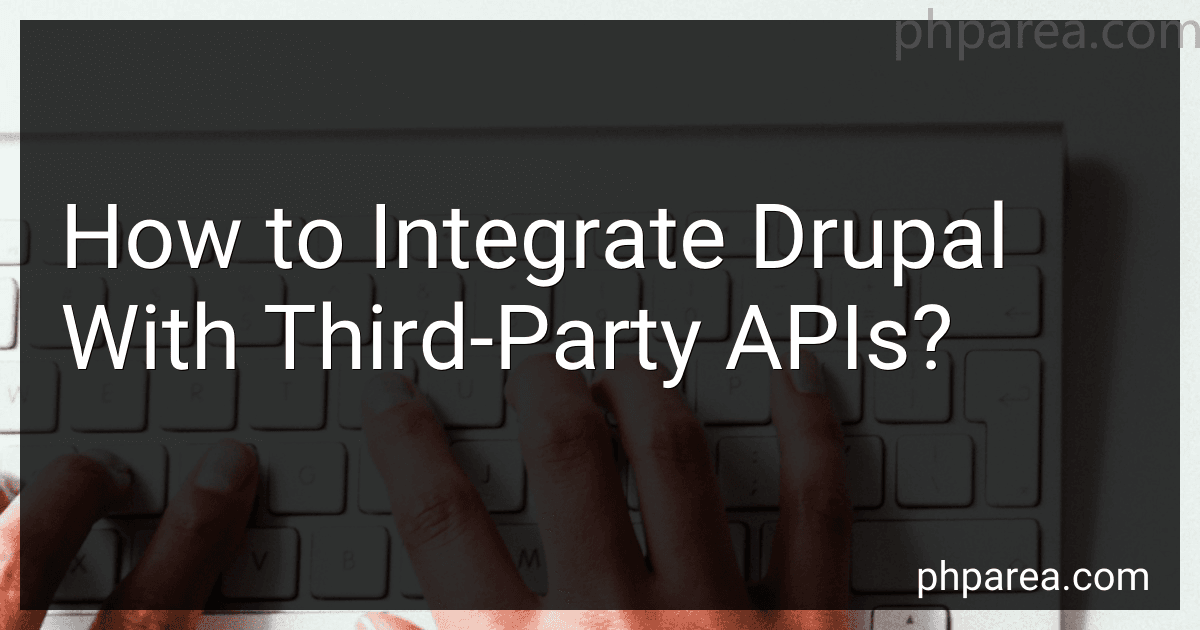Best Drupal Integration Tools to Buy in December 2025
To integrate Drupal with third-party APIs, you will need to first determine which API you want to connect to and obtain the necessary API keys and documentation. Next, you will need to install and configure modules in Drupal that allow you to make HTTP requests to the API, such as the RESTful Web Services module. You will then need to create custom modules or code to handle the authentication and data processing required to interact with the API. Finally, you can use Drupal's built-in features or custom code to display the data from the API on your website. Remember to test the integration thoroughly to ensure that it works seamlessly.
How to integrate Drupal with WooCommerce API?
To integrate Drupal with WooCommerce API, you can follow these steps:
- Install and activate the WooCommerce API plugin on your WordPress site.
- Create API keys for your WooCommerce site by going to WooCommerce > Settings > Advanced > REST API.
- In your Drupal site, install the HTTP Request module (https://www.drupal.org/project/http_request).
- Create a custom module in Drupal to handle the integration. In your custom module, you can use the HTTP Request module to make API requests to your WooCommerce site.
- Use the WooCommerce API documentation to determine the endpoints and parameters you need to use in your requests. You can find the documentation here: https://woocommerce.github.io/woocommerce-rest-api-docs/.
- Write code in your custom module to make the necessary API requests to WooCommerce and process the responses. For example, you could create a function that retrieves product information from WooCommerce and displays it on your Drupal site.
- Test your integration to ensure that it is working correctly. You can use tools like Postman or Insomnia to test your API requests.
By following these steps, you can integrate Drupal with the WooCommerce API and create a seamless connection between your two platforms.
How to integrate Drupal with Salesforce API?
To integrate Drupal with Salesforce API, you can follow these steps:
- Obtain Salesforce API credentials: You will need to create a Salesforce Developer account and obtain your API credentials, including the Consumer Key, Consumer Secret, Username, Password, Security Token, and API Endpoint URL.
- Install and configure Salesforce Suite module in Drupal: Install the Salesforce Suite module in your Drupal website. Go to the module configuration page and enter your Salesforce credentials in the Salesforce settings section.
- Set up the integration: You can set up the integration by creating a new mapping in the Salesforce Suite module. This will allow you to define how data is transferred between Drupal and Salesforce. You can map Drupal entities to Salesforce objects and define the fields that should be synchronized.
- Use Salesforce API for data synchronization: You can use the Salesforce API to sync data between Drupal and Salesforce. You can use the Salesforce API functions provided by the Salesforce Suite module to create, update, delete, or query Salesforce records from your Drupal website.
- Test the integration: Once the integration is set up, you can test it by syncing some sample data between Drupal and Salesforce. Check if the data is being transferred correctly and if any errors occur during the synchronization process.
By following these steps, you can integrate Drupal with Salesforce API and create a seamless connection between your website and Salesforce CRM.
What is the process for integrating Drupal with Slack API?
Here is a step-by-step process for integrating Drupal with the Slack API:
- Create a Slack app: First, you need to create a new app in your Slack workspace. Go to the Slack API website and log in to your workspace. Create a new app and note down the credentials (Client ID, Client Secret, Verification Token).
- Install OAuth2 module in Drupal: To connect with the Slack API, you need to use the OAuth2 module in Drupal. Install and enable the module in your Drupal website.
- Configure OAuth2 settings: Navigate to Configuration -> OAuth2 -> Add client in Drupal admin panel. Enter the Client ID and Client Secret obtained from Slack API when creating the app. Set the authorization and token endpoints as per Slack API documentation.
- Create a custom module: Create a custom module in Drupal to handle the Slack integration. You can use hooks to communicate with Slack API endpoints and handle the authentication process.
- Implement Slack Webhooks: Set up Slack Webhooks to send and receive messages. You can use the Slack API documentation to find out how to create incoming and outgoing webhooks for your app.
- Test the integration: Test the integration by sending a message from your Drupal website to your Slack channel and vice versa. Make sure the communication is working correctly and troubleshoot any issues that may arise.
- Secure the integration: Ensure that the integration is secure by setting up appropriate permissions and access controls. Use encryption and secure authentication methods to protect sensitive data exchanged between Drupal and Slack.
- Monitor and maintain: Monitor the Slack integration regularly to ensure it is working correctly. Keep an eye on any errors or issues that may arise and update the integration as needed to stay up-to-date with changes in the Slack API.
By following these steps, you can successfully integrate Drupal with the Slack API and enhance communication and collaboration within your organization.
What is the process for integrating Drupal with Twilio API?
Integrating Drupal with the Twilio API involves the following steps:
- Sign up for a Twilio account: Visit the Twilio website and sign up for an account to get access to API credentials and authentication tokens.
- Install the Twilio module: Install and enable the Twilio module in your Drupal site. You can do this by downloading the module from the Drupal website and installing it like any other module.
- Configure the Twilio module: Navigate to the configuration page for the Twilio module in your Drupal site and enter your Twilio API credentials, including your account SID and authentication token.
- Set up Twilio services: Use the Twilio module to set up Twilio services within your Drupal site, such as sending SMS messages or making phone calls.
- Build custom functionality: Use the Twilio API functions provided by the module to build custom functionality within your Drupal site, such as sending automated notifications or creating interactive voice response systems.
- Test and troubleshoot: Test the integration to ensure that it is functioning correctly and troubleshoot any issues that may arise.
- Monitor and maintain: Monitor the integration to ensure that it continues to work properly and make any necessary updates or maintenance as needed.
What is the best way to integrate Drupal with Amazon S3 API?
The best way to integrate Drupal with Amazon S3 API is to use the AWS SDK for PHP. This SDK provides a set of libraries that make it easy to interact with AWS services, including Amazon S3.
Here are some steps to integrate Drupal with Amazon S3 API using the AWS SDK for PHP:
- Install the AWS SDK for PHP: Download and install the AWS SDK for PHP on your Drupal site. You can find the SDK on the AWS GitHub page (https://github.com/aws/aws-sdk-php).
- Configure the SDK: Create a configuration file for the SDK and provide your AWS credentials (access key and secret key) and the region where your S3 bucket is located.
- Set up permissions: Make sure that your AWS credentials have the necessary permissions to access your S3 bucket. You may need to create an IAM user with the appropriate permissions.
- Use the SDK in your Drupal site: You can now use the SDK to interact with Amazon S3 in your Drupal site. For example, you can upload files to S3, download files from S3, or list the contents of a bucket.
- Test the integration: Test your integration to ensure that files are being uploaded and downloaded correctly from Amazon S3.
By following these steps, you can easily integrate Drupal with Amazon S3 API using the AWS SDK for PHP.