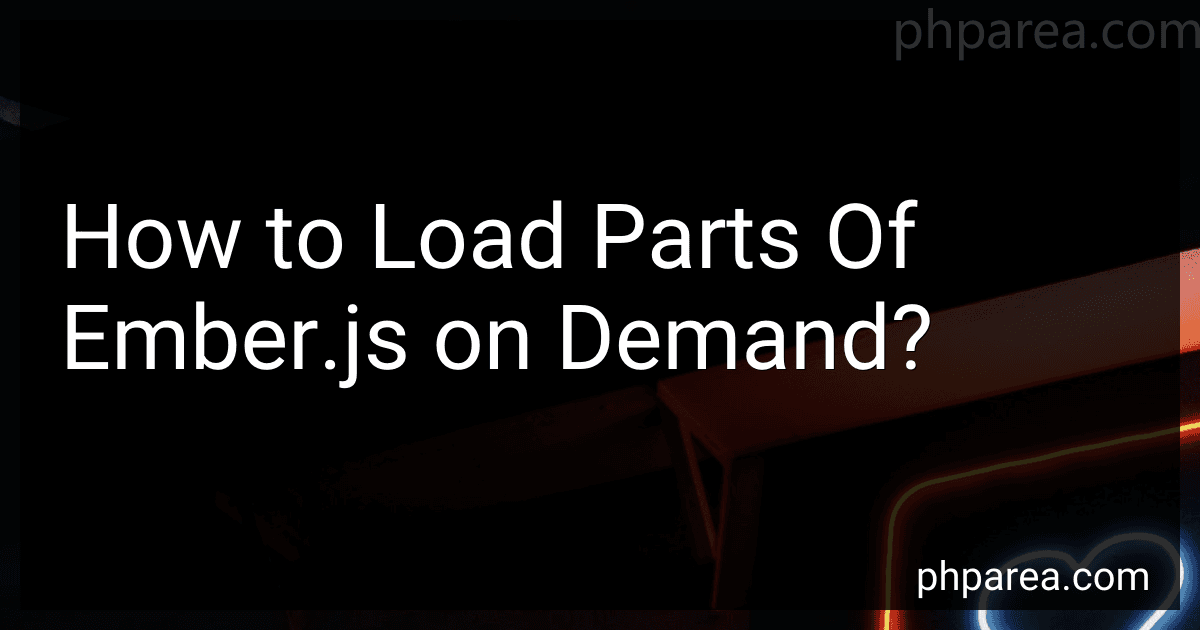Best Ember.js Learning Resources to Buy in December 2025
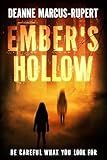
Ember's Hollow


To load parts of Ember.js on demand, you can use Ember's built-in module system along with the import statement. Here's how you can achieve this:
- Identify the parts of Ember.js that you want to load on demand. These can be components, routes, models, or any other module.
- In your application code, create a conditional check or an event callback which determines when the specific part needs to be loaded.
- Use the import statement to dynamically import the required module. For example, if you want to load a component named "my-component", you can do it as follows:
import { later } from '@ember/runloop';
later(() => { import('app/components/my-component').then((module) => { // Do something with the loaded module }); }, 3000);
- Within the then callback of import, you can access and use the loaded module just as you would with any other imported module. This allows you to render the component, fetch data, or perform any other desired action.
- By wrapping the import statement in a conditional check or event callback, you can control when the respective part of Ember.js gets loaded. This helps improve performance by loading only the necessary parts at the right time.
Note that dynamic imports are supported in modern browsers and can also be used with code bundlers like Webpack or Rollup for better optimization.
How to dynamically load Ember.js helpers?
In Ember.js, helpers are statically imported by default, which means they are loaded when the application is compiled. However, there are scenarios where you may want to load helpers dynamically at runtime.
To dynamically load Ember.js helpers, you can follow these steps:
- Install the ember-auto-import addon by running the following command in your Ember.js project: ember install ember-auto-import
- Create a new helper file (e.g., dynamic-helper.js) in the /app/helpers directory. This helper file will act as a wrapper for the dynamically loaded helpers.
- In the dynamic-helper.js file, define the dynamic helper function using Ember.Helper.helper or @helper decorator syntax. This function should import and invoke the required helper dynamically: // dynamic-helper.js import { helper as buildHelper } from '@ember/component/helper'; export default buildHelper(([helperName, ...args]) => { const loadedHelper = Ember.getOwner(this).lookup(`helper:${helperName}`); // Invoke the dynamically loaded helper with arguments return loadedHelper.compute(args); });
- In your template, use the dynamic helper with the required parameters: {{dynamic-helper "some-helper" "arg1" "arg2"}}
- Finally, update your ember-cli-build.js file to import the dynamic helper using auto-import: let app = new EmberApp(defaults, { autoImport: { alias: { 'dynamic-helper': 'app/helpers/dynamic-helper.js' } } });
With these steps, you can dynamically load helpers in Ember.js by using the dynamic-helper in your templates with the desired helper name and arguments. The imported dynamic-helper will load the specified helper at runtime and invoke it accordingly.
What is the role of webpack in on-demand loading of Ember.js?
Webpack is a module bundler that is commonly used in Ember.js applications to efficiently manage and package the application's assets for on-demand loading.
The role of webpack in on-demand loading of Ember.js can be summarized as follows:
- Code Splitting: Webpack allows the application code to be split into smaller chunks called "bundles" based on dependencies. This helps to optimize the loading performance by only loading the necessary code when it is needed, reducing the initial bundle size and improving the application's start-up time.
- Dynamic Imports: With webpack, Ember.js can use dynamic import statements to load chunks of code only when they are required. This enables on-demand loading of resources based on the user's interaction with the application, allowing for better performance and faster page loads.
- Asset Management: Webpack also handles the bundling and optimization of assets like stylesheets, images, and fonts. It can automatically process and optimize these assets, applying techniques like minification, compression, and cache-busting. This ensures that the application assets are served efficiently and delivered to the user in the most optimal way.
- Configuration: Webpack provides a configuration file where developers can define the desired behavior of the bundling process. It allows customization of various aspects such as entry points, output locations, loaders for different file types, and plugins for additional functionality. This flexibility enables developers to tailor the on-demand loading behavior of their Ember.js application according to specific requirements.
Overall, webpack plays a crucial role in enabling on-demand loading in Ember.js applications by providing code splitting, dynamic imports, asset management, and configuration capabilities. This helps to improve the application's performance, optimize resource usage, and enhance the user experience.
What is the performance impact of lazy-loading Ember.js assets?
The performance impact of lazy-loading Ember.js assets depends on several factors, such as the size of the assets, the network conditions, and the device's processing power. Here are a few key points to consider:
- Initial load time: Lazy-loading allows you to defer the loading of non-essential assets, which can improve the initial load time of your application. By loading only the necessary assets on the initial page load, you can reduce the amount of data sent over the network, resulting in faster rendering and a better user experience.
- Faster rendering: With lazy-loading, only the required assets are loaded as users navigate through your application. This approach can speed up navigation and improve the perceived performance of your application. Users won't have to wait for unnecessary assets to load before interacting with the application, resulting in a smoother user experience.
- Reduced resource usage: By dynamically loading assets on demand, you can optimize resource usage. This can be especially beneficial for mobile devices or low-powered devices, as it reduces the amount of memory and CPU required to handle the application.
- Network overhead: Lazy-loading can reduce the overall network overhead by loading assets when they are actually needed. This can be particularly helpful for applications with a large number of assets, as it avoids the upfront cost of downloading all the assets at once.
It's worth noting that lazy-loading can introduce its own set of challenges, such as ensuring proper cache control and handling dependencies between modules. However, when implemented correctly, lazy-loading Ember.js assets can positively impact the performance of your application.