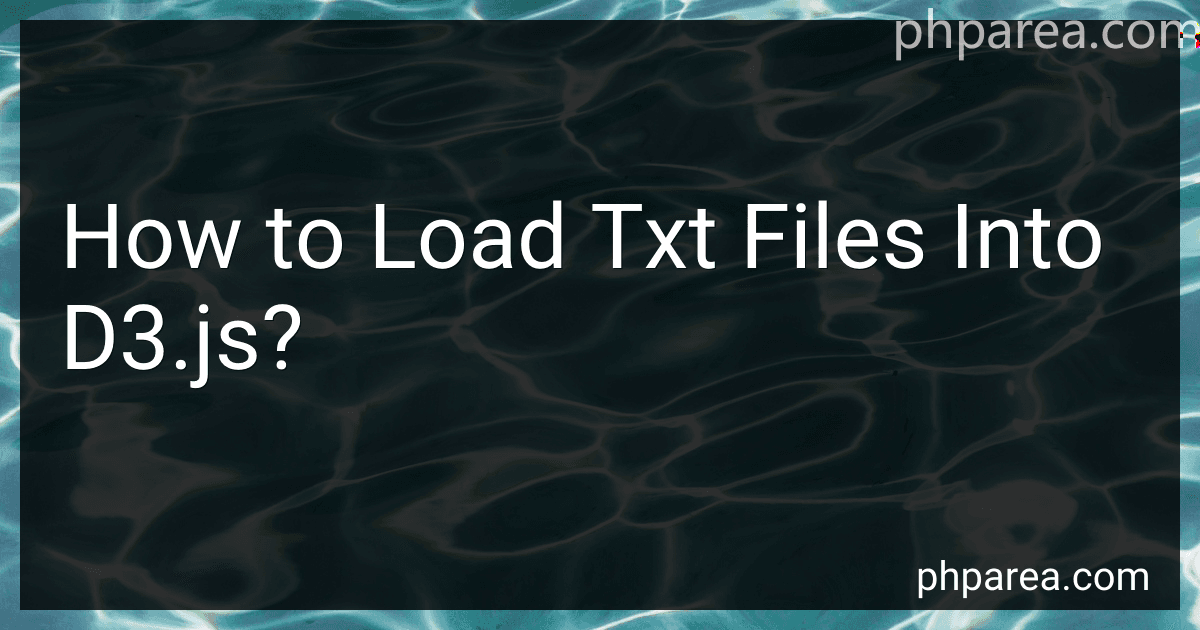Best Tools for Loading TXT Files into D3.js to Buy in December 2025
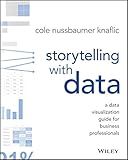
Storytelling with Data: A Data Visualization Guide for Business Professionals
- DISCOVER COMPELLING STORYTELLING TECHNIQUES TO ENHANCE DATA IMPACT.
- MASTER DATA VISUALIZATION SKILLS FOR CLEARER BUSINESS INSIGHTS.
- LEARN PRACTICAL TIPS TO ENGAGE AUDIENCES WITH EFFECTIVE DATA.


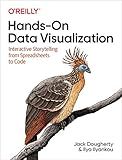
Hands-On Data Visualization: Interactive Storytelling From Spreadsheets to Code


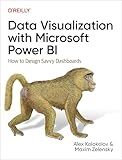
Data Visualization with Microsoft Power BI: How to Design Savvy Dashboards


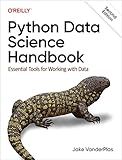
Python Data Science Handbook: Essential Tools for Working with Data


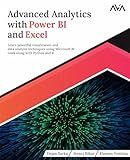
Advanced Analytics with Power BI and Excel: Learn powerful visualization and data analysis techniques using Microsoft BI tools along with Python and R (English Edition)


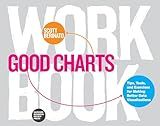
Good Charts Workbook: Tips, Tools, and Exercises for Making Better Data Visualizations


To load a text file into d3.js, you can follow the steps outlined below:
-
Create an HTML file and add the necessary script tags to include the d3.js library. Make sure to also create a
element with an appropriate ID where you want to display the data.
-
Inside the script tag, use the d3.text() function to load the text file. Pass the path to the text file as an argument.
d3.text("data.txt") .then(function(data) { // code to manipulate and display the loaded data });
- Next, within the then() method, you can manipulate and display the loaded text data. For example, you can split the text into separate lines using the .split() method.
d3.text("data.txt") .then(function(data) { var lines = data.split("\n"); // code to manipulate and display the loaded data });
- You can now use the lines array to perform further processing or visualization with the loaded text data using d3.js.
For instance, you might create a new HTML element, such as a <p> or <span>, for each line of text within the lines array and append it to the designated <div> element.
d3.text("data.txt") .then(function(data) { var lines = data.split("\n"); lines.forEach(function(line) { d3.select("#your_div_id") .append("p") .text(line); }); });
By following these steps, you can easily load and display the contents of a text file using d3.js in your HTML file.
What is the role of the d3-request module in loading txt files?
The d3-request module is a part of the D3.js data visualization library and is used for making HTTP requests to fetch data. In the context of loading txt files, the d3-request module can be used to load the content of a txt file into the web page.
The module provides a function called d3.text() which takes the URL of the txt file as an argument and returns a promise that resolves with the content of the file. It internally uses the Fetch API or XMLHttpRequest to make the HTTP request and retrieve the contents of the file.
By using the d3.text() function, you can easily load the content of a txt file and perform further operations on the data. For example, you can parse the text content into a structured format like JSON or CSV, or display the content directly on the webpage.
In summary, the role of the d3-request module in loading txt files is to provide a convenient, cross-browser compatible method for making HTTP requests and fetching the contents of the file.
What is the process to load txt files from a server in d3.js?
To load a txt file from a server using d3.js, you can follow these steps:
- First, you need to include the d3.js library in your HTML file. You can either download the library and include it locally or use a CDN. You can use the following code to include it from a CDN:
- In your JavaScript code, you can use the d3.text() function to load the txt file from the server. This function makes an asynchronous HTTP request to fetch the data. You need to provide the URL of the txt file as a parameter to the d3.text() function. Here's an example:
d3.text("path/to/your/file.txt").then(function(data) { // Process the loaded txt data console.log(data); });
- Inside the .then() function, you can process the loaded txt data as needed. In the example above, it simply logs the data to the console. You can perform any necessary parsing or manipulation on the data.
- Finally, you can use the processed data to create visualizations or perform any other tasks with d3.js.
Note: The above code uses the Promises API introduced in d3.js version 5. If you are using an older version, you can use the older callback-based approach instead.
How to convert txt data into JSON format in d3.js?
To convert text data into JSON format in d3.js, you can follow these steps:
- Read the txt file using d3.js, which can be done using the d3.text() function. This function reads the file asynchronously and returns a Promise.
d3.text("data.txt").then(function(data) { // Callback function to process file data });
- In the callback function, parse the text data into the desired JSON format. This can be done by splitting the text into lines and then further splitting each line into individual data points.
d3.text("data.txt").then(function(data) { var lines = data.split("\n"); // Split text into lines var jsonData = [];
lines.forEach(function(line) { var values = line.split(","); // Split line into individual values var obj = {};
// Assign values to object properties
obj.property1 = values\[0\];
obj.property2 = values\[1\];
// ...
// Add object to JSON array
jsonData.push(obj);
});
console.log(jsonData); // Check the converted JSON data });
- Use the converted JSON data as needed, such as binding it to d3.js visualizations.
Note: The format and structure of the text data may vary, so make sure to adjust the parsing logic according to your specific data format.
What is the syntax to load a txt file in d3.js?
In D3.js, you can use the d3.text() function to load a text file. The syntax is as follows:
d3.text("filename.txt") .then(function(data) { // Do something with the data }) .catch(function(error) { // Handle any errors });
Replace "filename.txt" with the location of your text file. Within the then() function, you can access the loaded data and perform any desired actions with it. The catch() function can be used to handle any errors that may occur during the loading process.
How to load txt files with custom column names in d3.js?
To load a txt file with custom column names in d3.js, you can follow these steps:
- Create an HTML file and include the d3.js library in the section of your HTML file.
- In the section of your HTML file, create a
- Inside the
d3.text("data.txt").then(function(data) { console.log(data); });
Replace "data.txt" with the actual path or URL to your txt file.
- You can then use the d3.dsvFormat() function to parse the loaded data. This function allows you to specify custom column names using an accessor function.
d3.text("data.txt").then(function(data) { var customParser = d3.dsvFormat("\t"); // Assuming your txt file has tab-separated values
var parsedData = customParser.parse(data, function(d) {
return {
Column1: d.CustomColumn1,
Column2: d.CustomColumn2,
// Replace 'CustomColumn1' and 'CustomColumn2' with the actual column names in your txt file
};
});
console.log(parsedData);
});
In the accessor function, you can map the custom column names to the actual column names in your txt file.
- Finally, you can perform any required data manipulation or visualization using the parsedData variable.
Make sure you have a valid txt file with proper data.
Note: The code examples provided assume that the txt file is formatted as a delimiter-separated values (DSV) file, such as a tab-separated values (TSV) file. You can modify the d3.dsvFormat("\t") line to match the delimiter used in your txt file (e.g., comma-separated values with d3.dsvFormat(",")).