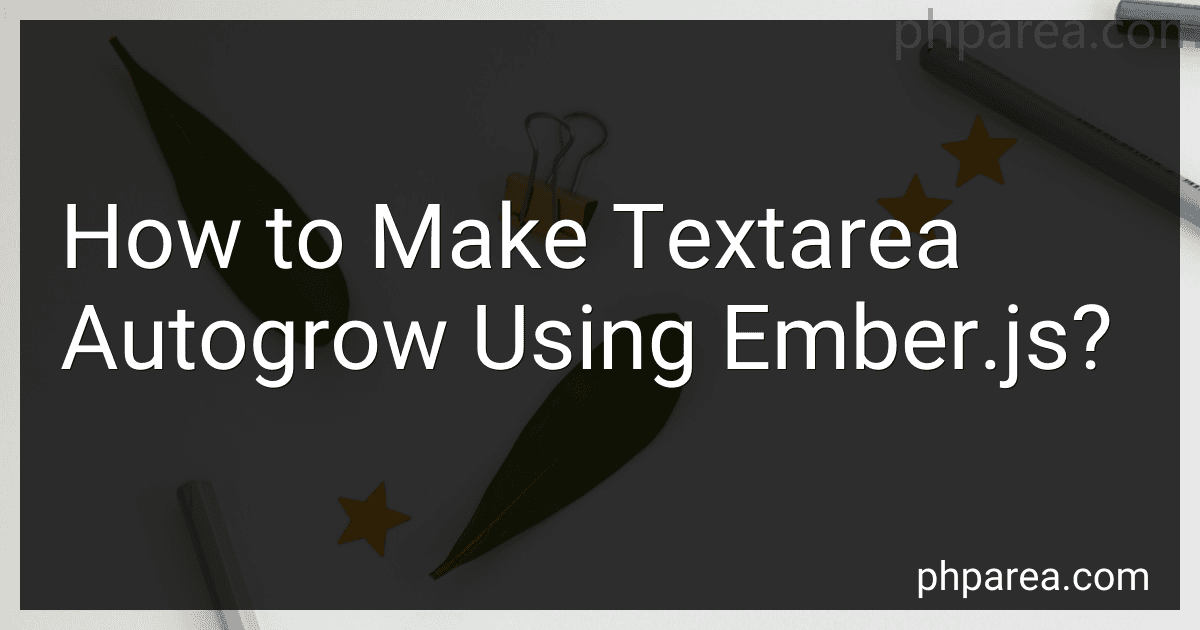Best Ember.js Tools to Buy in December 2025
To make a textarea autogrow using Ember.js, you can create a custom Ember component that listens for changes in the textarea content and dynamically adjusts the height of the textarea based on the content. You can achieve this by setting up an event listener for input changes in the textarea element and updating the element's style attribute to change its height dynamically. By using Ember's data binding functionality, you can easily update the textarea's content and trigger the autogrow behavior. Additionally, you can add CSS styles to ensure that the textarea expands gracefully as the user types more content.
How to trigger a callback function when the textarea autogrows in Ember.js?
In Ember.js, you can trigger a callback function when the textarea autogrows by using the didInsertElement hook provided by Ember's Component lifecycle. Here's an example of how you can achieve this:
// app/components/autoresizing-textarea.js import Component from '@ember/component'; import { on } from '@ember/object/evented';
export default Component.extend({ didInsertElement() { this._super(...arguments);
// Get the textarea element
let textarea = this.element.querySelector('textarea');
// Add an event listener for the textarea's input event
textarea.addEventListener('input', this.handleTextareaResize.bind(this));
// Trigger the callback function when the component is inserted
this.handleTextareaResize();
},
willDestroyElement() { this._super(...arguments);
// Cleanup event listener when the component is destroyed
let textarea = this.element.querySelector('textarea');
textarea.removeEventListener('input', this.handleTextareaResize.bind(this));
},
handleTextareaResize() { // Get the height of the textarea content let textHeight = this.element.querySelector('textarea').scrollHeight;
// Trigger the callback function with the height of the textarea content
this.get('onAutogrow')(textHeight);
} });
In this example, we create a custom component called autoresizing-textarea that extends Ember's Component. We use the didInsertElement hook to add an event listener for the textarea element's input event and call the handleTextareaResize method.
The handleTextareaResize method calculates the height of the textarea content and triggers the callback function onAutogrow with the height as an argument.
You can use this component in your template as follows:
{{! app/templates/application.hbs }} {{autoresizing-textarea onAutogrow=(action 'onTextareaAutogrow')}}
And then define the onTextareaAutogrow action in your controller or component to handle the autogrow event:
// app/controllers/application.js import Controller from '@ember/controller';
export default Controller.extend({ actions: { onTextareaAutogrow(height) { console.log('Textarea autogrow - new height:', height);
// Add your custom logic here
}
} });
Now, whenever the textarea autogrows, the onTextareaAutogrow action will be triggered with the new height of the textarea content as an argument.
What is the function that needs to be called to enable autogrow for a textarea in Ember.js?
The function that needs to be called to enable autogrow for a textarea in Ember.js is autosize().
Example:
import { autosize } from 'ember-autosize';
export default Ember.Component.extend({ didInsertElement() { this._super(...arguments); Ember.run.scheduleOnce('afterRender', this, function() { autosize(); }); } });
How to handle text wrapping in an autogrowing textarea in Ember.js?
In Ember.js, you can handle text wrapping in an autogrowing textarea by using a combination of HTML, CSS, and Ember.js features. Below are the steps to achieve text wrapping in an autogrowing textarea in Ember.js:
- Create an Ember component for the autogrowing textarea:
ember g component autogrowing-textarea
- Update the template file for the autogrowing-textarea component (autogrowing-textarea.hbs):
- Update the component file (autogrowing-textarea.js) with the following code:
import Component from '@glimmer/component'; import { action } from '@ember/object';
export default class AutogrowingTextareaComponent extends Component { @action setupTextarea(element) { this.textarea = element; }
@action resizeTextarea() { this.textarea.style.height = 'auto'; this.textarea.style.height = `${this.textarea.scrollHeight}px`; } }
- Style the textarea in the component's CSS file (autogrowing-textarea.css) to allow text wrapping:
textarea { width: 100%; min-height: 50px; resize: none; overflow: hidden; word-wrap: break-word; }
- Use the autogrowing-textarea component in your Ember application template wherever you need an autogrowing textarea:
With these steps, you should now have an autogrowing textarea in your Ember.js application that automatically adjusts its height based on the content and allows text wrapping.
How to implement autogrow functionality for textarea input in Ember.js?
To implement the autogrow functionality for a textarea input in Ember.js, you can create a custom component that utilizes jQuery or plain JavaScript to adjust the height of the textarea based on its content.
Here's a step-by-step guide on how to implement autogrow functionality for a textarea input in Ember.js:
- Create a new component file for the autogrow textarea component. You can do this by running the following command in your Ember CLI project directory:
ember generate component autogrow-textarea
- Update the template for the autogrow-textarea component to include a textarea element:
- In the component JavaScript file (components/autogrow-textarea.js), implement the onInput function to adjust the height of the textarea based on its content:
import Component from '@glimmer/component'; import { action } from '@ember/object';
export default class AutogrowTextareaComponent extends Component { @action onInput(event) { event.target.style.height = 'auto'; event.target.style.height = event.target.scrollHeight + 'px';
this.value = event.target.value;
} }
- Lastly, use the autogrow-textarea component in your Ember template where you want the autogrow functionality to be applied:
<AutogrowTextarea @value={{this.textValue}} />
With these steps, you should now have an autogrow textarea component in your Ember.js application that dynamically adjusts its height as the user types in more content.
What is the recommended way to test the autogrow feature in a textarea using Ember.js?
One way to test the autogrow feature in a textarea using Ember.js is to write unit tests using the Ember test framework. You can use tools like QUnit or Mocha for writing unit tests in Ember.
In your unit test, you can simulate user input in the textarea and check if the height of the textarea element increases when the content grows. You can also check if the textarea's value is updated correctly when the content grows beyond its initial height.
Here is an example of how you can write a unit test for testing the autogrow feature in a textarea using Ember.js:
import { module, test } from 'qunit'; import { setupTest } from 'ember-qunit';
module('Autogrow feature test', function(hooks) { setupTest(hooks);
test('Textarea autogrow functionality', function(assert) { const component = this.owner.factoryFor('component:my-textarea').create();
// simulate user input in the textarea
component.set('value', 'Lorem ipsum dolor sit amet, consectetur adipiscing elit.');
// check if the textarea height increases when the content grows
assert.ok(component.get('textareaHeight') > initialHeight);
// check if the textarea value is updated correctly
assert.equal(component.get('value'), 'Lorem ipsum dolor sit amet, consectetur adipiscing elit.');
}); });
In this example, we are testing the autogrow feature of a textarea component called "my-textarea". We are setting a value in the textarea and checking if the textarea's height increases and if the textarea's value is updated correctly.
You can run these unit tests using the Ember CLI command ember test to ensure that the autogrow feature in the textarea is working as expected.
How to achieve autogrow behavior for textarea input in Ember.js?
To achieve autogrow behavior for a textarea input in Ember.js, you can use a custom component with a computed property that automatically resizes the textarea based on its content.
Here is an example implementation:
- Create a new textarea component using the Ember CLI:
$ ember generate component auto-grow-textarea
- Update the template for the component (auto-grow-textarea.hbs):
- Update the component file (auto-grow-textarea.js):
import Component from '@glimmer/component'; import { action } from '@ember/object';
export default class AutoGrowTextareaComponent extends Component { value = ''; numRows = 1;
@action textAreaInput(event) { this.value = event.target.value; this.numRows = Math.max(1, this.value.split('\n').length); } }
- Use the custom auto-grow-textarea component in your application template:
<AutoGrowTextarea @value={{this.message}} />
Now, the textarea will automatically resize as you type more text into it. The number of rows in the textarea will dynamically adjust based on the content, providing an autogrow behavior.