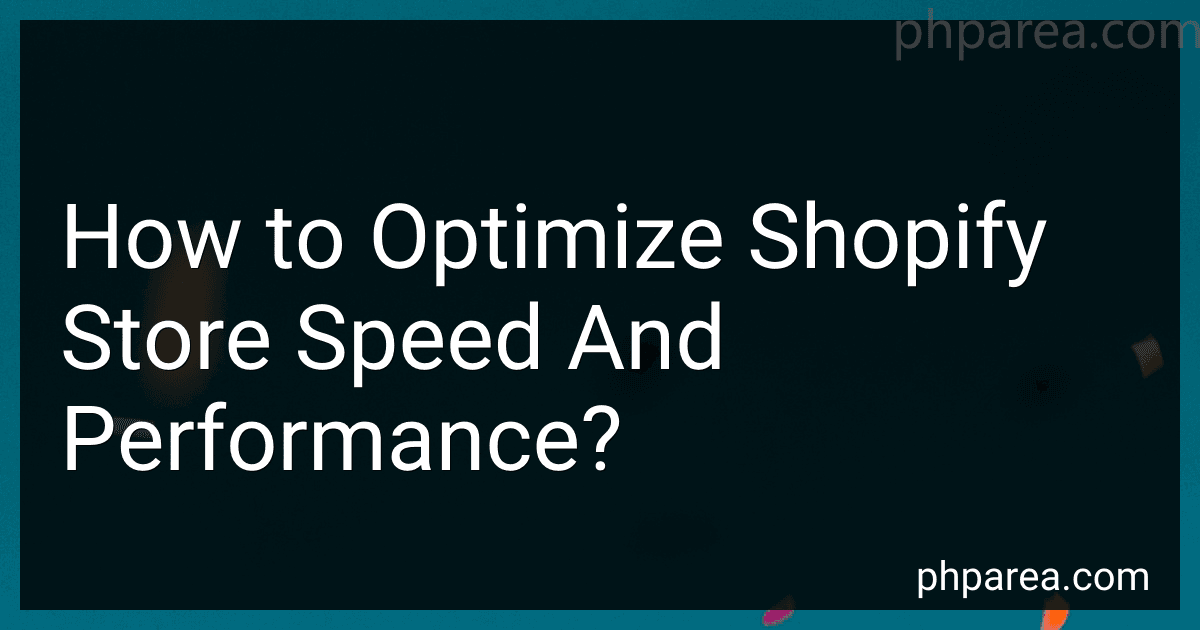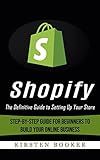Best Tools to Optimize Shopify Store Speed and Performance to Buy in December 2025
Optimizing the speed and performance of your Shopify store plays a vital role in improving user experience, increasing conversions, and boosting search engine rankings. Here are some tips to help you optimize your Shopify store speed and performance:
- Minimize HTTP Requests: Reduce the number of elements on each page that require separate HTTP requests, such as scripts, stylesheets, and images.
- Use a Content Delivery Network (CDN): A CDN stores your store's static files on servers around the world. This helps deliver content to visitors faster by reducing the distance between the user and the server.
- Optimize Images: Compress and optimize your images without compromising quality. Use image optimization tools or Shopify apps to reduce file size, so they load faster on the website.
- Enable Caching: Utilize browser caching to prompt visitor's browsers to store static resources. This way, returning visitors won’t have to re-download these files every time they visit your store.
- Minify CSS and JavaScript: Minification refers to removing unnecessary characters (such as white spaces, comments, and line breaks) from CSS and JavaScript files. This reduces file sizes and improves loading speed.
- Use a Lightweight Theme: Choose a lightweight and well-coded theme that focuses on speed and performance. Avoid themes with excessive features and elements that can slow down your website.
- Remove Unnecessary Apps: Regularly evaluate installed apps and remove any that are outdated or no longer necessary. Unoptimized or unnecessary apps can affect the loading time of your store.
- Optimize Shopify Apps: Opt for apps that are highly optimized for speed and performance. Avoid installing too many apps as they can collectively slow down your store.
- Keep your Store Up to Date: Regularly update your Shopify theme and apps to ensure they are compatible with the latest versions. Up-to-date software can help resolve any performance-related issues.
- Monitor and Reduce Redirects: Excessive URL redirects can increase load time. Analyze your store's redirects and remove any unnecessary ones. Utilize redirection methods that efficiently direct users to the desired page.
Remember, optimizing your Shopify store's speed and performance is an ongoing process. Regularly test your website's speed using tools like Google PageSpeed Insights or GTMetrix, and make necessary adjustments to enhance your store's performance.
How to choose the right theme to improve Shopify store speed?
When choosing a theme to improve the speed of your Shopify store, consider the following factors:
- Lightweight and optimized code: Look for themes that have clean and optimized code. Bloated code can significantly slow down your store's loading time. Choose themes that prioritize performance and speed.
- Mobile responsiveness: Ensure that the chosen theme is mobile responsive. Mobile optimization is crucial for user experience and can impact the speed and performance of your store on mobile devices.
- Minimalistic design: Choose a theme with a minimalistic design that eliminates unnecessary elements and features. Each additional feature adds to the complexity and can slow down your store. Focus on simplicity and prioritize the essentials.
- Built-in caching and optimization: Some themes come with built-in caching and optimization features, such as lazy loading or image optimization. These can help improve your store's speed without requiring additional plugins or coding.
- Positive reviews and ratings: Check user reviews and ratings for the themes you are considering. Look for themes that have positive feedback regarding their speed and performance. This can give you an indication of how well the theme performs in real-world scenarios.
- Compatibility with popular apps and plugins: Ensure that the theme is compatible with popular Shopify apps and plugins you intend to use. Incompatibilities can cause conflicts and slow down your store. Check the theme documentation or contact the developer to confirm compatibility.
- Regular updates and support: Choose a theme from a reputable developer who provides regular updates and support. This ensures your theme stays up to date with the latest performance optimizations and bug fixes.
- Test and evaluate: Consider testing the speed and performance of different themes before committing to one. Shopify provides a theme preview option that can help you assess how a theme performs with your store's content and products.
By considering these factors, you can choose a theme that enables a faster and more efficient shopping experience for your customers.
What is lazy loading and how can it be implemented on a Shopify store?
Lazy loading is a technique used to optimize website loading speed by loading only the required content or images as a user scrolls down the webpage. Instead of loading all the elements at once, lazy loading loads elements asynchronously when they come into the user's viewport.
To implement lazy loading on a Shopify store, the following steps can be followed:
- Identify the sections of the webpage that require lazy loading, such as images, videos, or product galleries.
- Install a lazy loading app or library compatible with Shopify. There are various Shopify apps available in the Shopify App Store that enable lazy loading functionality. Alternatively, you can implement lazy loading using JavaScript libraries like LazyLoad, Layzr.js, or Lozad.js.
- Configure the lazy loading app or library as per your requirements. This typically involves specifying the elements that need to be lazy loaded and customizing the loading behavior.
- Test the lazy loading functionality on your Shopify store to ensure it works as expected. Verify that content loads smoothly as the user scrolls.
By implementing lazy loading on a Shopify store, you can significantly improve page load times, enhance user experience, and reduce bandwidth usage. This can lead to higher engagement, lower bounce rates, and potentially increased conversions for your store.
What is caching and how does it improve Shopify store speed?
Caching refers to the storage of certain data or files in a temporary location (cache) in order to improve the retrieval and delivery speed of that data. In the context of a Shopify store, caching helps in optimizing the loading speed of webpages and improving the overall performance of the store.
When a webpage is visited, various elements such as images, CSS files, JavaScript files, and database queries need to be fetched from the server. This process can be time-consuming and bog down the store's speed, especially when multiple users simultaneously access the site.
However, by implementing caching techniques, the store can store these fetched elements in a cache. When subsequent visitors access the same page or content, the server can retrieve those elements from the cache instead of fetching them from the server again. This reduces the time required to load the page, as the server can quickly serve the cached files.
Shopify itself uses caching mechanisms to improve the speed of its stores. It employs a Content Delivery Network (CDN) called Fastly, which caches static content like images, stylesheets, and scripts. This helps in delivering these elements to users from servers closer to their geographical location, minimizing latency and speeding up the overall loading process.
Additionally, Shopify automatically generates cache-friendly code and optimizes the caching behavior of dynamic content to ensure faster responses. It intelligently caches responses based on parameters like user sessions, page variations, and more.
Therefore, caching in Shopify stores significantly enhances website speed, reduces the load on the server, improves user experience, and positively impacts conversion rates.