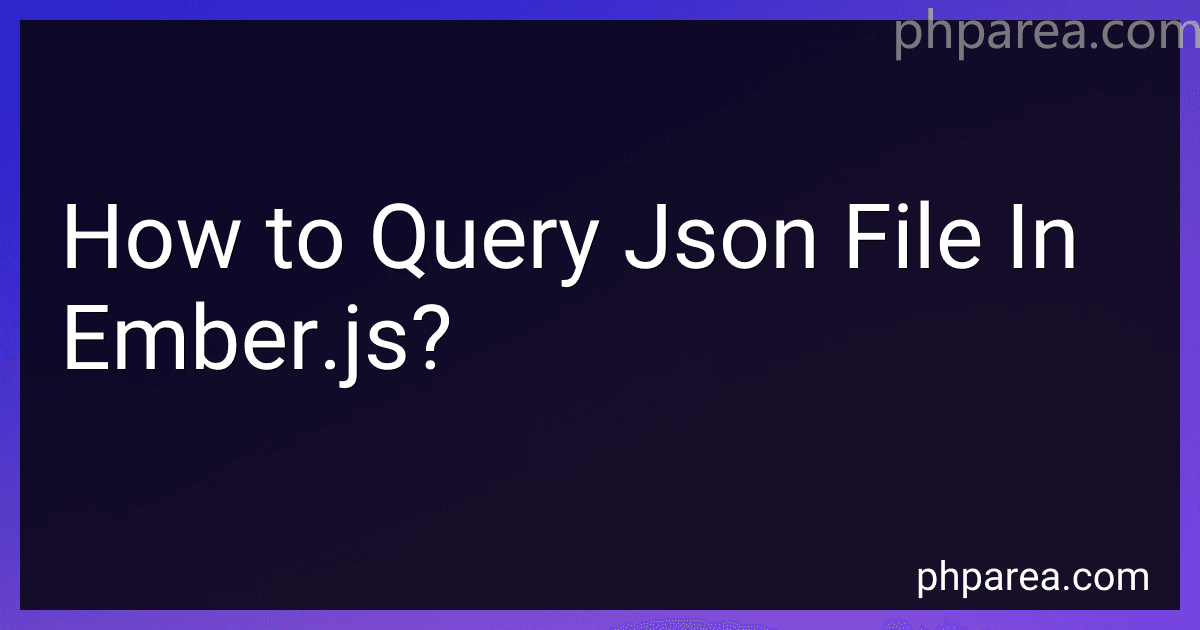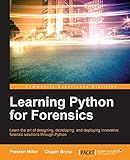Best JSON Parsing Tools to Buy in December 2025
To query a JSON file in Ember.js, you can follow these steps:
- Start by defining a model in your application. This model will represent the structure of the JSON data you want to query. You can do this by creating a new file, typically in the app/models directory, and using the Ember Data DS.Model class. For example:
// app/models/my-model.js
import DS from 'ember-data';
export default DS.Model.extend({ // Define properties of your model based on the JSON structure name: DS.attr('string'), age: DS.attr('number') });
- Create a route in your application to load and query the JSON data. In the route file, you can use the Ember Data store service to retrieve the data from the JSON file and convert it into Ember models. For example:
// app/routes/my-route.js
import Route from '@ember/routing/route';
export default Route.extend({ model() { return this.store.findAll('my-model'); // Assuming 'my-model' is the name of your model } });
- Once you have your route and model set up, you can use the model data in your templates to display or manipulate it. For example:
{{#each model as |item|}}
In this example, the {{each}} helper is used to iterate through each item in the model array, and the properties of each item are displayed using handlebars tags.
That's it! With these steps, you can query a JSON file in Ember.js by defining a model, creating a route to load the data, and using it in your templates. Remember to update the file paths and model attributes as per your JSON file structure and requirements.
How to paginate data retrieved from a JSON file in Ember.js?
To paginate data retrieved from a JSON file in Ember.js, you can follow these steps:
- Set up a route with a model hook that retrieves the data from the JSON file.
import Route from '@ember/routing/route'
export default class MyRoute extends Route { model() { return fetch('/path-to-json-file.json') .then(response => response.json()) .then(data => data.results) } }
- Use the ember-cli-pagination addon to handle the pagination. Install the addon by running the following command:
ember install ember-cli-pagination
- Create a pagination component to display the paginated data. You can generate a new component using the following command:
ember g component my-pagination
{{#each model as |item|}}
{{#pagination-links items=model as |page|}} <button {{action 'pageChanged' page}}>{{page}} {{/pagination-links}}
- Set up the pagination logic in the corresponding controller:
import Controller from '@ember/controller'
export default class MyController extends Controller { queryParams = ['page'] page = 1
actions: { pageChanged(page) { this.set('page', page) } } }
- Create a pagedModel computed property in the controller to handle the pagination logic:
import Controller from '@ember/controller' import { computed } from '@ember/object' import { task } from 'ember-concurrency'
const pageSize = 10
export default class MyController extends Controller { queryParams = ['page'] page = 1
@computed('model', 'page') get pagedModel() { const start = (this.page - 1) * pageSize const end = start + pageSize return this.model.slice(start, end) }
@(task(function* () { // Retrieve the data here using the fetch API or any other method, // and set the result to the `model` property })) loadData; }
- Update the template to use the pagedModel instead of the model:
{{#each pagedModel as |item|}}
{{#pagination-links items=pagedModel as |page|}} <button {{action 'pageChanged' page}}>{{page}} {{/pagination-links}}
With these steps, you should be able to paginate the data retrieved from a JSON file in Ember.js. Adjust the code as needed to fit your specific use case.
What is the role of models in querying JSON files in Ember.js?
In Ember.js, models are used to represent and manage data retrieved from an external source such as a JSON file. The role of models in querying JSON files in Ember.js includes:
- Defining the structure of the data: Models define the structure and properties of the data retrieved from the JSON file. They specify the relevant attributes, relationships, and methods for working with the data.
- Retrieving data from JSON files: Models facilitate the retrieval of data from JSON files by using adapters and serializers. Adapters handle the communication with the external API or JSON file, while serializers parse and transform the JSON data into the Ember model format.
- Querying and filtering data: Models provide methods and functionality for querying and filtering data retrieved from JSON files. Developers can define computed properties or custom methods in the model to manipulate and filter the data as required.
- Managing relationships: Models in Ember.js allow for the definition and management of relationships between different data entities. For example, you can define a one-to-many or many-to-many relationship between models to represent associations in the JSON file.
- Performing CRUD operations: Models play a crucial role in creating, reading, updating, and deleting (CRUD) operations with the data. They provide methods and hooks that allow developers to perform these operations on the JSON file and keep the underlying data in sync.
Overall, models in Ember.js serve as a crucial intermediary between the JSON file and the application's components, allowing for efficient querying, filtering, and manipulation of data from the JSON source.
What is the syntax for querying related models in Ember.js?
In Ember.js, you can query related models using the query method or by directly accessing the related property on the model.
Here is the syntax for using the query method:
this.store.query('modelName', { filterProperty: 'filterValue', sortProperty: 'sortValue', // Other query parameters });
Here,
- modelName should be replaced with the name of the related model.
- filterProperty is an optional property used to filter the related models based on certain criteria.
- sortProperty is an optional property used to sort the related models.
- Additional parameters can be added as needed.
Alternatively, you can also access the related property on the model directly. For example, if you have a parent model with a hasMany relationship to a child model called "children", you can query the related models like this:
let parentModel = this.store.peekRecord('parentModel', parentId); let relatedModels = parentModel.children; // Access the related "children" property
Here, parentId should be replaced with the actual ID of the parent model.
You can then work with the relatedModels array to perform operations like filtering, sorting, or iterating over the related models.