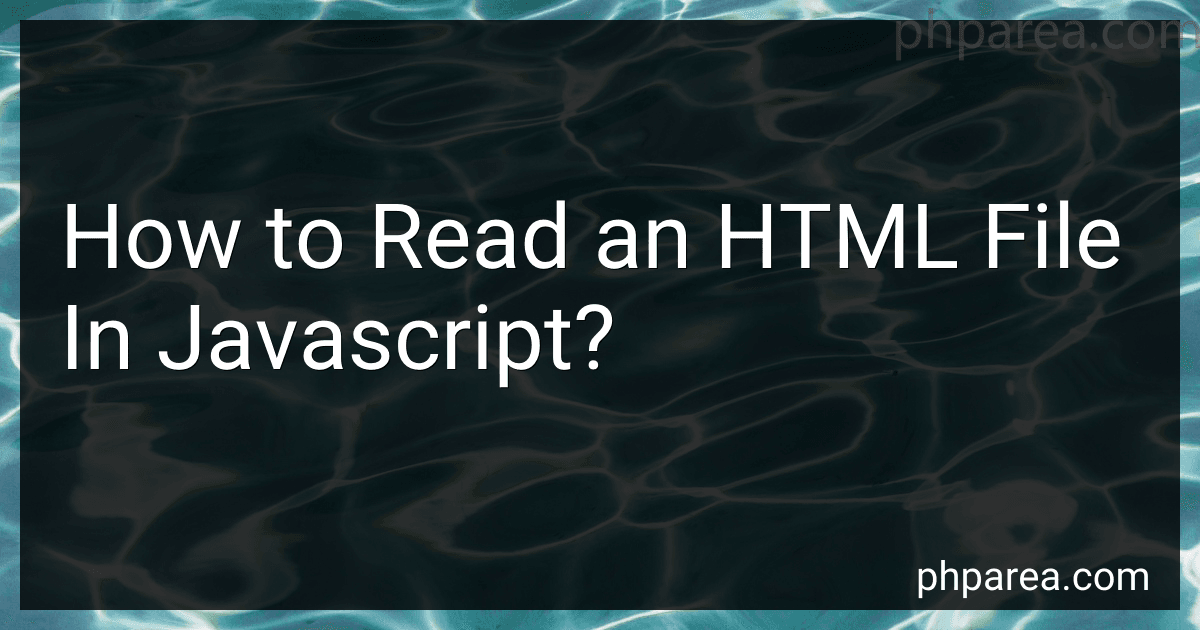Best JavaScript Books to Buy in December 2025
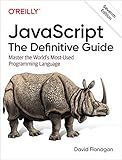
JavaScript: The Definitive Guide: Master the World's Most-Used Programming Language


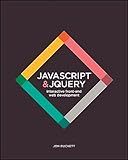
JavaScript and jQuery: Interactive Front-End Web Development
- MASTER CORE JAVASCRIPT & JQUERY CONCEPTS WITH EASE.
- LEARN THROUGH CLEAR DESCRIPTIONS AND INSPIRING EXAMPLES.
- VISUALIZE LEARNING WITH EASY-TO-FOLLOW DIAGRAMS.


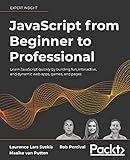
JavaScript from Beginner to Professional: Learn JavaScript quickly by building fun, interactive, and dynamic web apps, games, and pages


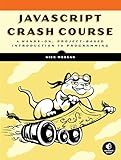
JavaScript Crash Course: A Hands-On, Project-Based Introduction to Programming


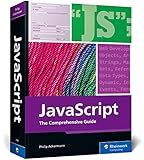
JavaScript: The Comprehensive Guide to Learning Professional JavaScript Programming (Rheinwerk Computing)


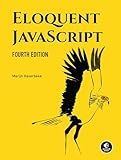
Eloquent JavaScript, 4th Edition


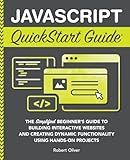
JavaScript QuickStart Guide: The Simplified Beginner's Guide to Building Interactive Websites and Creating Dynamic Functionality Using Hands-On Projects (Coding & Programming - QuickStart Guides)


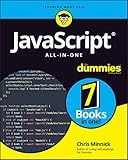
JavaScript All-in-One For Dummies


To read an HTML file in JavaScript, you can use the XMLHttpRequest object or the newer fetch API. Here's an explanation of how each method works:
Using XMLHttpRequest:
- Create a new instance of the XMLHttpRequest object.
- Use the open() method to specify the HTTP method (e.g., "GET") and the URL of the HTML file.
- Set the onreadystatechange property to a function that will handle the response.
- Inside the response handling function, check if the request is done and successful (status code 200).
- If the request is done and successful, access the HTML content using the responseText property of the XMLHttpRequest object.
Example code:
var xhr = new XMLHttpRequest(); xhr.open("GET", "path/to/your/file.html", true);
xhr.onreadystatechange = function() { if (xhr.readyState === 4 && xhr.status === 200) { var htmlContent = xhr.responseText; // Process the HTML content here } };
xhr.send();
Using fetch API:
- Use the fetch function, pass in the URL of the HTML file as an argument.
- The fetch function returns a promise. You can then chain .then() to handle the response.
- Inside the response handling function, you can access the response body through the text() method.
- Once you have the HTML content, you can process it as needed.
Example code:
fetch("path/to/your/file.html") .then(function(response) { if (response.ok) { return response.text(); } throw new Error("Error: " + response.status); }) .then(function(htmlContent) { // Process the HTML content here }) .catch(function(error) { console.log("Error: " + error); });
Both methods allow you to read the contents of an HTML file in JavaScript. You can then further manipulate or extract specific data from the HTML content based on your specific requirements.
What is the role of AJAX in reading an HTML file with JavaScript?
The role of AJAX (Asynchronous JavaScript and XML) in reading an HTML file with JavaScript is to asynchronously retrieve data from the server without needing to reload the entire web page.
When reading an HTML file with JavaScript, AJAX allows you to send an HTTP request to the server in the background and retrieve a response without interrupting or reloading the page. This is useful in situations where you need to fetch data from the server, such as retrieving content from a database or API.
By using AJAX, you can make a request to the server for the HTML file, receive the response, and then manipulate the received data using JavaScript to update specific sections of the web page dynamically. This approach provides a smoother and more interactive user experience by avoiding page refreshes while fetching and updating data.
AJAX typically involves using the XMLHttpRequest or fetch API in JavaScript to initiate and handle the asynchronous HTTP requests, and then manipulating the received data to update the HTML content of the page accordingly.
How to read and process external JavaScript code from an HTML file?
To read and process external JavaScript code from an HTML file, you can follow these steps:
- Create a new HTML file or open an existing one in an HTML editor or a plain text editor.
- In the section of your HTML file, include a
- In the section of your HTML file, create an element (e.g., a button, link, or form) that triggers the JavaScript code when interacted with. For example:
Click me
- In your external JavaScript file (e.g., path-to-file.js), write the JavaScript code that will be executed when the HTML document is loaded or when the specified element is interacted with. For example:
window.onload = function() { // Code to be executed when the page finishes loading // or use an event listener for an element like the button above document.getElementById("myButton").addEventListener("click", function() { // Code to be executed when the button is clicked console.log("Button clicked!"); }); };
- Save both the HTML file and the external JavaScript file in the same directory (or adjust the file paths accordingly).
- Open the HTML file in a web browser, and you should see the button. When you interact with the button, it will run the JavaScript code and log "Button clicked!" to the browser console.
This is a basic example, but it shows how to include an external JavaScript file and execute the code within it. You can build upon this concept to read and process more complex JavaScript code from an HTML file.
How to read the values from input fields in an HTML file using JavaScript?
To read the values from input fields in an HTML file using JavaScript, you can:
- Select the input element by its unique identifier using the getElementById function.
- Use the value property to retrieve the value entered in the input field.
Here's an example:
HTML:
JavaScript:
function getValue() { // Select the input element var inputElement = document.getElementById("myInput");
// Get the value from the input field var value = inputElement.value;
// Use the value as desired console.log(value); }
In this example, when the "Get Value" button is clicked, the getValue function is called. It selects the input element with the id "myInput" and retrieves the value entered in the input field. The value is then logged to the console for demonstration purposes. You can modify this function to use the value as required for further processing.
How to include the JavaScript code in an HTML file?
To include JavaScript code in an HTML file, you can use the <script> tag. Here are a few ways to do it:
- Inline JavaScript: You can include JavaScript code directly inside the HTML file using the tags, like this:
- External JavaScript file: You can link an external JavaScript file by specifying the source file using the src attribute of the
- Inline event handlers: You can write JavaScript code directly inside HTML event attributes such as onclick or onload:
Click me
Note that it is generally recommended to separate your JavaScript code into a separate external file to improve code maintainability and reusability.