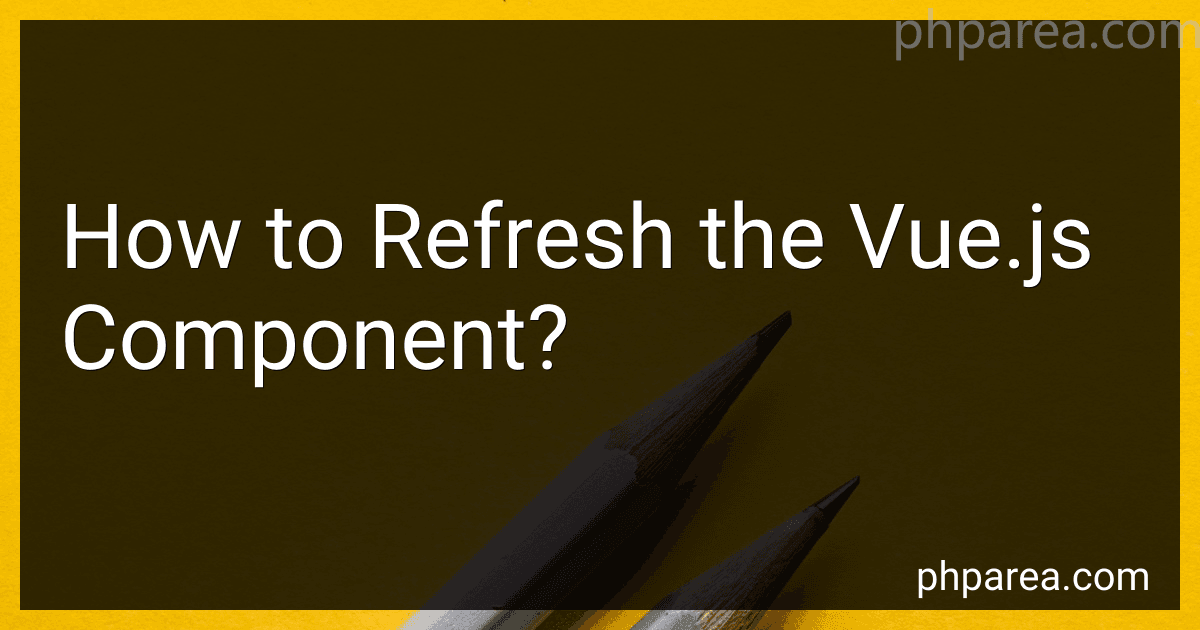Best Vue.js Component Refactoring Tools to Buy in December 2025
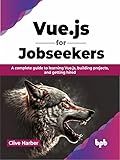
Vue.js for Jobseekers: A complete guide to learning Vue.js, building projects, and getting hired (English Edition)


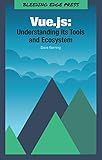
Vue.js: Understanding its Tools and Ecosystem


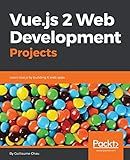
Vue.js 2 Web Development Projects: Learn Vue.js by building 6 web apps



VueJS Vue.js T-Shirt
- SHOWCASE VUEJS PRIDE WITH THIS STYLISH, LIGHTWEIGHT TEE!
- PERFECT FIT FOR DEVELOPERS: CLASSIC STYLE AND DOUBLE-NEEDLE DESIGN.
- IDEAL GIFT FOR VUEJS ENTHUSIASTS TO ELEVATE THEIR CODING STYLE!


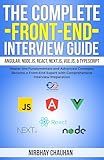
The Complete Front-End Interview Guide: Angular, Node.js, React, Next.js, Vue.js, & TypeScript: Master the Fundamentals and Advanced Concepts, Become a Front-End Expert with Comprehensive Interview


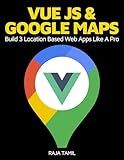
Vue JS 2 + Google Maps API: Learn and Master Google Maps API by Building 3 Professional, Real-World Vue JS Location-Based Apps Like a Pro!



Pro Vue.js 2


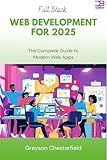
Full Stack Web Development for 2025: The Complete Guide to Modern Web Apps


Refreshing a Vue.js component involves updating its data or re-rendering the component to reflect any changes in its state. Here are a few ways to refresh a Vue.js component:
- Reactive Data: Vue.js components are typically reactive, meaning they automatically reflect changes made to their underlying data. By updating the component's data using the Vue.js reactive properties (such as data, computed, or watch), the component will automatically re-render itself.
- Force Update: Vue.js provides a method called $forceUpdate that can be called on a component instance to force it to re-render. This method will trigger a re-rendering of the entire component, including all child components.
- Event Emitter: To refresh a component from a parent component, you can emit custom events and listen to them in the child component. The emitted event can trigger a method in the child component that refreshes the necessary data or calls other methods to update the component's state.
- Vue Router: If you are using Vue Router to handle routing in your application, moving to a different route and then returning back to the component's route can trigger the component to refresh. This approach works if the component is associated with a specific route.
- Dynamic Components: Using dynamic components allows you to switch between different components based on a condition. By updating the component's condition or dynamically switching between components, you can achieve a refresh effect.
- Key Attribute: When rendering a list of components using v-for, adding a unique :key attribute to each item enables Vue.js to identify any changes in the list. Altering the key value forces Vue.js to refresh the component.
Remember that Vue.js emphasizes reactivity, which means using reactive data properties and allowing the framework to handle most of the automatic updates. However, if you encounter cases where the component's state is not automatically refreshed, you can utilize the discussed approaches to explicitly refresh the Vue.js component.
What is the best practice for implementing component refresh in Vue.js?
There are several best practices for implementing component refresh in Vue.js:
- Use the key attribute: The key attribute is a special attribute in Vue.js that allows you to force a component to re-render when the key value changes. By binding a unique key value to the component, you can trigger a refresh of the component whenever necessary.
- Use the watch property: Vue.js provides a watch property that allows you to watch for changes in a data property or computed property and perform some actions when the value changes. By using the watch property, you can detect when a component needs to be refreshed and trigger the necessary actions.
- Use the Vue.nextTick() method: The Vue.nextTick() method allows you to perform an action after the next DOM update cycle. In some cases, you may need to wait for the DOM to be updated before triggering a refresh of the component. By using the Vue.nextTick() method, you can ensure that the component refresh is performed at the right time.
- Use the Vue.$forceUpdate() method: Sometimes, you may need to forcefully update a component to reflect the changes in its data or state. The Vue.$forceUpdate() method allows you to manually trigger a component update, bypassing the reactivity system. However, this method should be used sparingly, as it can lead to inefficient rendering.
- Use the v-bind directive for dynamic data: The v-bind directive allows you to bind dynamic data to component properties. By using v-bind, you can ensure that the component properties are updated whenever the data changes, triggering a refresh of the component.
It is important to choose the appropriate method based on your specific requirements and the complexity of your application. Additionally, it is recommended to follow the Vue.js documentation and guidelines to ensure the best practices are being followed.
How to force a sub-component within a Vue.js component to refresh?
There are a few ways to force a sub-component within a Vue.js component to refresh:
- Using a key prop: You can use a key prop on the sub-component and dynamically change it whenever you want to force a refresh. Vue.js will treat it as a completely new component and re-render it. For example:
- Using a reactive data property: You can add a reactive data property to the sub-component and modify it to trigger a refresh. For example:
- Emitting a custom event: You can define a custom event in the sub-component and emit it when you want to force a refresh. Then, listen to this event in the parent component and take appropriate action. For example:
In the parent component:
In the sub-component:
These methods can be used individually or combined based on your specific use case.
How to handle component refresh when using Vuex in Vue.js?
When using Vuex in Vue.js, you can handle component refresh by following these steps:
- Initialize the state in the Vuex store: In your store module, define the initial state for your component.
// store.js const store = new Vuex.Store({ state: { // Define your initial component state here }, mutations: { // Define your mutations to modify the state }, actions: { // Define your actions to handle asynchronous operations }, getters: { // Define your getters to retrieve the state } });
- Connect your component to the Vuex store: In your component, you can use the mapState helper function to map the state from the store to your component's computed properties.
// YourComponent.vue import { mapState } from "vuex";
export default { computed: { ...mapState({ // Map the state values you need from the store }) } }
- Subscribe to relevant Vuex store changes: In the created lifecycle hook of your component, you can subscribe to changes in the store using the watch function.
// YourComponent.vue export default { created() { this.$store.watch( state => state.yourModule.yourStateValue, // Specify the state value to watch newValue => { // Handle the store change here, e.g., re-fetch data } ); } }
- Trigger actions to update the state: Whenever you need to modify the state values, you can dispatch actions to the Vuex store. These actions can perform asynchronous operations if needed, and then commit mutations to update the state.
// YourComponent.vue methods: { updateState() { this.$store.dispatch("yourModule/yourAction", payload); } }
// store.js mutations: { yourMutation(state, payload) { // Update the state values here } }, actions: { yourAction({ commit }, payload) { // Perform asynchronous operations here commit("yourMutation", payload); } }
With these steps, your component will be able to handle refreshes by reacting to state changes in the Vuex store.
What is the role of the v-if directive in Vue.js component refresh?
The v-if directive in Vue.js is used to conditionally render a block of HTML based on a provided expression. The directive evaluates the expression and only renders the associated HTML if the expression evaluates to true.
When the value of the expression provided to v-if changes, Vue.js will efficiently update the DOM to add or remove the associated HTML block. If the expression evaluates to false, it removes the HTML from the DOM.
Additionally, the v-if directive also has a v-else directive, allowing for an alternate block of HTML to be rendered if the expression evaluates to false. This helps in providing conditional rendering logic in the component.
What is the difference between reactive and non-reactive component refresh in Vue.js?
In Vue.js, reactive and non-reactive refer to two different approaches for updating the components when the underlying data changes.
- Reactive component refresh: This is the default behavior in Vue.js, where components are automatically re-rendered when the data they depend on changes. When a data property used in the component template is updated, Vue.js detects the change and triggers a re-render of the affected component. This is achieved through the use of a virtual DOM and the watchers system in Vue.js. Reactive component refresh ensures that the component's template always reflects the current state of the data.
- Non-reactive component refresh: In some cases, you may not want components to re-render automatically when the data changes. Non-reactive component refresh is about manually controlling when and how a component should update. This can be achieved by using techniques like computed properties, which cache the result of a data-dependent computation, or by using the shouldComponentUpdate lifecycle hook to conditionally prevent a re-render. This approach provides more control over the component's rendering and can be used to optimize performance in specific scenarios.
Overall, reactive component refresh is the default behavior that automatically updates components based on data changes, while non-reactive component refresh allows for manual control over component updates. The choice between the two depends on the specific requirements and performance considerations of your application.