Best Tools to Run PL/SQL Scripts to Buy in November 2025
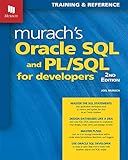
Murach's Oracle SQL and PL/SQL for Developers


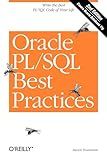
Oracle PL/SQL Best Practices: Write the Best PL/SQL Code of Your Life
- AFFORDABLE PRICES FOR QUALITY USED BOOKS-SAVE MONEY TODAY!
- THOROUGHLY INSPECTED FOR QUALITY-SHOP WITH CONFIDENCE AND TRUST.
- ECO-FRIENDLY CHOICE-REDUCE WASTE WHILE ENJOYING GREAT READS!


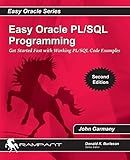
Easy Oracle PLSQL Programming: Get Started Fast with Working PL/SQL Code Examples (Easy Oracle Series)


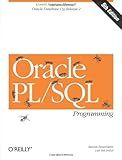
Oracle PL/SQL Programming


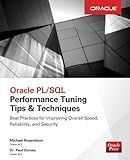
Oracle PL/SQL Performance Tuning Tips & Techniques



Mastering PL/SQL for Database Development


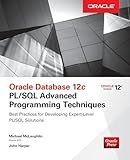
Oracle Database 12c PL/SQL Advanced Programming Techniques


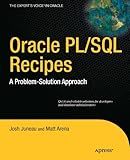
Oracle and PL/SQL Recipes: A Problem-Solution Approach (Expert's Voice in Oracle)


To run a PL/SQL script in Oracle, you can follow these steps:
- Open the SQL*Plus application by typing "sqlplus" in the command prompt or terminal.
- Connect to Oracle by providing your username, password, and database details. For example: SQL> CONNECT username/password@database
- Once you are connected, you need to set the SQL*Plus environment settings to enable the display of output and error messages. Enter the following commands: SQL> SET SERVEROUTPUT ON SQL> SET FEEDBACK ON SQL> SET VERIFY OFF
- Now, you can run your PL/SQL script by using the "@" symbol followed by the file path. For example, if your script is in the current directory, you can execute it like this: SQL> @script_name.sql Note: Make sure the script file has a ".sql" extension.
- The PL/SQL script will be executed, and the output or any error messages will be displayed on the screen.
- If your script requires any input values, SQL*Plus will prompt you to provide them.
- After the script execution finishes, you can review the output and take any necessary actions based on the results.
- If you want to exit from SQL*Plus, you can use the "EXIT" command or simply close the application.
By following these steps, you can easily run a PL/SQL script in Oracle using SQL*Plus.
How to run a PL/SQL script in Oracle?
To run a PL/SQL script in Oracle, you can use any of the following methods:
- SQL*Plus: Open SQL*Plus command-line interface. Connect to the Oracle database using the CONNECT command. Use the "@" or "START" command followed by the path to your PL/SQL script file. Example: @/path/to/script.sql or START /path/to/script.sql
- SQL Developer: Open Oracle SQL Developer. Connect to the Oracle database. Open a SQL Worksheet or SQL Command Line. Use the "@" or "START" command followed by the path to your PL/SQL script file. Example: @/path/to/script.sql or START /path/to/script.sql
- SQLcl (SQL*Plus Command Line): Open SQLcl command-line interface. Connect to the Oracle database using the CONNECT command. Use the "@" or "START" command followed by the path to your PL/SQL script file. Example: @/path/to/script.sql or START /path/to/script.sql
- Oracle SQL Developer Data Modeler: Open SQL Developer Data Modeler. Connect to the Oracle database. Navigate to Tools -> SQL Plus -> SQL*Plus. Use the "@" or "START" command followed by the path to your PL/SQL script file. Example: @/path/to/script.sql or START /path/to/script.sql
- Oracle Application Express (APEX): Login to your APEX workspace. Navigate to SQL Workshop -> SQL Scripts. Click on "Upload Files" and select your PL/SQL script file. Click "Run" to execute the script.
Regardless of the method you choose, ensure that you have the necessary privileges to execute the PL/SQL script and that the script file is accessible from the environment you are running the command in.
What is Oracle SQL Developer?
Oracle SQL Developer is a free and fully featured integrated development environment (IDE) for Oracle Database. It provides a graphical user interface for developers and database administrators to work with Oracle databases and execute SQL queries, as well as perform various database management tasks. SQL Developer includes features such as code editing and debugging, Oracle Database object management, SQL worksheet for executing queries, data modeling tools, and database administration capabilities. It supports various versions of Oracle Database and offers a comprehensive set of tools to streamline database development and administration tasks.
What is Oracle Database on Linux platform?
Oracle Database on Linux platform refers to the installation and deployment of Oracle's relational database management system (RDBMS) on the Linux operating system. Oracle Database is a highly scalable and robust database system used by businesses to store, manage, and retrieve large amounts of data. Linux, being an open-source and flexible platform, provides a reliable environment for running Oracle Database.
Oracle Database on Linux offers several advantages, such as high performance, security, scalability, and cost-effectiveness. It leverages the power of Linux's kernel and file system to efficiently manage data storage and operations. Additionally, Linux provides various tools and utilities that integrate well with Oracle Database, making it easier to administer and maintain.
By combining Oracle Database with Linux, organizations can build robust data-driven applications, handle high workloads, ensure data integrity, and benefit from the extensive features and capabilities offered by both Oracle and Linux.
What is an Oracle database?
An Oracle database is a highly reliable and scalable relational database management system (RDBMS) developed by Oracle Corporation. It is designed to store and manage large amounts of data efficiently. Oracle databases support multiple concurrent users and offer various features such as transaction management, data security, and data integrity. They also provide a wide range of tools and technologies for database administration, development, and deployment. Oracle databases are widely used by organizations of all sizes to store and manage critical business data.
How to execute a PL/SQL script using Oracle Enterprise Manager?
To execute a PL/SQL script using Oracle Enterprise Manager, you can follow these steps:
- Log in to Oracle Enterprise Manager using your credentials.
- Navigate to the "Database Home" page.
- Select the target database from the list of available databases.
- On the database home page, click on "SQL" from the "Performance" menu.
- In the SQL page, click on the "SQL Scripts" tab.
- Click on the "Browse" button to locate and select the PL/SQL script file (.sql) you want to execute.
- Once you have selected the file, click on the "Upload" button to upload the script to Oracle Enterprise Manager.
- Once the script is uploaded, it will appear in the list of available scripts.
- Select the script you want to execute and click on the "Run" button.
- In the "Options" section, choose the appropriate execution options such as execution type, bind values, etc.
- Click on the "Run" button to execute the PL/SQL script.
- The output and execution status will be displayed on the page.
- You can also view and download the execution log for the script by clicking on the "View Log" button.
Note: Make sure you have appropriate privileges to execute PL/SQL scripts using Oracle Enterprise Manager.
