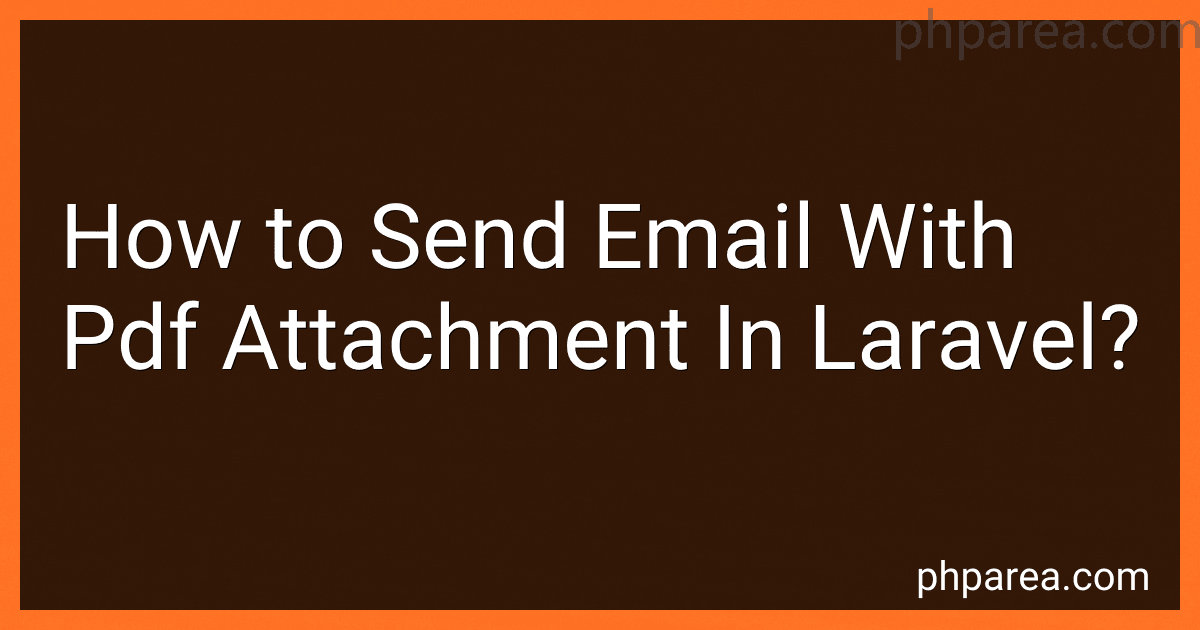Best Email Management Tools to Buy in December 2025
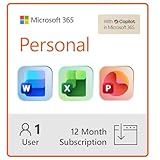
Microsoft 365 Personal | 12-Month Subscription, 1 person | Word, Excel, PowerPoint | 1TB OneDrive cloud storage | PC/Mac Instant Download | Activation Required
- SEAMLESS CROSS-PLATFORM ACCESS FOR WINDOWS AND APPLE DEVICES.
- INCLUDES ESSENTIAL OFFICE APPS: WORD, EXCEL, POWERPOINT, OUTLOOK.
- 1 TB SECURE CLOUD STORAGE FOR EASY FILE ACCESS AND ORGANIZATION.



LibreOffice Suite 2025 Home and Student for - PC Software Professional Plus - compatible with Word, Excel and PowerPoint for Windows 11 10 8 7 Vista XP 32 64-Bit PC
-
VERSATILE SUITE: WORD, EXCEL, AND PRESENTATIONS-ALL IN ONE PACKAGE!
-
ENDLESS EXTRAS: ACCESS 20,000 CLIPART IMAGES & RELIABLE TECH SUPPORT.
-
FULLY COMPATIBLE: WORKS SEAMLESSLY WITH WINDOWS AND ALL OFFICE FORMATS!



Bitdefender Total Security - 5 Devices | 1 year Subscription | PC/Mac | Activation Code by email
-
CROSS-PLATFORM SECURITY FOR WINDOWS, MAC, IOS, AND ANDROID DEVICES.
-
REAL-TIME PROTECTION AGAINST MALWARE, RANSOMWARE, AND PHISHING THREATS.
-
ADVANCED PRIVACY FEATURES: SAFE BANKING, ANTI-TRACKER, AND FILE SHREDDER.


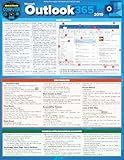
Microsoft Outlook 365 2019: A Quickstudy Laminated Software Reference Guide



Office Suite on DVD for Home Student and Business, Compatible with Microsoft Office Word Excel PowerPoint for Windows 11 10 8 7 powered by Apache
-
ALL-IN-ONE OFFICE SUITE: QUICK ACCESS TO ESSENTIAL PRODUCTIVITY TOOLS.
-
SEAMLESS COMPATIBILITY WITH MICROSOFT OFFICE FORMATS FOR EASY EDITING.
-
DIRECT SUPPORT & HELP GUIDE INCLUDED FOR USERS OF ALL SKILL LEVELS.



Office Suite 2025 on CD DVD Disc | Compatible with Microsoft Office 2024 2021 365 2019 2016 2013 2010 2007 Word Excel PowerPoint | Powered by Apache OpenOffice for Windows 11 10 8 7 Vista XP PC & Mac
-
AFFORDABLE OFFICE SUITE FOR ALL: CREATE, EDIT, SAVE WITH EASE!
-
LIFETIME LICENSE & FREE UPDATES: NO SUBSCRIPTION FEES EVER!
-
RICH EXTRAS: 1500 FONTS, 120 TEMPLATES & EASY INSTALLATION!


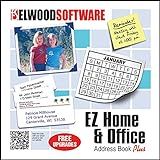
EZ Home and Office Address Book Software
-
EASILY SORT AND PRINT COLORFUL LABELS FOR HOME OR BUSINESS USE!
-
CREATE MULTIPLE DATABASES FOR HOME AND BUSINESS ORGANIZATION!
-
GET DIRECT SUPPORT FROM THE DEVELOPER FOR HASSLE-FREE USAGE!


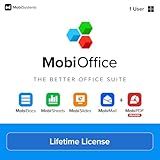
MobiOffice Lifetime 4-in-1 Productivity Suite for Windows | Lifetime License | Includes Word Processor, Spreadsheet, Presentation, Email + Free PDF Reader
-
ALL-IN-ONE SUITE: WORD, EXCEL, POWERPOINT, AND PDF TOOLS COMBINED.
-
SEAMLESS COMPATIBILITY: EDIT ALL MAJOR FILE FORMATS EFFORTLESSLY.
-
LIFETIME LICENSE: ONE-TIME PURCHASE FOR ENDLESS PRODUCTIVITY ON ONE PC.


To send an email with a PDF attachment in Laravel, you first need to create the PDF file using a library like DomPDF or TCPDF. Once you have generated the PDF file, you can attach it to the email using the attach method provided by Laravel's Mail class.
Start by creating the PDF file using the chosen library. Save the PDF file in a location accessible by your application.
Next, create a new Mailable class in Laravel by running the php artisan make:mail command. In the build method of the Mailable class, use the attach method to attach the PDF file to the email. Make sure to specify the file path and name when attaching the PDF.
Once the Mailable class is set up, you can send the email with the attached PDF file using the Mail facade in Laravel. Pass an instance of the Mailable class to the Mail::send method along with the necessary parameters like the recipient's email address and any other customization you need for the email.
That's it! You have now sent an email with a PDF attachment in Laravel.
How to send an email with a PDF file attached in Laravel?
To send an email with a PDF file attached in Laravel, you can use the attach() method in the Mail facade. Here is an example of how to send an email with a PDF file attached:
use Illuminate\Support\Facades\Mail;
$pdfFile = // Path to the PDF file
Mail::send('emails.template', $data, function($message) use ($pdfFile) { $message->to('recipient@example.com', 'Recipient Name') ->subject('Subject of the email') ->attach($pdfFile, [ 'as' => 'filename.pdf', 'mime' => 'application/pdf' ]); });
In this example, replace 'emails.template' with the actual email template view, $data with any data you want to pass to the email template, 'recipient@example.com' with the recipient's email address, and 'Subject of the email' with the subject of the email.
Make sure to replace $pdfFile with the actual path to the PDF file that you want to attach. The attach() method takes the path to the file as the first argument and an array of options as the second argument. In this case, we specified the filename of the attached file as 'filename.pdf' and the MIME type as 'application/pdf'.
Once you run the code above, Laravel will send an email with the specified PDF file attached to the recipient.
How to configure Laravel to send email with a PDF attachment?
To configure Laravel to send an email with a PDF attachment, you can follow these steps:
- Install the required dependency: You first need to install the "laravel-dompdf" package by running the following command in your terminal:
composer require barryvdh/laravel-dompdf
- Configure the service provider: Once the package is installed, you need to add the service provider in your config/app.php file:
'providers' => [ // Other service providers Barryvdh\DomPDF\ServiceProvider::class, ],
- Publish the configuration file: You can publish the configuration file by running the following command in your terminal:
php artisan vendor:publish --provider="Barryvdh\DomPDF\ServiceProvider"
- Create a PDF: You can generate a PDF file using the dompdf library. You can create a method in your controller that generates the PDF and saves it to a temporary file:
use Barryvdh\DomPDF\Facade as PDF;
public function generatePdf() { $data = ['title' => 'Sample PDF']; $pdf = PDF::loadView('pdf.template', $data); $pdfPath = storage_path('app/pdf/sample.pdf'); $pdf->save($pdfPath);
return $pdfPath;
}
- Send an email with the PDF attachment: You can now attach the generated PDF file to the email using Laravel's built-in Mail class. You can create a method in your controller that sends an email with the PDF attachment:
use Illuminate\Support\Facades\Mail; use App\Mail\SendPdfEmail;
public function sendEmail() { $pdfPath = $this->generatePdf();
Mail::to('recipient@example.com')
->send(new SendPdfEmail($pdfPath));
return 'Email sent successfully';
}
- Create a mailable class: You need to create a mailable class that will handle sending the email with the PDF attachment. You can create a mailable class using the following command:
php artisan make:mail SendPdfEmail
Inside the SendPdfEmail class, you can attach the PDF file to the email:
public $pdfPath;
public function __construct($pdfPath) { $this->pdfPath = $pdfPath; }
public function build() { return $this->view('emails.pdf') ->attach($this->pdfPath); }
- Update the email template: You can customize the email template in the resources/views/emails/pdf.blade.php file to display the content of the email.
And that's it! You have now successfully configured Laravel to send an email with a PDF attachment. Just make sure to test the functionality thoroughly before deploying it to production.
How to send an email with a PDF attachment in Laravel?
To send an email with a PDF attachment in Laravel, you can use the attach method to attach the PDF file to the email. Here is an example of how to send an email with a PDF attachment in Laravel:
use Illuminate\Support\Facades\Mail; use App\Mail\SendPDF;
$pdfFile = 'path/to/your/pdf/file.pdf';
Mail::to('recipient@example.com')->send(new SendPDF($pdfFile));
Next, you will need to create a Mailable class to handle sending the email with the PDF attachment. You can generate a new Mailable class using the following Artisan command:
php artisan make:mail SendPDF
This will create a new Mailable class in the app/Mail directory. Update the build method in this Mailable class to attach the PDF file to the email:
public function build() { return $this->view('emails.send_pdf') ->attach($this->pdfFilePath); }
In the SendPDF Mailable class, you will need to pass the PDF file path to the constructor and store it as a class property like so:
protected $pdfFilePath;
public function __construct($pdfFilePath) { $this->pdfFilePath = $pdfFilePath; }
Finally, you will need to create a Blade template for the email content. Create a new Blade file in resources/views/emails/send_pdf.blade.php and add the email content:
That's it! Your email with the PDF attachment should now be sent successfully.
How to optimize the size of a PDF attachment in Laravel email?
To optimize the size of a PDF attachment in a Laravel email, you can follow these tips:
- Compress the PDF file: You can use online tools or software to compress the PDF file before attaching it to the email. This will help reduce the file size without compromising the quality of the document.
- Reduce image quality: If your PDF file contains images, you can reduce their quality to lower the file size. This can be done using tools like Adobe Acrobat or online PDF compressors.
- Use text-based PDF: If possible, convert the PDF file to a text-based format like a Word document before attaching it to the email. Text-based files are usually smaller in size compared to PDFs with images and graphics.
- Limit the number of pages: If the PDF file is too large, consider splitting it into multiple smaller files or attaching only the necessary pages to the email.
- Use cloud storage: Instead of attaching the PDF file directly to the email, you can upload it to a cloud storage service like Google Drive or Dropbox and share the link in the email. This will reduce the size of the email and make it easier for recipients to download the file.
By following these tips, you can optimize the size of a PDF attachment in a Laravel email and ensure that it is delivered to recipients efficiently.
What factors should be considered when sending a PDF attachment in an email with Laravel?
When sending a PDF attachment in an email with Laravel, the following factors should be considered:
- File size: Make sure that the PDF file size is not too large, as some email servers have size restrictions on attachments. Compress the PDF file if necessary.
- File name: Use a descriptive file name for the PDF attachment so that the recipient knows what the attachment is without having to open it.
- File type: Ensure that the PDF file is in a format that is compatible with most email clients. Avoid using encryption or password protection on the PDF file.
- Security: Consider implementing security measures, such as password protection or encryption, if the PDF contains sensitive information.
- Email content: Provide context in the email body about why the PDF is being sent and what the recipient should do with it.
- Subject line: Use a clear and concise subject line that indicates the contents of the email and the presence of an attachment.
- Testing: Test the email with the PDF attachment to ensure that it is delivered successfully and can be opened by the recipient.
- User experience: Consider the recipient's experience when opening the PDF attachment, such as the readability and accessibility of the PDF content.
By considering these factors, you can ensure that the PDF attachment is sent successfully and effectively conveys the information you want to share with the recipient.