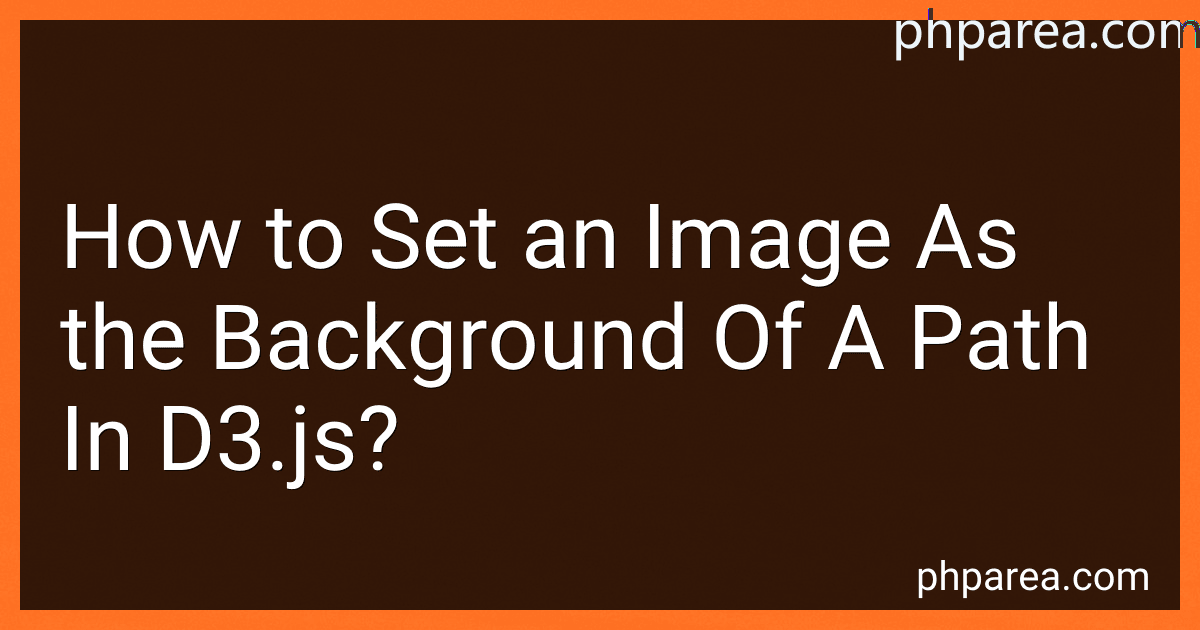Best D3.js Background Image Tools to Buy in December 2025
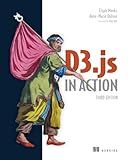
D3.js in Action, Third Edition


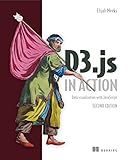
D3.js in Action: Data visualization with JavaScript


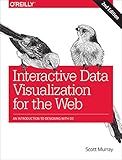
Interactive Data Visualization for the Web: An Introduction to Designing with D3


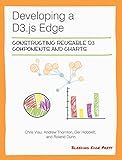
Developing a D3.js Edge


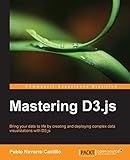
Mastering D3.js - Data Visualization for JavaScript Developers


To set an image as the background of a path in d3.js, you can follow these steps:
- First, make sure you have the image file you want to use. It could be in any supported format such as .jpg, .png, or .svg.
- In your JavaScript code, create a new SVG element using the .append() method on the main SVG container. Set the width and height of the SVG element according to your requirements.
const svg = d3.select("body") .append("svg") .attr("width", 500) .attr("height", 500);
- Define a new pattern element to store the image. Use the .append() method on the SVG element and set the patternUnits attribute as "userSpaceOnUse" to allow positioning and scaling of the pattern.
const pattern = svg.append("pattern") .attr("id", "image") .attr("patternUnits", "userSpaceOnUse");
- Inside the pattern element, append an image element. Set its xlink:href attribute to the path or URL of the image you want to use.
pattern.append("image") .attr("xlink:href", "path/to/image.jpg");
- Specify the size and position of the image within the pattern, using the x, y, width, and height attributes.
pattern.select("image") .attr("x", 0) .attr("y", 0) .attr("width", 500) .attr("height", 500);
- Now, create a path element for which you want to set the image as background. Use the .append() method on the SVG element, and set the d attribute to define the shape of the path.
const path = svg.append("path") .attr("d", "M50 50 L200 200 L200 50 Z");
- Finally, apply the image pattern to the path by setting the fill attribute of the path element as a reference to the pattern.
path.attr("fill", "url(#image)");
By following these steps, the image will be set as the background of the specified path element in d3.js.
How to repeat a background image along the path in d3.js?
To repeat a background image along a path in d3.js, you can use the pattern element along with a path element.
Here's an example of how you can achieve this:
- Create a pattern element with an id, width, height, and the desired image source:
svg.append("defs") .append("pattern") .attr("id", "image-pattern") .attr("width", 20) // width of the image pattern .attr("height", 20) // height of the image pattern .append("image") .attr("xlink:href", "path/to/image.jpg") .attr("width", 20) .attr("height", 20);
- Create a path element and set the d attribute to define the path shape:
const pathData = "M100,100 L200,200 L300,100"; svg.append("path") .attr("d", pathData) .style("fill", "url(#image-pattern)");
In this example, the path shape is defined by the d attribute of the path element.
Note: Make sure to replace "path/to/image.jpg" with the actual path to your desired image.
The url(#image-pattern) sets the fill property of the path element to refer to the pattern defined by the id attribute of the pattern element.
This will repeat the background image along the path in a tiled manner based on the defined width and height of the pattern.
How to set a responsive background image for a path in d3.js to adapt to different screen sizes?
To set a responsive background image for a path in d3.js that adapts to different screen sizes, you can follow these steps:
- Define the SVG container and set its width and height to be responsive. For example: const svg = d3.select("body") .append("svg") .attr("width", "100%") .attr("height", "100%") .attr("viewBox", "0 0 " + width + " " + height) .attr("preserveAspectRatio", "xMinYMin meet");
- Load the background image as a pattern in the SVG container. For example: svg.append("defs") .append("pattern") .attr("id", "bg-pattern") .attr("width", "100%") .attr("height", "100%") .attr("patternUnits", "objectBoundingBox") .append("image") .attr("xlink:href", "path/to/image.jpg") .attr("x", 0) .attr("y", 0) .attr("width", 1) // Set the image aspect ratio .attr("height", 1);
- Create a path element using the d3.path() method and set its d attribute to the desired path data. For example: const pathData = d3.path(); pathData.moveTo(50, 50); pathData.lineTo(100, 200); // Add more path commands as needed const path = svg.append("path") .attr("d", pathData) .style("fill", "url(#bg-pattern)");
- Apply CSS styles to make the SVG container responsive. For example: svg { width: 100%; height: auto; }
With these steps, the background image on the path will adapt to different screen sizes, maintaining its aspect ratio and scaling automatically.
What is the difference between a path and an image in d3.js?
In D3.js, a path is a SVG element that defines a shape or a line between multiple points. It is commonly used to create lines, curves, polygons, and complex shapes. A path can be configured with various attributes like stroke color, stroke width, fill color, etc., to define its appearance.
On the other hand, an image is a bitmap or raster graphic that is used to display visual content. In D3.js, an image can be loaded and displayed within a SVG element using the <image> tag. It requires a source URL to specify the location of the image file.
While a path is a vector-based shape defined by mathematical equations, an image is a pixel-based graphic that is created from a pre-existing image file. Therefore, a path can be dynamically constructed, modified, or animated based on the data or user interaction, whereas an image is usually static and does not have the same level of flexibility for manipulation.
How to set an image as the background of a path in d3.js?
To set an image as the background of a path in d3.js, you can use a combination of SVG patterns and CSS.
- First, create an SVG pattern element that will define the image used as the background:
// Define the SVG pattern element var pattern = svg.append("defs") .append("pattern") .attr("id", "imagePattern") .attr("x", 0) .attr("y", 0) .attr("patternUnits", "userSpaceOnUse") .attr("width", width) .attr("height", height);
// Add the image to the pattern pattern.append("image") .attr("x", 0) .attr("y", 0) .attr("width", width) .attr("height", height) .attr("xlink:href", "path_to_image.jpg"); // Replace with the path to your image
- Next, create the path element and set its background using CSS:
// Create the path element var path = svg.append("path") .attr("d", your_path_data) .attr("fill", "url(#imagePattern)"); // Set the fill to the created SVG pattern
Replace your_path_data with the data defining your path. You can use any valid SVG path data for this.
The image will now be set as the background of the path element. You can adjust the position, size, and properties of the image by modifying the attributes of the pattern and image elements.
What is the default image size when using it as a background in d3.js?
There is no default image size when using it as a background in d3.js. The size of the image is determined by the width and height attributes of the selected element or container where the image is rendered. If no width and height attributes are specified, the image will be displayed at its natural size.