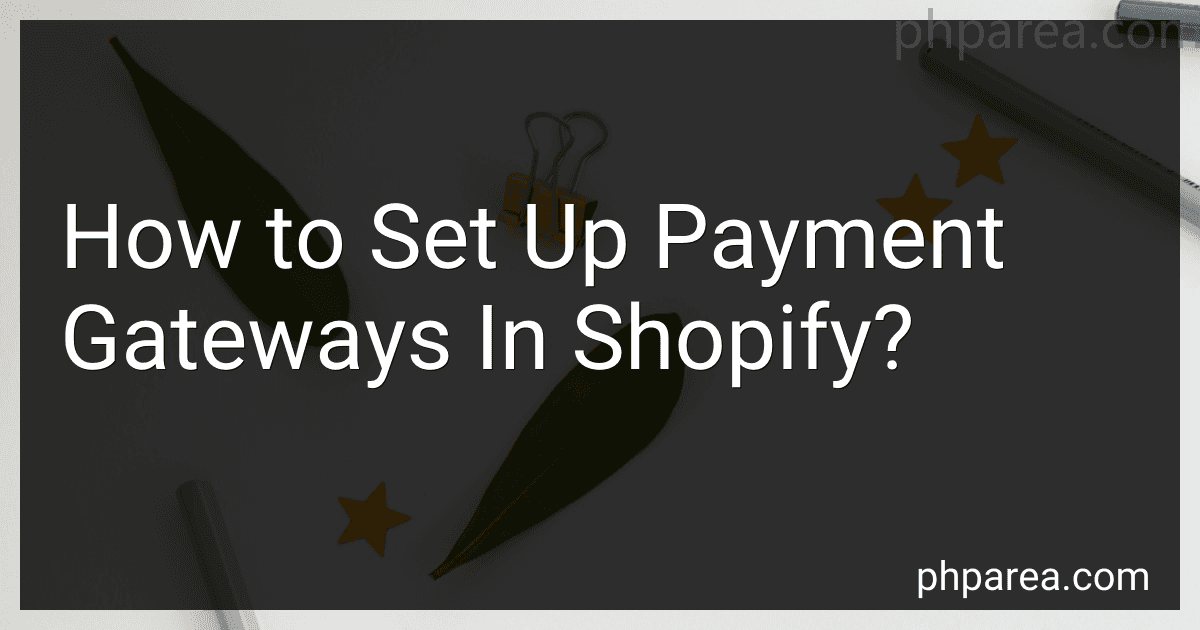Best Payment Gateway Solutions to Buy in December 2025

Payments 101: Master the basics of payment systems



The Online Payments Landscape: PSPs, Gateways & Regulations


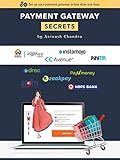
Payment Gateway Secrets


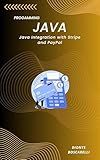
Java Integration with Stripe and PayPal: A Practical Guide to Building Payment Solutions Using Modern Java Frameworks


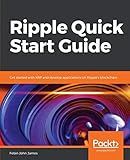
Ripple Quick Start Guide: Get started with XRP and develop applications on Ripple's blockchain


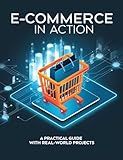
E-Commerce in Action: A Practical Guide with Real-World Projects


Setting up payment gateways in Shopify is a fairly straightforward process that involves a few simple steps. Here's how you can do it:
- Log in to your Shopify admin dashboard.
- From the left-hand menu, click on "Settings" and then select "Payment providers."
- In the "Accept payments" section, you'll find various payment gateways that can be enabled for your store.
- Shopify provides its own payment gateway called "Shopify Payments." If you want to use it, click the "Complete Shopify Payments setup" button and follow the instructions to provide the required information.
- If you prefer to use other payment gateways, scroll down to the "Third-party providers" section. Here, you'll find a list of available payment gateways supported by Shopify.
- Choose the payment gateway you want to set up and click on its corresponding "Choose" button.
- Follow the instructions provided by the selected payment gateway. You may need to sign up for an account with them and provide necessary details such as your bank account information, business address, etc.
- Once you've completed the setup process for your chosen payment gateway, go back to the Payments providers section in your Shopify admin dashboard.
- To activate the payment gateway, click the "Activate" button next to it. This will make it available for customers to use during the checkout process.
- If you wish to disable any payment gateways, click on the "Deactivate" button next to them.
That's it! Your payment gateway is now set up in Shopify, and customers can securely make payments for their purchases on your store.
How to troubleshoot payment gateway issues in Shopify?
Here are some steps to troubleshoot payment gateway issues in Shopify:
- Check for any error messages: Start by looking for any error messages that might be displayed on the checkout or payment pages. These messages can provide insights into the specific issue with the payment gateway.
- Verify payment gateway settings: Ensure that the payment gateway settings are correctly configured in your Shopify admin. Check if the correct account details, API keys, and credentials are entered.
- Test the payment gateway: Place a test order on your store using a real payment method to determine if the payment gateway is functioning correctly. Ensure that the order goes through successfully and the payment is processed without any errors.
- Check for compatibility issues: Confirm that the payment gateway you are using is compatible with Shopify. Double-check if the gateway is listed among the supported payment providers in Shopify's documentation.
- Temporarily disable apps or customizations: Disable any recently installed apps or customizations on your store that might be conflicting with the payment gateway. Sometimes, third-party apps can cause issues with payment processing.
- Update or reinstall the payment gateway: If you are using a third-party payment gateway app, ensure that you have the latest version installed. Consider reinstalling the app to ensure its proper integration with Shopify.
- Contact payment gateway support: If the issue persists, contact the customer support of your payment gateway provider. They can help troubleshoot the issue from their end and provide specific instructions to resolve the problem.
- Reach out to Shopify support: If the payment gateway provider cannot resolve the issue, contact Shopify support for further assistance. Provide them with detailed information about the issue encountered and any relevant error messages received.
It's important to note that troubleshooting steps may vary depending on the specific payment gateway being used. Refer to documentation or support resources provided by the payment gateway and Shopify for detailed instructions.
How to enable 3D Secure authorization for payment gateways in Shopify?
To enable 3D Secure authorization for payment gateways in Shopify, you need to follow these steps:
- Log in to your Shopify admin panel and go to "Settings" > "Payment providers".
- Under the "Accept credit cards" section, choose the payment gateway you want to enable 3D Secure for. Note that not all payment gateways support 3D Secure, so make sure you select a supported one like Stripe or PayPal.
- Once you select the payment gateway, click on "Edit" to access the settings.
- In the settings page for the chosen payment gateway, look for the option related to 3D Secure or 3D Secure authorization. This option may have different names depending on the payment gateway provider.
- Enable the 3D Secure or 3D Secure authorization option. Some payment gateways may have additional settings related to 3D Secure, so you can configure those as needed.
- Save your changes and exit the settings page.
That's it! You have now enabled 3D Secure authorization for the selected payment gateway in Shopify. From now on, customers will be prompted to provide additional authentication when making payments using the enabled payment gateway, helping to increase security and reduce fraudulent transactions.
What is a payment gateway in Shopify?
A payment gateway is a service that Shopify provides to securely transmit customer payment information from the online store to the payment processor. It acts as an intermediary between the merchant's ecommerce platform (Shopify) and the bank that processes the payment. The payment gateway encrypts sensitive data, such as credit card details, to ensure secure transmission and protects both the customer and the merchant from potential fraudulent activities. It helps facilitate seamless and secure online transactions by authorizing and facilitating the transfer of funds between the customer's bank and the merchant's bank account.
How to track payments received through different payment gateways in Shopify?
To track payments received through different payment gateways in Shopify, you can follow these steps:
- Log in to your Shopify admin panel.
- Click on the "Orders" tab in the left sidebar.
- In the "Orders" page, you will see a list of all the orders received.
- On this page, you can use the "More filters" button to filter the orders based on the payment gateway.
- Click on the drop-down under "Payment status" and select the payment method you want to track.
- Once you've selected the payment gateway, Shopify will display all the orders that were paid using that specific method.
- You can further refine your search by applying additional filters such as the date range or order status.
- Shopify will also provide you with various order details including the payment status, customer information, and the total amount received for each order.
- To view more details about a specific order, click on the order number and you will be taken to the order details page.
- In the order details page, you can find information about the payment method used, transaction ID, and other relevant payment details.
By following these steps, you will be able to track and monitor payments received through different payment gateways in your Shopify store.
What are the popular third-party payment gateways compatible with Shopify?
Some of the popular third-party payment gateways that are compatible with Shopify include:
- Stripe: A widely used payment gateway that is available in many countries and supports multiple currencies.
- PayPal: A well-known and trusted payment gateway that allows customers to pay through their PayPal accounts or with a credit card.
- Authorize.net: Offers a secure payment gateway that supports credit card payments and other payment methods.
- Klarna: Provides flexible payment options, including pay later and installment payments.
- Apple Pay: Allows customers to conveniently pay using their Apple devices.
- Amazon Pay: Provides a quick and easy way for customers to use their Amazon account to make purchases.
- 2Checkout: Supports global payments and offers various payment options.
- WorldPay: Offers a range of payment options and supports multiple currencies.
- PayU: Provides a payment gateway solution that caters to various regions and supports many local payment methods.
- Google Pay: Allows users to pay using their Google accounts, making checkout fast and convenient.
It's important to note that availability may vary by country, and some gateways may require additional setup or transaction fees.