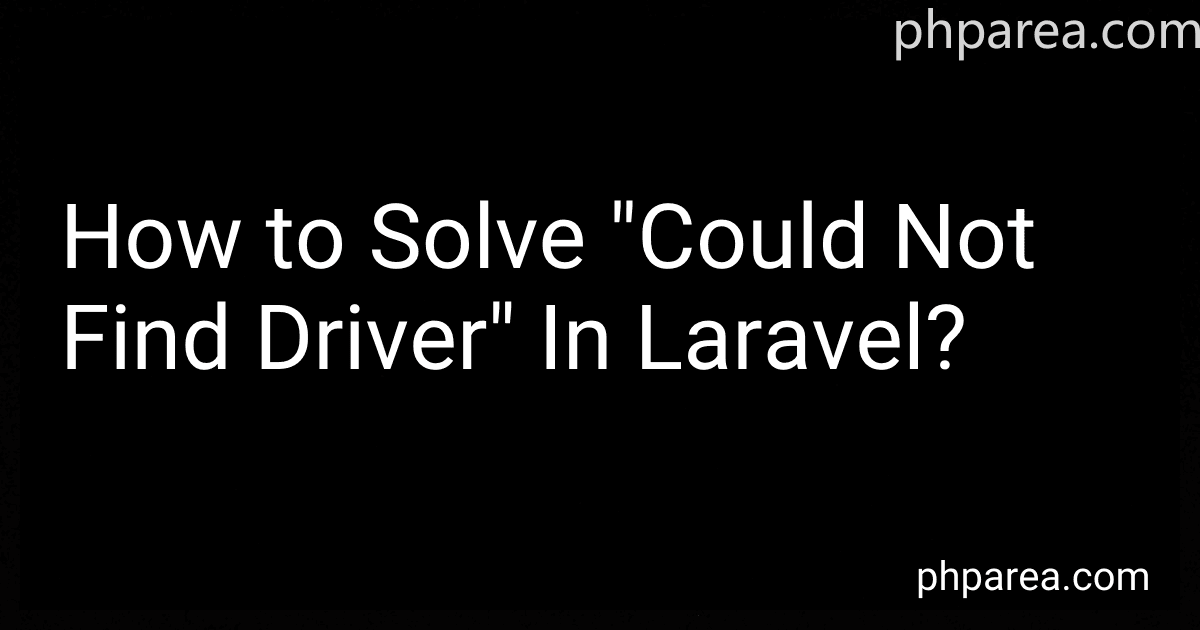Best Database Troubleshooting Tools to Buy in December 2025
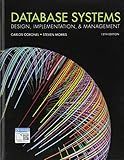
Database Systems: Design, Implementation, & Management


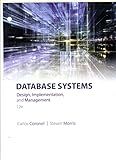
Database Systems: Design, Implementation, & Management


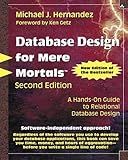
Database Design for Mere Mortals: A Hands-On Guide to Relational Database Design


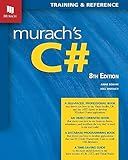
Murach's C# Programming Book (8th Edition) Comprehensive Guide for Windows Forms Apps & Database Development - Self-Paced Learning for Beginners & Professional Developers


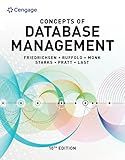
Concepts of Database Management (MindTap Course List)


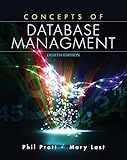
Concepts of Database Management


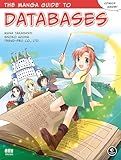
The Manga Guide to Databases


The "could not find driver" error in Laravel typically occurs when the required database driver is missing or not properly configured in the PHP configuration. To solve this issue, you can try the following steps:
- Check if the required database driver (e.g., MySQL, PostgreSQL) is installed on your server and enabled in the php.ini file.
- Verify that the database connection settings in the .env file of your Laravel application are correct, including the database driver, host, database name, username, and password.
- Make sure that the PHP extension for the database driver is enabled in the php.ini file. For example, for MySQL, you should have the "pdo_mysql" extension enabled.
- Restart your web server after making any changes to the PHP configuration.
- If the issue persists, try running the "php -m" command in the terminal to check if the required database driver extension is loaded.
By following these steps, you should be able to resolve the "could not find driver" error in Laravel and establish a successful connection to your database.
How to verify the database configuration settings in Laravel?
In Laravel, you can verify the database configuration settings by checking the .env file in the root directory of your project. This file contains all the environment variables needed for your application, including database credentials.
To verify the database configuration settings, follow these steps:
- Open the .env file in the root directory of your Laravel project.
- Check the following variables to ensure they are correctly configured:
- DB_CONNECTION: This should be set to the type of database you are using (e.g. mysql, pgsql, sqlite, sqlsrv).
- DB_HOST: This should be set to the host of your database server (e.g. 127.0.0.1 for a local database).
- DB_PORT: This should be set to the port of your database server (e.g. 3306 for MySQL).
- DB_DATABASE: This should be set to the name of your database.
- DB_USERNAME: This should be set to the username used to connect to your database.
- DB_PASSWORD: This should be set to the password used to connect to your database.
- Save any changes made to the .env file.
- Run the following command in the terminal to clear the configuration cache:
php artisan config:cache
- You can also run the following command to check the database connectivity:
php artisan migrate
This will run your migrations and attempt to connect to the database using the configured settings.
By following these steps, you can verify the database configuration settings in Laravel.
What is the impact on application performance due to the missing database driver in Laravel?
When a database driver is missing in Laravel, the application will not be able to connect to the database and perform any database related operations. This can have a significant impact on the performance of the application as it will not be able to retrieve or store data from the database, resulting in errors or incomplete functionality. Additionally, without a database driver, the application may also experience slower response times and increased load times as it tries to connect to a non-existent database. It is important to make sure that the necessary database drivers are properly installed and configured in order to ensure optimal performance of the Laravel application.
How to configure the database connection settings for different driver types in Laravel?
In Laravel, you can configure the database connection settings for different driver types by editing the config/database.php file.
- Open the config/database.php file in your Laravel project.
- Under the 'connections' array, you will find connection configurations for various database drivers such as MySQL, PostgreSQL, SQLite, etc.
- To configure the database connection settings for a specific driver type, find the corresponding array within the 'connections' array and modify the settings as needed. For example, if you want to configure the settings for a MySQL database connection, you would modify the 'mysql' array.
- Each driver type array includes settings such as 'driver', 'host', 'port', 'database', 'username', 'password', 'charset', 'collation', 'prefix', etc. You can update these settings with your database connection details.
- Save the changes to the config/database.php file.
For example, to configure a MySQL database connection, your config/database.php file may look like this:
'mysql' => [ 'driver' => 'mysql', 'host' => env('DB_HOST', 'localhost'), 'port' => env('DB_PORT', '3306'), 'database' => env('DB_DATABASE', 'database_name'), 'username' => env('DB_USERNAME', 'root'), 'password' => env('DB_PASSWORD', ''), 'charset' => 'utf8mb4', 'collation' => 'utf8mb4_unicode_ci', 'prefix' => '', 'strict' => true, 'engine' => null, ]
Don't forget to update the environmental variables DB_HOST, DB_PORT, DB_DATABASE, DB_USERNAME, and DB_PASSWORD in your .env file.
After configuring the database connection settings, you can use Laravel's database functions to interact with the database using the specified driver type.