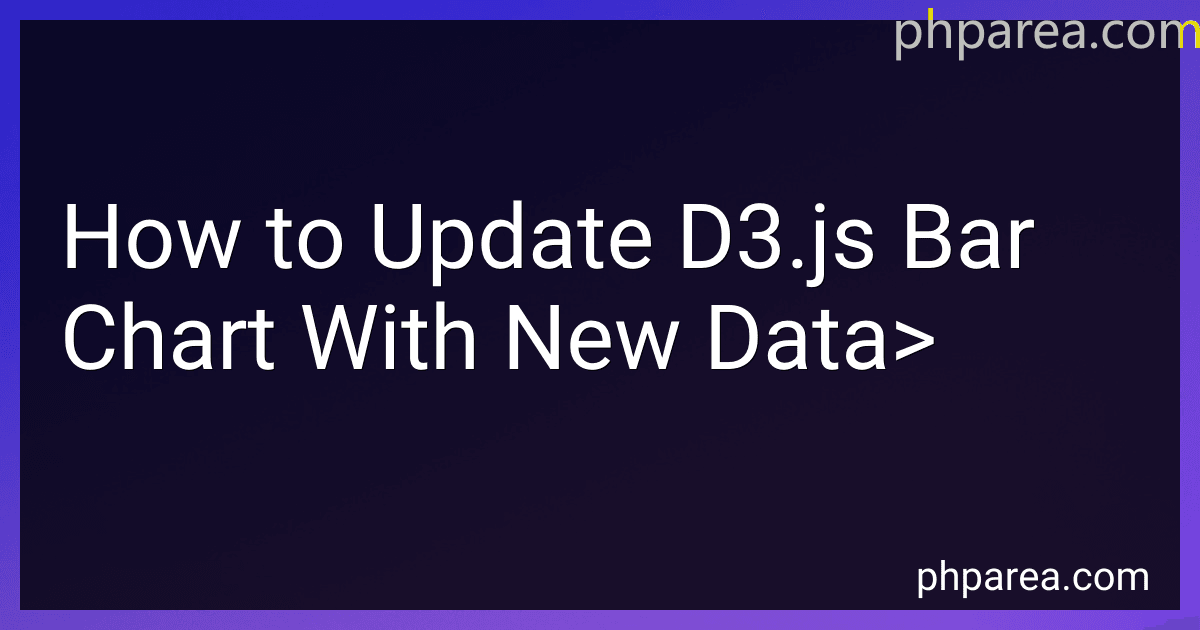Best Tools to Update D3.js Bar Charts to Buy in December 2025
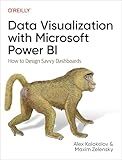
Data Visualization with Microsoft Power BI: How to Design Savvy Dashboards


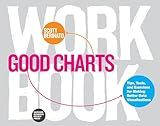
Good Charts Workbook: Tips, Tools, and Exercises for Making Better Data Visualizations


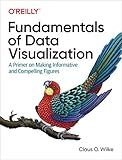
Fundamentals of Data Visualization: A Primer on Making Informative and Compelling Figures


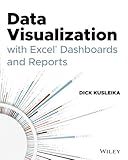
Data Visualization with Excel Dashboards and Reports


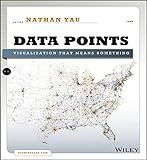
Data Points: Visualization That Means Something


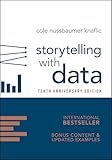
Storytelling with Data: A Data Visualization Guide for Business Professionals, 10th Anniversary Edition


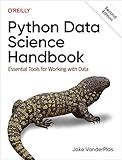
Python Data Science Handbook: Essential Tools for Working with Data


To update a D3.js bar chart with new data, you can follow these steps:
- Select the chart container element: Start by selecting the container element in which the chart is rendered using D3.js. You can select it using CSS selector or by directly referencing the element using its ID or class.
- Define the updated data: Prepare the new data that you want to use to update the chart. This data should be in a format compatible with your chart implementation. For a bar chart, the data could be an array of values or objects, where each value corresponds to a bar's height or each object contains properties for the bar's height and label.
- Update scales and axes: If your chart uses scales and axes, update them according to the new data. For example, if the new data increased the range of values, you might need to update the y-scale to accommodate the new values.
- Bind the new data: Use the .data() method to bind the updated data to the chart. You can pass the new data array directly or specify a key function to match data elements with existing chart elements.
- Enter and exit selections: Use the .enter() method to create new DOM elements for any new data points that do not have corresponding chart elements. Conversely, use the .exit() method to remove any chart elements that do not have corresponding data points.
- Update existing elements: For the chart elements that have matching data points, use the .attr() method to update any properties that have changed, such as the bar heights, colors, labels, etc.
- Transition and animation: To smoothly animate the changes between the old and new chart state, you can use D3's .transition() and .duration() methods. This will create a smooth interpolation between the old and new values.
- Update axes or legends: If necessary, update the axes or legends to reflect the changes in data.
By following these steps, you can update a D3.js bar chart with new data and ensure that the chart visually represents the updated information.
What is the role of the merge function in updating a d3.js bar chart?
The merge function in d3.js is used to update the elements of a chart based on new data. It is typically used in conjunction with the enter and exit selections to handle the three possible states of the data: entering, exiting, and updating.
When the data is bound to the chart elements using the data function, d3.js creates three selections: enter, update, and exit.
- The enter selection represents the newly added data points, for which new elements need to be created.
- The exit selection represents the data points that are no longer present in the updated data set, for which existing elements need to be removed.
- The update selection represents the data points that still exist in the updated data set, for which existing elements need to be updated.
The merge function is used to merge the enter and update selections, allowing you to perform the necessary updates and transitions on both types of elements. It combines the enter and update selections into a single selection, which can then be manipulated using methods like attr, style, transition, etc.
By using the merge function, you can apply the same operations on both new and existing elements, ensuring that the chart is updated correctly based on the new data.
How to handle dynamic resizing of a d3.js bar chart when updating with new data?
To handle dynamic resizing of a D3.js bar chart when updating with new data, you can follow these steps:
- Create a function to initialize the chart with proper dimensions: function initializeChart() { // Define the chart dimensions const width = 600; // Example width const height = 400; // Example height // Create an SVG element with the defined dimensions const svg = d3.select("body") .append("svg") .attr("width", width) .attr("height", height); // Create a group element within the SVG for the bars const barGroup = svg.append("g") .attr("class", "bar-group"); // Return necessary elements for further use return { svg, barGroup, width, height }; }
- Write a function to update the chart with new data: function updateChart(data) { const chart = initializeChart(); // Initialize the chart // Update the chart dimensions based on current container size const container = d3.select("body"); const containerWidth = parseInt(container.style("width")); const containerHeight = parseInt(container.style("height")); chart.svg.attr("width", containerWidth).attr("height", containerHeight); chart.width = containerWidth; chart.height = containerHeight; // Create x and y scales based on updated dimensions const xScale = d3.scaleBand() .domain(data.map(d => d.xValue)) .range([0, chart.width]) .padding(0.1); const yScale = d3.scaleLinear() .domain([0, d3.max(data, d => d.yValue)]) .range([chart.height, 0]); // Update the axis based on new scales const xAxis = d3.axisBottom(xScale); const yAxis = d3.axisLeft(yScale); chart.svg.select(".x-axis") .attr("transform", `translate(0, ${chart.height})`) .call(xAxis); chart.svg.select(".y-axis") .call(yAxis); // Update the bars with new data const bars = chart.barGroup.selectAll(".bar") .data(data); bars.enter() .append("rect") .attr("class", "bar") .merge(bars) .transition() .duration(1000) // Example transition duration .attr("x", d => xScale(d.xValue)) .attr("y", d => yScale(d.yValue)) .attr("width", xScale.bandwidth()) .attr("height", d => chart.height - yScale(d.yValue)); bars.exit().remove(); }
- Call the updateChart function whenever you want to update the chart with new data. For example, on a button click: const newData = [ { xValue: "A", yValue: 10 }, { xValue: "B", yValue: 20 }, { xValue: "C", yValue: 15 }, { xValue: "D", yValue: 25 }, ]; d3.select("#updateButton").on("click", function() { updateChart(newData); });
This approach initializes the chart with fixed dimensions and dynamically resizes it based on the container's size whenever new data is provided. The updateChart function calculates new scales, updates the axis, and transitions the bars to reflect the new data.
How to handle errors or missing data when updating a d3.js bar chart?
When updating a D3.js bar chart, you may encounter errors or missing data that need to be handled appropriately. Here are a few approaches you can follow:
- Error Handling: If you encounter an error while fetching or processing data, you can use try-catch blocks to catch the error and handle it gracefully. You can display an error message to the user, log the error to the console, or use any other appropriate error handling mechanism.
- Missing Data: When updating the chart, you might come across missing data for certain categories or values. In such cases, you can choose how to handle the missing data based on your requirements: a. Omitting Missing Data: You can simply omit the missing data points and update the chart with the available data. This approach is suitable when missing data doesn't significantly affect the overall chart. b. Placeholder Values: You can consider using placeholder values (e.g., null, 0) for missing data points to maintain consistency in the chart's visual representation. For example, if a value is missing, you can replace it with 0 so that the bar representing that value appears with a height of zero. c. Interpolation: Another approach is to interpolate the missing data by estimating values based on surrounding data points. D3.js provides interpolation methods (e.g., linear, polynomial) that can help you estimate missing values based on the available data.
- Handling Data Updates: In case you're dynamically updating the chart with new data, you need to ensure that you handle the scenario where the new data has different categories or values compared to the previous data. You can handle this by: a. Mapping New Data to Existing Categories: If the new data contains some new categories, you can map them to the existing categories in the chart and update the corresponding bars accordingly. Similarly, if there are missing categories in the new data, you can handle them as mentioned in the missing data section. b. Animating Chart Transitions: When updating the chart with new data, consider animating the transitions to provide a smooth visual experience. D3.js provides transition methods, such as .transition() and .duration(), that can be used to animate changes in the chart.
Overall, the approach to handling errors or missing data in a D3.js bar chart largely depends on your specific use case and requirements. By employing these techniques, you can handle errors gracefully and ensure that the chart remains up-to-date and visually consistent.