Best PHP PDO Resource Guides to Buy in December 2025
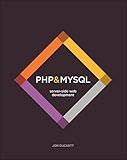
PHP & MySQL: Server-side Web Development


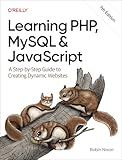
Learning PHP, MySQL & JavaScript: A Step-by-Step Guide to Creating Dynamic Websites


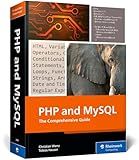
PHP and MySQL: The Comprehensive Guide to Server-Side Web Development with PHP 8 – Build Dynamic Websites with Database Integration, Security, and More (Rheinwerk Computing)


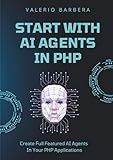
Start With AI Agents In PHP: The Market Opportunity Every PHP Developer Is Missing


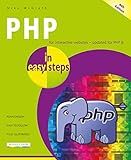
PHP in easy steps: Updated for PHP 8


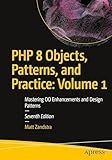
PHP 8 Objects, Patterns, and Practice: Volume 1: Mastering OO Enhancements and Design Patterns


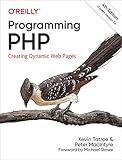
Programming PHP: Creating Dynamic Web Pages


To update multiple tables with PDO in PHP MySQL, you can follow these steps:
- First, establish a connection to the MySQL database using PDO. You can do this by creating a new PDO object and passing the necessary connection details, such as server name, database name, username, and password.
- Create an SQL query string that includes all the tables you want to update. The query should follow the syntax "UPDATE table1, table2 SET table1.column = value1, table2.column = value2 WHERE condition". Replace table1, table2 with the actual table names you want to update, and column and value with the specific column and corresponding value you want to update.
- Prepare the SQL query by calling the prepare() method on the PDO object. This statement helps to optimize the execution of the SQL query and prevents security vulnerabilities like SQL injection attacks.
- Bind the values for any parameters in the SQL query. If you have any variables or user input that need to be inserted into the query, you can bind them using the bindParam() or bindValue() methods of the prepared statement. This ensures secure handling of user data.
- Execute the prepared SQL query by calling the execute() method on the prepared statement object. This will execute the update operation on all the specified tables.
- If necessary, handle any error that may occur during the execution of the update operation. PDO will throw a PDOException in case of an error. You can use try-catch blocks to catch and handle any exceptions that may arise.
- Close the database connection when you are finished updating the tables. You can do this by setting the PDO object to null or using the close() or unset() function.
By following these steps, you will be able to update multiple tables using PDO in PHP MySQL efficiently and securely.
How do you establish a connection to MySQL database using PDO?
To establish a connection to a MySQL database using PDO (PHP Data Objects), you can follow these steps:
- First, ensure that you have PDO enabled in your PHP installation. You can check it by running phpinfo() and looking for the PDO section.
- Use the following PHP code to establish a connection to the MySQL database:
$host = "localhost"; // replace with the actual database host $dbname = "database_name"; // replace with the actual database name $username = "username"; // replace with the actual database username $password = "password"; // replace with the actual database password
try { $dsn = "mysql:host={$host};dbname={$dbname}"; $pdo = new PDO($dsn, $username, $password);
// Optional: Set PDO attributes (e.g., error mode, fetch mode, etc.)
$pdo->setAttribute(PDO::ATTR\_ERRMODE, PDO::ERRMODE\_EXCEPTION);
$pdo->setAttribute(PDO::ATTR\_DEFAULT\_FETCH\_MODE, PDO::FETCH\_ASSOC);
// Connection established successfully
// Perform operations on the database
} catch(PDOException $e) { echo "Connection failed: " . $e->getMessage(); }
Replace the placeholders ($host, $dbname, $username, and $password) with the actual values for your MySQL database.
- The try block attempts to create a new PDO connection object using the provided host, dbname, username, and password. If the connection is successful, you can perform operations on the database within the try block.
- Optional: You can set various attributes using the setAttribute() method of the PDO object. For example, here we set error mode to exception (PDO::ERRMODE_EXCEPTION) and default fetch mode to associative array (PDO::FETCH_ASSOC). Feel free to customize these attributes according to your needs.
- If the connection fails for any reason (e.g., wrong database credentials, database server offline), the catch(PDOException $e) block will catch the exception and display an error message.
Remember to replace the database connection details (host, dbname, username, and password) with the actual values for your MySQL database.
How do you iterate through the result set obtained from a PDO query?
To iterate through the result set obtained from a PDO query, you can use a foreach loop to fetch each row from the result set. Here's an example:
// Assume $pdo is your PDO object and $query is your query string
$stmt = $pdo->query($query); // Execute the query
// Iterate through the result set foreach ($stmt as $row) { // Access each column in the current row using the column name or index $column1 = $row['column1']; $column2 = $row['column2'];
// Do something with the data...
echo $column1 . ', ' . $column2 . '<br>';
}
In the above example, each row returned by the query is fetched into the $row variable, and you can access individual columns in each row using column names as associative array keys ($row['column_name']) or column indexes ($row[0], $row[1], etc.).
Note that when using the query() function, PDO returns a PDOStatement object that is iterable. Alternatively, you can use the fetchAll() function to retrieve all rows at once as an array, or fetch() function to retrieve one row at a time.
How can you optimize performance while updating multiple tables with PDO?
To optimize performance while updating multiple tables with PDO (PHP Data Objects), you can follow the following steps:
- Use Prepared Statements: PDO supports prepared statements, which allow you to execute the same SQL statements repeatedly with different parameter values. Prepared statements can eliminate the need for parsing and optimizing the SQL statement each time it is executed, resulting in improved performance.
- Use Transactions: Wrap your update operations within a transaction. Transactions allow you to batch multiple database operations into a single atomic unit, which helps in improving the performance by reducing the number of round trips to the database.
- Disable Auto-commit: By default, PDO automatically commits changes to the database after each query execution. However, if you are updating multiple tables, it's more efficient to disable auto-commit and manually commit the changes once all the updates are complete. Disabling auto-commit reduces the overhead of committing changes for each table individually. $pdo->beginTransaction(); $pdo->setAttribute(PDO::ATTR_AUTOCOMMIT, 0); // Perform multiple table updates $pdo->commit(); $pdo->setAttribute(PDO::ATTR_AUTOCOMMIT, 1);
- Use Multiple Queries: Instead of executing individual update queries for each table, you can try using a single query that updates multiple tables using JOIN or subqueries. Combining the updates reduces the number of round trips to the database and can be more efficient, particularly for complex operations.
- Optimize Database Schema: Your database schema and indexes can significantly impact the performance of update operations. Make sure you have properly designed primary keys, foreign keys, and indexes on columns used in frequently updated tables, as they can speed up the updates.
- Optimize Server Configuration: Besides optimizing your code, consider tweaking the MySQL server configuration settings like buffer sizes, query cache, and InnoDB settings to fine-tune the database performance for update-heavy operations.
By implementing these techniques, you can optimize the performance of multiple table updates with PDO, resulting in faster and more efficient database operations.
Can you give an example of updating two tables within a single transaction using PDO?
Certainly! Here's an example of updating two tables within a single transaction using PDO in PHP:
In this example, we start by instantiating a PDO object and setting the error mode to ERRMODE_EXCEPTION for better error handling.
We then begin the transaction using $pdo->beginTransaction(), which guarantees that both updates will either succeed or fail together.
We update the first table (table1) using a prepared statement and bind the values using $stmt1->bindParam(). Similarly, we update the second table (table2) using $stmt2 and bind the values accordingly.
After executing both statements, we commit the transaction using $pdo->commit() to save the changes to the database.
However, if an exception is thrown during the transaction (e.g., a query error), we catch the PDOException, rollback the transaction using $pdo->rollback(), and display an error message.
It's important to note that you should replace 'your_database_name', 'username', and 'password' with your actual database credentials while setting up the PDO connection.
Remember to adjust the query statements, table/column names, and values as per your specific requirements.
What precautions should be taken when updating multiple tables simultaneously?
When updating multiple tables simultaneously, it is important to take the following precautions:
- Backup the data: Before making any updates, create a backup of the data in all the tables involved. This will help in case anything goes wrong during the update process.
- Use transactions: Wrap the update statements in a transaction, ensuring that all updates are atomic. If any part of the update fails, the transaction can be rolled back, preserving the integrity of the data.
- Analyze dependencies: Understand the dependencies between the tables being updated. If there are any foreign key constraints or triggers that might be impacted, ensure that the updates are performed in the correct order to prevent any violations or errors.
- Test in a non-production environment: It is recommended to test the update process in a non-production environment first to identify any issues or conflicts that may arise. This helps in minimizing potential disruptions to the production environment.
- Communicate and plan: Coordinate with stakeholders, including database administrators and application developers, to communicate the update plan, schedule, and potential impacts. This ensures that everyone is aware of the changes and can prepare accordingly.
- Monitor and verify: During the update process, closely monitor the affected tables and the system performance. Verify that the updates are being applied correctly and that there are no unexpected issues or errors.
- Rollback plan: Have a solid rollback plan in place in case the updates cause unforeseen issues or data inconsistencies. This will allow you to quickly revert to the previous state if needed.
By taking these precautions, you can reduce the risks associated with updating multiple tables simultaneously and ensure a smooth and successful update process.
How do you commit a transaction in PDO?
To commit a transaction in PDO (PHP Data Objects), you need to follow these steps:
- Begin the transaction using the beginTransaction() method provided by the PDO object:
$db->beginTransaction();
- Execute your SQL statements within the transaction using PDO's query() or prepare() methods. For example:
$db->query("INSERT INTO table_name (column1, column2) VALUES ('value1', 'value2')");
- If all the statements executed within the transaction are successful and you want to permanently save the changes to the database, then you can commit the transaction using the commit() method. This ensures that all the changes made during the transaction are applied:
$db->commit();
- If any error occurs during the transaction or you want to discard the changes made, you can roll back the transaction to its initial state by using the rollBack() method:
$db->rollBack();
Remember, you should always wrap the transaction within a try-catch block to handle any exceptions that might occur during the transaction execution:
try { $db->beginTransaction();
// Execute your SQL statements
$db->commit();
} catch (PDOException $e) { $db->rollBack(); echo "Transaction failed: " . $e->getMessage(); }
How would you update a single table using PDO?
To update a single table using PDO, you can follow these steps:
- Create a PDO object and establish a database connection. For example:
$dbhost = 'localhost'; $dbname = 'your_database'; $username = 'your_username'; $password = 'your_password';
try { $pdo = new PDO("mysql:host=$dbhost;dbname=$dbname", $username, $password); $pdo->setAttribute(PDO::ATTR_ERRMODE, PDO::ERRMODE_EXCEPTION); } catch (PDOException $e) { echo "Connection failed: " . $e->getMessage(); exit(); }
- Write an SQL update query, specifying the table name, columns to be updated, and any conditions. For example, let's assume you have a table named "users" and you want to update the "email" column of a specific user:
$email = 'newemail@example.com'; $user_id = 1;
$sql = "UPDATE users SET email = :email WHERE id = :user_id";
- Prepare and execute the query using the PDO object, binding any parameter values:
$stmt = $pdo->prepare($sql); $stmt->bindParam(':email', $email); $stmt->bindParam(':user_id', $user_id); $stmt->execute();
- Optional: Check the number of affected rows to ensure the update was successful:
$affectedRows = $stmt->rowCount(); echo "Updated $affectedRows row(s)";
By following these steps, you can update a single table using PDO. Remember to handle any exceptions that may occur during the connection or query execution to ensure proper error handling.
