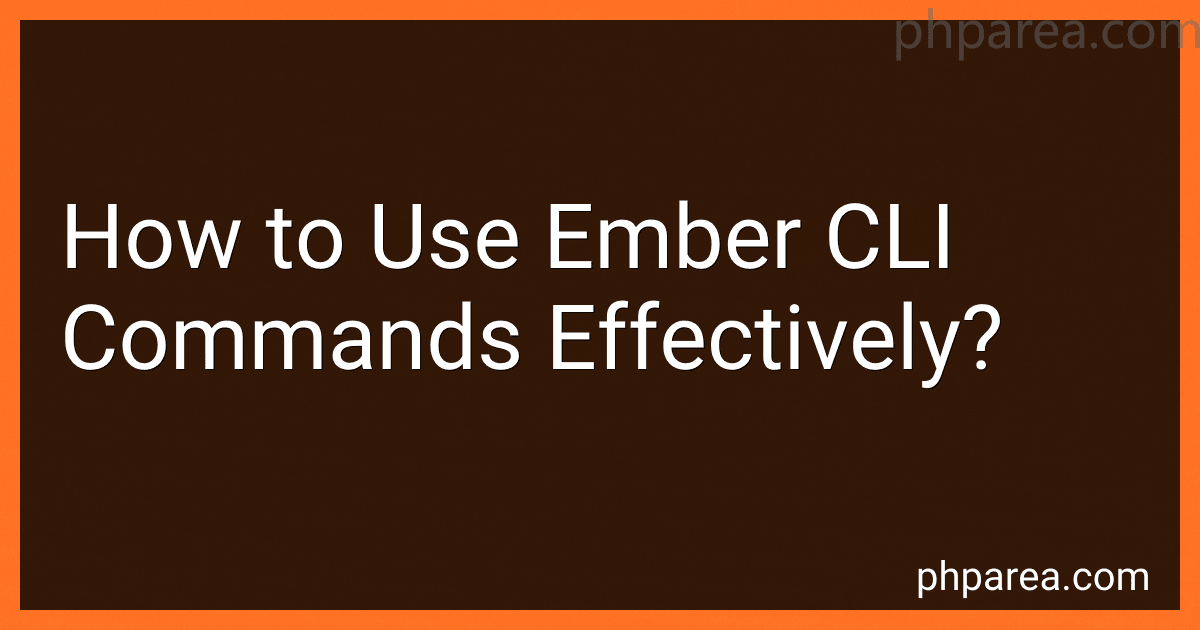Best Ember CLI Tools to Buy in December 2025
Ember CLI commands are a key component in developing and managing Ember.js applications. Learning how to use these commands effectively can greatly improve your productivity and streamline your workflow. Here are some tips on utilizing Ember CLI commands effectively:
- Generating Files: Ember CLI provides a set of blueprints to rapidly generate various files and structures for your application. Use the ember generate or ember g command to create new components, routes, models, controllers, and more. Instead of manually creating files, leveraging this command ensures consistency and saves time.
- Running the Development Server: The ember serve or ember s command starts the development server and opens your application in the browser. It automatically rebuilds the application whenever you make changes to the source code, providing immediate feedback during development.
- Building the Application: When you are ready to deploy or test your application in production-like settings, use the ember build or ember b command. This command creates a production-ready build of your application, optimizing assets and minimizing file sizes.
- Running Tests: Ember CLI has excellent support for writing and running tests. Use the ember test or ember t command to execute all the tests in your application. You can also filter tests by module, file, or specific test case names to focus on specific areas.
- Code Linting: Maintaining code quality is crucial for long-term maintainability. Ember CLI integrates both ESLint and JSHint to enforce code style and catch potential errors. Use the ember lint or ember l command to run code linting on your application and ensure compliance with your chosen coding standards.
- Dependency Management: Ember CLI uses npm to manage project dependencies. Use the ember install command to add new Ember CLI addons or external libraries to your project. This command automatically updates package.json and installs the required dependencies for you.
- Augmenting Blueprints: Ember CLI provides a way to extend or modify the blueprint generation process. You can augment existing blueprints or even create your own custom blueprints to align with your project's conventions. Use the ember generate command to generate files based on your augmented blueprints.
- Using Addons: Ember CLI addons extend the functionality of your application by bringing in additional features, tools, or third-party libraries. Installing addons is as simple as running ember install . Explore the Ember Observer website (https://emberobserver.com/) to discover popular addons maintained by the Ember community.
By effectively utilizing Ember CLI commands, you can streamline your development process, automate repetitive tasks, and ensure the smooth functioning of your Ember.js application throughout its lifecycle.
What is the command to generate a new Ember helper?
To generate a new Ember helper, you can use the following command:
ember generate helper
Replace <name> with the desired name for your helper. This command will generate a new helper file, along with a corresponding test file, in the app/helpers directory of your Ember project. You can then edit the generated helper file to add your desired functionality.
What is the command to serve Ember app with hot-reloading enabled?
To serve an Ember app with hot-reloading enabled, the command is:
ember serve
This command starts a local development server and serves the Ember app. It also enables hot-reloading, which means that any changes made to the app's code will automatically be reflected in the browser without the need for page refresh.
How to install Ember CLI on my computer?
To install Ember CLI on your computer, you can follow these steps:
Step 1: Set up Node.js and npm
- Download and install the latest version of Node.js from the official website (https://nodejs.org).
- npm (Node Package Manager) comes included with Node.js, so you don't need to install it separately.
Step 2: Open your command-line interface (such as Terminal on macOS or Command Prompt on Windows).
Step 3: Install Ember CLI by running the following command:
npm install -g ember-cli
This command installs Ember CLI globally on your computer, making it accessible from any directory.
Step 4: Verify the installation by running the following command:
ember --version
After successful installation, it will display the version of Ember CLI installed on your machine.
That's it! You have successfully installed Ember CLI on your computer. You can now start building your Ember.js applications using the Ember CLI command-line tools.
What is the command to generate a new Ember model?
To generate a new Ember model, you can use the ember generate model command. Here's the syntax:
ember generate model ModelName property1:type property2:type ...
For example, if you want to generate a model named "User" with properties "name" and "email", you would run the command:
ember generate model user name:string email:string
This will create a new model file app/models/user.js with the specified properties.
What is the purpose of Ember CLI?
The purpose of Ember CLI (Command Line Interface) is to streamline and simplify the development process for Ember.js, a popular JavaScript framework for creating scalable web applications.
Ember CLI provides a set of command-line tools and generators that automate common development tasks, such as project setup, scaffolding new components, running tests, and building the final application for deployment.
By using Ember CLI, developers can benefit from a consistent and standardized development workflow, increased productivity, and improved collaboration. It enforces best practices and conventions, making it easier to write maintainable, modular, and testable code. Additionally, Ember CLI integrates seamlessly with various build tools and testing frameworks, providing a robust and efficient development environment.
How to create a new Ember addon using the CLI?
To create a new Ember addon using the CLI, follow these steps:
- Make sure you have Ember CLI installed. If not, install it globally by running the following command:
npm install -g ember-cli
- Create a new addon project by running the Ember CLI command:
ember addon addon-name
Replace addon-name with the desired name of your addon.
- Navigate into the addon project folder:
cd addon-name
- Start the development server to see your addon in action:
ember serve
You can then visit http://localhost:4200 in your browser to see the default Ember app that is automatically generated alongside the addon.
- Develop your addon by modifying the files and folders within the addon directory.
- Once you're ready to build and release your addon, you can run the following command to generate a production build:
ember build --environment production
This will create a dist folder containing the optimized and minified version of your addon.
- You can also run tests for your addon by using the following command:
ember test
This will run all the tests in your addon's tests folder.
That's it! You have now created a new Ember addon using the CLI. You can distribute and use your addon by publishing it to a package registry such as npm.