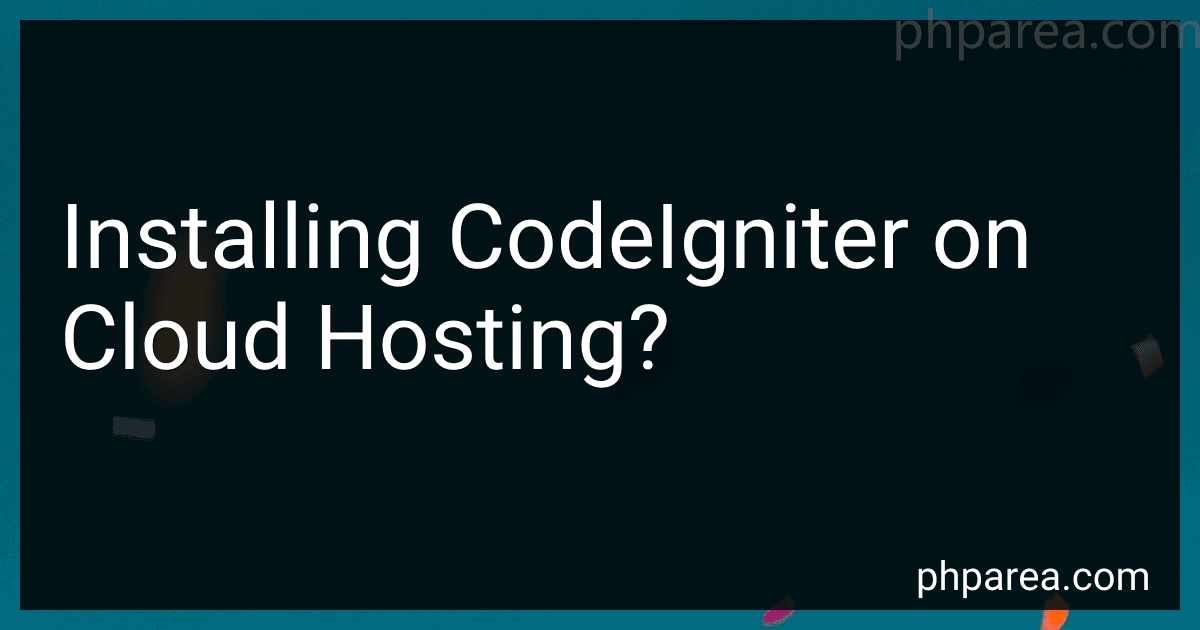Best CodeIgniter Installation Guides to Buy in December 2025
Installing CodeIgniter on cloud hosting involves several steps:
- Choose a cloud hosting provider: Select a reliable and suitable cloud hosting provider, such as Amazon Web Services (AWS), Google Cloud Platform (GCP), or Microsoft Azure. Signup for an account and set up your virtual server.
- Set up a database: Create a database for your CodeIgniter application. Depending on the cloud hosting provider, you might have different options like Amazon RDS, Google Cloud SQL, or Azure Database.
- Connect to your server: Use Secure Shell (SSH) client like PuTTY (for Windows) or Terminal (for macOS or Linux) to connect to your cloud server.
- Install LAMP/WAMP stack: Depending on your server's operating system, install Apache web server, MySQL database server, and PHP. For Linux-based servers, you can use package managers like apt-get or yum to install them. For Windows servers, you can install XAMPP or WAMP, which include all the necessary components.
- Configure your server: Adjust the server settings to ensure compatibility with CodeIgniter. This may include configuring Virtual Hosts, enabling specific PHP extensions, and modifying Apache configuration files.
- Download CodeIgniter: Download the latest version of CodeIgniter from its official website (https://codeigniter.com/) or clone the GitHub repository.
- Upload CodeIgniter files: Use FTP or SCP to upload the CodeIgniter files to your server. Ensure that the files are placed in the appropriate directory accessible by your web server.
- Configure CodeIgniter: Update the CodeIgniter configuration file, usually located in the application/config folder, with your database details and other settings specific to your application.
- Test your installation: Access your cloud hosting domain or IP address in a web browser to see if the CodeIgniter default welcome page appears. If it does, that means everything is installed correctly.
- Build your CodeIgniter application: Begin developing your CodeIgniter application by creating controllers, models, and views according to the MVC architecture. Ensure that database connections and URLs are configured correctly.
Remember that the exact steps may vary depending on the hosting provider and the specific configuration you choose. It's always a good idea to consult the documentation provided by your cloud hosting provider for detailed instructions on deploying applications.
How to implement authentication and authorization in CodeIgniter on cloud hosting?
To implement authentication and authorization in CodeIgniter on cloud hosting, you can follow the following steps:
- Set up a cloud hosting environment: Sign up for a cloud hosting provider like AWS, Azure, or Google Cloud Platform and set up a virtual machine or an app service to host your CodeIgniter application.
- Install and configure CodeIgniter: Follow the CodeIgniter documentation to install and configure CodeIgniter on your cloud hosting environment. Make sure that your CodeIgniter installation is working correctly.
- Implement authentication functionality: CodeIgniter provides various libraries and helpers for authentication. You can use the built-in "Session" library or choose a third-party library like "Ion Auth" for user authentication. Follow the library documentation and integrate it into your CodeIgniter application.
- Create a user registration and login system: Create a registration form to allow users to create accounts. Implement a login system to authenticate users based on their credentials. Store user data in a database and use the authentication library to validate login credentials.
- Implement authorization functionality: Authorization determines what actions a logged-in user can perform within your application. Define user roles and permissions based on your application's requirements. You can handle authorization at the controller level by checking user roles before executing specific actions or use a third-party library like "CodeIgniter ACL", which provides more granular control over permissions.
- Secure sensitive information: When handling authentication and authorization, it is crucial to secure sensitive information like passwords. Use secure hashing algorithms like bcrypt or Argon2 to store passwords securely. Avoid storing passwords in plain text or using weak hashing algorithms.
- Test and deploy: Test your authentication and authorization functionality thoroughly. Try different scenarios and test user roles and permissions to ensure everything is working as expected. Once satisfied, deploy your CodeIgniter application to your cloud hosting environment.
Remember to keep your CodeIgniter installation and libraries up to date to mitigate security vulnerabilities. Additionally, consider implementing other security measures like SSL/TLS certificates, firewalls, and regular security audits to ensure the safety of your application and user data.
How to handle errors and exceptions in CodeIgniter on cloud hosting?
To handle errors and exceptions in CodeIgniter on cloud hosting, you can follow these steps:
- Enable error reporting: In your CodeIgniter index.php file, set the ENVIRONMENT variable to 'development'. This will enable error reporting and display error messages on your website.
- Error logging: CodeIgniter provides a logging library to record errors and exceptions. Configure the logging settings in your config.php file. Set the log_threshold to the desired level (e.g., 2 for displaying errors and debug messages) and specify the log file path.
- Custom error handling: You can create custom error handling functions in CodeIgniter to catch and handle errors and exceptions. Open the config.php file and set the log_threshold to 0. Then create a custom function in your Error.php file located inside the application/core directory. This function can take the error details and display a custom error page or send an alert email.
Here's a sample code for the custom error handling function: