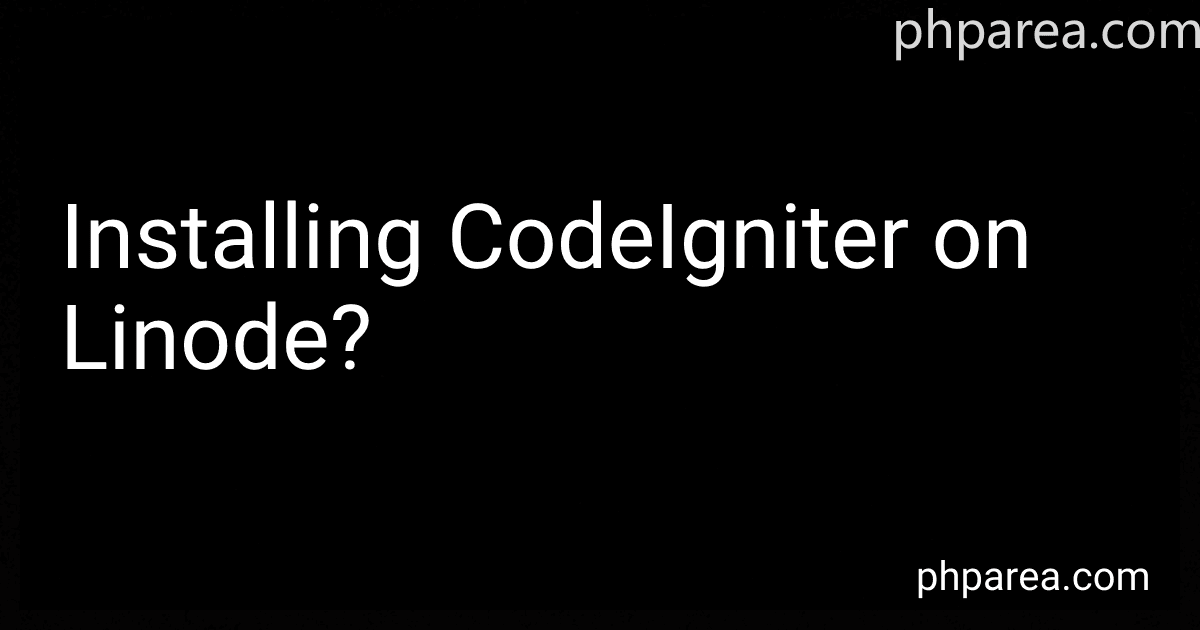Best CodeIgniter Setup Resources to Buy in December 2025
To install CodeIgniter on Linode, you will need to follow these steps:
- First, log in to your Linode account and navigate to the Linode Cloud Manager.
- Create a new Linode by clicking on the "Create" button.
- Choose your desired Region, Linux distribution, and plan for the Linode.
- Give your Linode a suitable hostname and label.
- Click on the "Create Linode" button to create the Linode instance.
- Once the Linode has been created, click on the "Deployments" tab.
- Under "Remote Access", click on "Access your Linode via Lish".
- Follow the instructions to log in to your Linode via the Lish console.
- Once you are logged in to your Linode, update the package lists by running the command: sudo apt update.
- Install Apache web server by running the command: sudo apt install apache2.
- After Apache has finished installing, start the Apache service by running the command: sudo service apache2 start.
- Next, install PHP by running the command: sudo apt install php.
- Install MySQL for database support by running the command: sudo apt install mysql-server.
- During the MySQL installation process, set a secure password for the root user.
- Install the PHP extensions required by CodeIgniter by running the command: sudo apt install php-mysql php-gd php-mbstring php-xml php-curl php-xmlrpc.
- Restart Apache for the changes to take effect by running the command: sudo service apache2 restart.
- Download the latest version of CodeIgniter from the official website (https://codeigniter.com/download).
- Extract the downloaded CodeIgniter package to the /var/www/html/ directory.
- Rename the extracted CodeIgniter folder to your preferred name or leave it as "codeigniter".
- Change the ownership of the CodeIgniter folder to the Apache user by running the command: sudo chown -R www-data:www-data /var/www/html/codeigniter.
- Create a new MySQL database for your CodeIgniter application and a user with appropriate permissions.
- Configure the CodeIgniter application by editing the application/config/database.php file and providing the necessary details for the MySQL database connection.
- Access your CodeIgniter application by entering the Linode's IP address or domain name in a web browser.
Remember to replace "codeigniter" in the above instructions with the chosen name for your CodeIgniter directory.
How to update a Linode instance?
To update a Linode instance, you can follow these steps:
- Log in to the Linode Cloud Manager dashboard.
- Select the Linode instance that you want to update.
- Click on the "Settings" tab.
- Scroll down to the "Advanced Configurations" section and click on "Rescue" mode.
- A confirmation prompt will appear; click "OK" to proceed.
- After entering rescue mode, click on the "Disks/Configs" tab.
- Locate the "Main Configuration Profile" section and select the appropriate disk image from the dropdown menu.
- Click on the "Save Changes" button.
- Go back to the Linode instance dashboard and click on the "Rescue" tab.
- Click on the "Reboot into Normal Mode" button.
- Once the instance has rebooted, SSH into the Linode instance using your preferred SSH client.
- Run the following commands to update the packages on your Linode: For Ubuntu/Debian: sudo apt update && sudo apt upgrade For CentOS/Fedora: sudo dnf update or sudo yum update For Arch Linux: sudo pacman -Syu
- Follow the on-screen prompts, review and confirm the packages to be installed or upgraded.
- Once the update process is complete, you can exit the SSH session.
Remember to always take appropriate precautions while updating your Linode instance, such as backing up your data and configuration files before performing any updates.
What is a Linode and how does it work?
A Linode is a cloud hosting service that provides virtual private servers (VPS) to individuals and businesses. It allows users to deploy and manage their own servers in the cloud.
Here's how it works:
- Server Deployment: Users select a plan that suits their requirements, such as the amount of RAM, storage, and CPU power needed. They can choose from various available server images, including different Linux distributions, as well as other applications and software stacks.
- Server Configuration: Once the server is provisioned, users can log in via SSH (Secure Shell) and configure their server as per their needs. They have full control over the server's operating system, allowing them to install and customize software, set up databases, configure web servers, etc.
- Server Management: Linode provides a web-based control panel and API that allows users to manage their servers. Users can start, stop, reboot, or resize their servers as required. They also get access to various monitoring and debugging tools to ensure their server is performing optimally.
- Networking: Linode offers a private IP network, allowing users to create virtual private networks (VPNs) or set up complex network architectures. They can also configure networking rules and security settings to control inbound and outbound traffic.
- Scaling: Linode allows easy scaling of server resources. Users can resize their servers by adding or removing CPU cores, RAM, storage, and bandwidth without any downtime. This flexibility enables them to handle increased traffic or adapt to changing business needs.
Overall, Linode provides a reliable and flexible cloud hosting solution that empowers users to control and manage their own virtual servers while benefiting from its infrastructure and connectivity.
What is SSL and why is it important for secure web applications?
SSL stands for Secure Sockets Layer. It is a protocol that provides secure and encrypted communication between a client (typically a web browser) and a server. SSL ensures that the data transmitted between the client and the server remains confidential and cannot be intercepted by attackers.
SSL is important for secure web applications for several reasons:
- Data protection: SSL encrypts the data transmitted between the client and the server, making it unreadable to anyone who might intercept it. This ensures that sensitive information such as login credentials, credit card numbers, or personal details remains secure.
- Authentication: SSL provides authentication, which means it verifies the identity of the server that the client is connecting to. This helps prevent phishing attacks and ensures that the client is communicating with the intended and trusted server.
- Trust and credibility: Websites that use SSL display a padlock icon or a green address bar in the browser, indicating a secure connection. This builds trust and credibility among users, as they know their data is safe on these websites.
- Compliance with regulations: Many industries and regions have data protection regulations that require the use of encryption techniques like SSL. Using SSL helps organizations comply with these regulations and avoid legal consequences.
- SEO benefits: Search engines like Google consider SSL usage as a ranking factor. Websites with SSL tend to rank higher in search results, which can lead to increased visibility and traffic.
Overall, SSL is crucial for secure web applications as it protects data, ensures server authentication, builds trust, and aids in compliance with regulations.