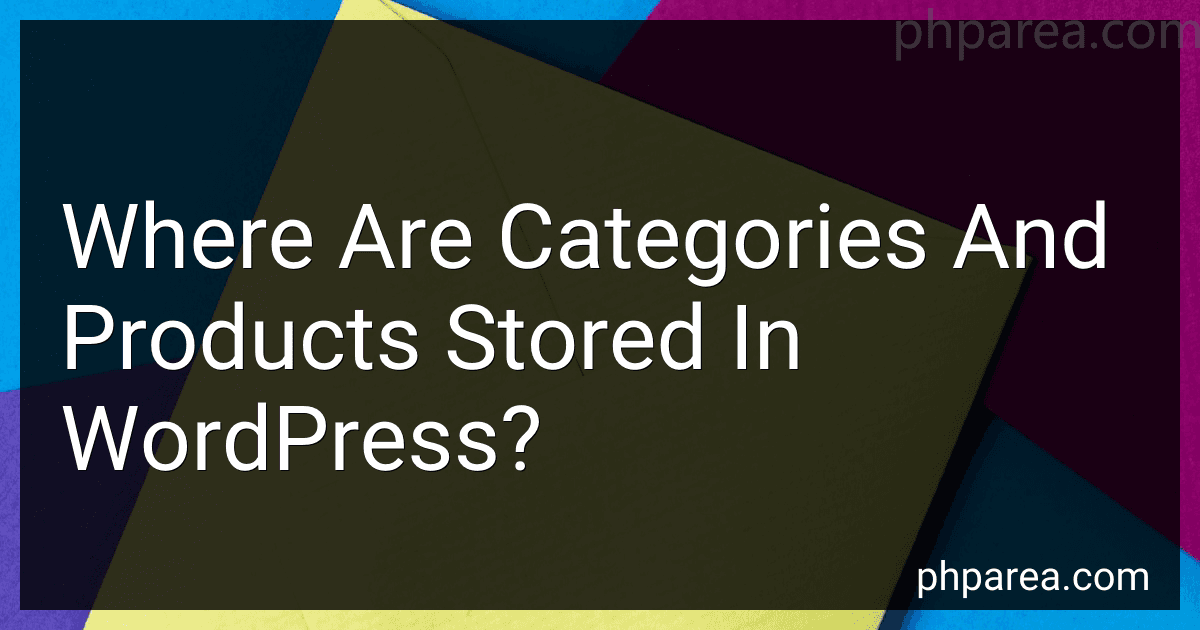Best WordPress Storage Solutions to Buy in December 2025
Categories and products in WordPress are stored in the database. WordPress uses a relational database management system (RDBMS) to store all its data. The default database system used by WordPress is MySQL, although it can also work with other RDBMS such as MariaDB, PostgreSQL, and SQLite.
The categories in WordPress are stored in the 'wp_terms' table. Each category is represented by a row in this table, with information such as the category ID, name, slug, and other metadata.
Products in WordPress, especially in e-commerce plugins like WooCommerce, are stored in multiple database tables. The main table for storing products is typically 'wp_posts.' In this table, each product is represented as a post, with a unique post ID and various columns for storing different types of data such as the post title, content, and other post-related information. The post type 'product' distinguishes it as a product post.
Additional data related to products, such as prices, stock information, or custom attributes, is often stored in other tables associated with the specific e-commerce plugin being used. For example, in WooCommerce, product information is stored in tables like 'wp_postmeta' for custom fields and 'wp_woocommerce_termmeta' for product attributes.
Overall, WordPress stores categories and products in a structured manner within the database tables, allowing for easy retrieval and management of this information when building and displaying websites and online stores.
What is the function of term metadata in WordPress categories and products?
In WordPress, term metadata refers to additional information or properties that can be assigned to categories and products. It allows users to add custom fields or attributes to these terms, providing more detailed information or specific characteristics.
For categories, term metadata can be used to add extra information about the category, such as a description or images. This information can be used by themes or plugins to enhance the display of the category or to provide additional functionality. For example, a theme might use the category description to create a category landing page or a plugin might use the category image to display custom category icons.
Similarly, for products, term metadata can be utilized to include additional details related to a specific product, such as SKU (Stock Keeping Unit), price, product features, or any other custom information. This metadata can be helpful for organizing products, filtering or searching products based on specific attributes, or even for creating advanced product catalogs.
By utilizing term metadata, WordPress offers flexibility for developers and website owners to extend the functionality of categories and products, making it easier to manage and display relevant information associated with them.
How to set a parent category for a product in WordPress?
To set a parent category for a product in WordPress, you can follow these steps:
- Log in to your WordPress admin dashboard.
- Go to the "Products" section, which can usually be found in the left-hand menu. Click on it to expand the options.
- Click on "Categories" or "Product Categories", depending on your WordPress version.
- If you already have categories created, you will see a list of existing categories. If not, you can click on the "Add New Category" button to create a new category.
- To set a parent category, simply select an existing category from the "Parent" dropdown menu. This will make the selected category the parent category. If you want to create a new parent category, choose "None".
- Fill in the necessary details for the category, such as the name, slug, and description. You can also add an image for the category if desired.
- Click the "Add New Category" button to save the changes.
After setting the parent category, you can assign the product to this category by editing the product and selecting the appropriate category from the "Categories" section on the right-hand side. If you can't find the "Categories" section, you may need to enable it through the "Screen Options" tab at the top of the page.
How to display categories in the sidebar of a WordPress website?
To display categories in the sidebar of a WordPress website, you can follow these steps:
- Log in to your WordPress admin dashboard.
- Go to Appearance > Widgets.
- Locate the "Categories" widget and drag it to the desired sidebar area (e.g., "Primary Sidebar").
- Expand the widget to reveal the available options.
- Give it a title (e.g., "Categories") that will be displayed in the sidebar.
- Customize the settings if needed, such as showing post counts or displaying categories hierarchically.
- Click on the "Save" or "Publish" button to apply the changes.
Now, visit your WordPress website and navigate to a page that uses the sidebar where you added the Categories widget. You should see the list of categories displayed in the sidebar. Clicking on a category will then display posts related to that category.
What is the relationship between post types and categories in WordPress?
In WordPress, post types and categories are used for organizing and categorizing content.
Post types refer to different types of content within WordPress. By default, WordPress includes various post types such as posts, pages, attachments, and more. Additionally, plugins and themes can create custom post types for specific purposes, such as products, events, portfolios, etc.
On the other hand, categories are a way to group and classify posts based on their subject or topic. Categories are hierarchical and can be organized into parent and child categories. Users can assign one or multiple categories to a post to indicate its topic or subject matter.
The relationship between post types and categories is that categories are used to categorize and organize posts within a specific post type. For example, if a website has a post type of "News", users can assign categories like "Sports", "Entertainment", "Politics", etc. to categorize news articles accordingly. However, categories cannot be shared across different post types, meaning categories created for one post type cannot exist in another.
Categories help users and visitors to navigate and filter content based on different topics, while post types define the type or format of the content being displayed. The combination of post types and categories allows for efficient content organization and easier content discovery on WordPress websites.
What is the function of product tags in WordPress?
Product tags in WordPress serve as a way to organize and categorize products on an e-commerce website. They function as labels or keywords that can be assigned to products, allowing visitors to easily browse and find specific items. By using tags, users can search for products by specific attributes or characteristics, facilitating a more intuitive and efficient shopping experience. Additionally, tags can be used to create tag clouds or related products sections, helping to improve navigation and increase product visibility.
What is the function of the wp_terms table in the WordPress database?
The wp_terms table in the WordPress database is used to store the terms or tags associated with various taxonomies in WordPress. It is responsible for storing the name, slug, and term group information for each term. The table allows WordPress to organize and categorize content using taxonomies such as categories and tags. It is also used by WordPress to relate terms to specific posts or custom post types.
What is the difference between categories and tags in WordPress?
In WordPress, categories and tags are both used for organizing and grouping content, but they serve different purposes.
Categories:
- Hierarchical Organization: Categories allow you to create a hierarchical structure for your content. It means you can create parent and child categories to organize your posts in a structured manner.
- Broad Classification: Categories are typically used for broader classifications or topics. For instance, a blog may have categories like News, Technology, Sports, etc. This way, readers can easily navigate and explore different topics on the website.
- One Category per Post: Each post in WordPress can be assigned to only one category (although a post can be assigned multiple tags). This encourages a clear categorization of content into distinct topics.
Tags:
- Non-Hierarchical Organization: Unlike categories, tags do not follow a hierarchical structure. They are standalone keywords or phrases used to describe the content more specifically.
- Descriptive Keywords: Tags are more specific and describe the topic or content in greater detail compared to categories. For example, if a post is categorized under "Technology," it might have tags such as "Gadgets," "Software," or "Trends" to provide more specific information.
- Multiple Tags per Post: In WordPress, you can assign multiple tags to a single post, helping you to further categorize and label different aspects of your content.
Overall, categories provide a broader organization of your content, while tags offer more specific and detailed classification. Both help in improving the website's navigation and searchability.
What is the difference between built-in categories and custom categories in WordPress?
Built-in categories in WordPress refer to the default taxonomies provided by the platform for organizing and categorizing posts. These categories are predefined and commonly used, such as "Uncategorized," "Media," and "Pages." Built-in categories can be easily assigned to posts during their creation.
On the other hand, custom categories allow users to create their own taxonomies to organize content. They provide flexibility and the ability to create unique categorization structures that are specific to a website's needs. Custom categories can be created using WordPress plugins or through custom code.
In summary, built-in categories are pre-defined and provided by WordPress, while custom categories are personally created to suit specific requirements.
How to display categories on the front-end of a WordPress website?
To display categories on the front-end of a WordPress website, you can follow these steps:
- Edit your theme's template files: Open your theme's template files using a code editor. The most common files to modify are "index.php" or "archive.php", but it may vary depending on your theme structure.
- Identify where you want to display the categories: Determine the location on your website where you want to display the categories. For example, if you want to show them on the sidebar, find the appropriate sidebar widget area in the template file. Alternatively, you could add the code inside a specific page or post content.
- Use the WordPress Loop: The WordPress Loop is a fundamental piece of code that retrieves and displays posts. Place the following code where you want the categories to appear:
<?php $categories = get\_the\_category(); // Retrieve the current post's categories ?>
<?php foreach ( $categories as $category ) : ?>
<a href="<?php echo esc\_url( get\_category\_link( $category->term\_id ) ); ?>">
<?php echo esc\_html( $category->name ); ?>
</a>
<?php endforeach; ?>
- Save the changes and preview the website: Save the modified template file and refresh your website to see the categories displayed in the chosen location.
Note: If you want to display categories on a specific page or post, you can use the code above within the WordPress editor by switching to the "Text" view instead of the visual editor.
Remember to make a backup of your theme files before making any modifications in case something goes wrong or you want to revert to the previous state.