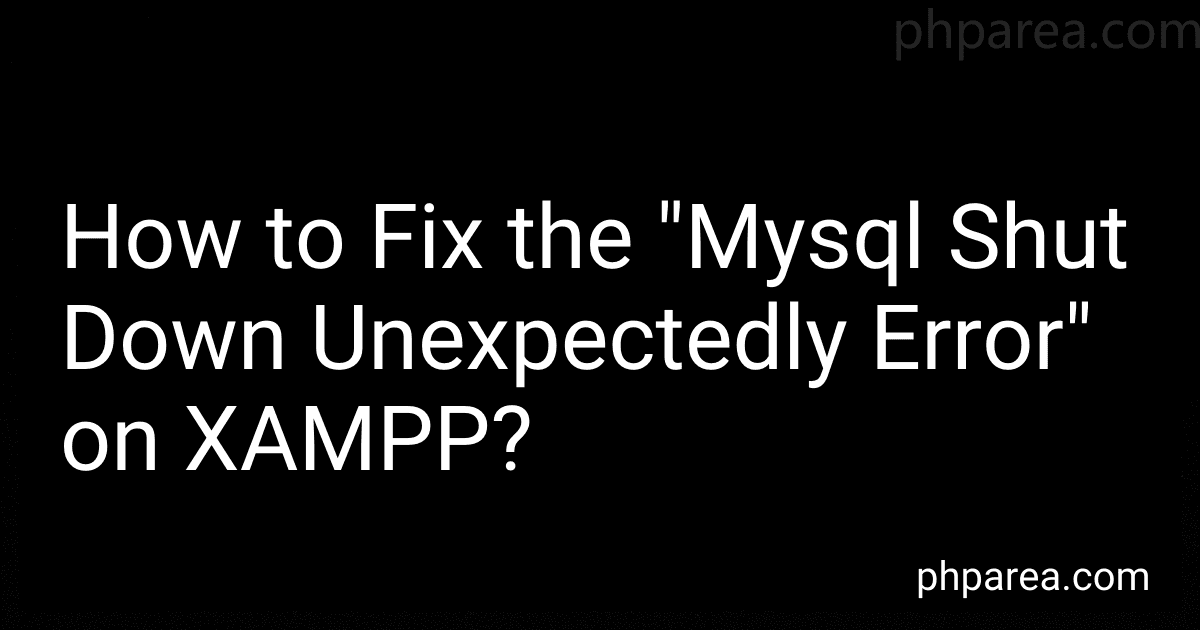Best Tools to Buy to Fix Mysql Shut Down Unexpectedly Error on XAMPP in December 2025
To fix the "MySQL shut down unexpectedly" error on XAMPP, you can follow these steps:
- Check conflicting ports: Sometimes, other applications may be using the same ports as XAMPP's Apache or MySQL. To resolve this, open the XAMPP Control Panel and click on the "Netstat" button. Look for any programs using ports 80 (HTTP) or 443 (HTTPS) and note down their process IDs (PIDs). Close those applications or change their port settings to resolve the conflict.
- Start services manually: Launch the XAMPP Control Panel and click on the "Start" button next to Apache and MySQL. If any service fails to start, it means that port may still be in use. In that case, you need to identify the application causing the conflict and resolve it.
- Check error logs: XAMPP logs any errors encountered during startup. Open the XAMPP Control Panel and click on the "Logs" button, then select the appropriate log file (e.g., "mysql_error.log" for MySQL). Check for any error messages that might indicate the cause of the shutdown and troubleshoot accordingly.
- Configure XAMPP to use different ports: If conflicting ports cannot be resolved, you can change the ports used by Apache and MySQL. Open the XAMPP Control Panel and click on the "Config" button next to Apache or MySQL. Select "Apache (httpd.conf)" or "MySQL (my.ini)" and search for the lines containing "Listen" or "Port" directives. Change the port numbers to unused ones (e.g., 8080 for Apache), save the configuration file, and restart the corresponding service.
- Reinstall XAMPP: If all else fails, you can try reinstalling XAMPP. Uninstall the existing installation, making sure to backup any website files or databases you may have. Then, download the latest version of XAMPP from the Apache Friends website and follow the installation instructions. This should fix any configuration issues that may be causing the shutdown error.
Remember to back up your website files and databases before attempting any fixes, as they may be affected during the troubleshooting process.
How to disable unnecessary XAMPP components to minimize the chances of the "mysql shut down unexpectedly error"?
To minimize the chances of the "mysql shut down unexpectedly error" in XAMPP, you can disable unnecessary components by following these steps:
- Open the XAMPP Control Panel.
- Stop all the running services (Apache, MySQL, etc.).
- Click on the "Config" button next to the component you want to disable (e.g., MySQL).
- From the dropdown menu, choose "Service Settings".
- Uncheck the "Autostart" option.
- Click on the "Stop" button to stop the component.
- Repeat the same process for other unnecessary components you want to disable.
- Close the XAMPP Control Panel.
By disabling unnecessary components and preventing them from automatically starting, you reduce the chances of encountering conflicts or errors related to those components when running XAMPP.
What is the difference between the XAMPP "mysql_error.log" and "php_error.log" in diagnosing errors?
The main difference between the XAMPP "mysql_error.log" and "php_error.log" in diagnosing errors lies in the type of errors they log and the components they are related to.
- mysql_error.log: This log file is related to the MySQL database component in XAMPP. It records errors specific to the MySQL server, such as database connectivity issues, query execution errors, or any problems related to interacting with the MySQL database. It helps in diagnosing and troubleshooting errors pertaining to MySQL.
- php_error.log: This log file is related to the PHP scripting language in XAMPP. It logs errors and warnings that occur during the execution of PHP code. These can include syntax errors, runtime errors, deprecated functions usage, and any other PHP-related errors. It is helpful in identifying and resolving issues within the PHP code, such as coding mistakes, compatibility problems, or configuration errors.
In summary, "mysql_error.log" focuses on database-related errors specific to MySQL, while "php_error.log" focuses on PHP-related errors during script execution. Depending on the nature of the problem or the component being investigated, one log file may be more relevant than the other.
What is the impact of the "mysql shut down unexpectedly error" on XAMPP database?
When encountering the "mysql shut down unexpectedly error" in XAMPP, the impact on the database can vary depending on the specific circumstances. However, there are several potential impacts that can occur:
- Data loss: If the MySQL server abruptly shuts down, there is a risk of data loss. Any pending transactions or changes that were not committed to the database may be lost. This can result in inconsistencies or missing data in the affected tables.
- Incomplete operations: If there were any ongoing operations at the time of the shutdown, such as backup or data import/export, they may not have been completed successfully. This can lead to partial or corrupted data operations.
- Database corruption: The unexpected shutdown can cause corruption in the MySQL database files. This can result in difficulties accessing or retrieving data from the affected tables or even render the entire database unusable.
- Performance issues: Even after resolving the shutdown error, the database may experience degraded performance due to the disruption. Rebuilding indexes, recovering data, or repairing corrupted tables can cause additional strain on the system, impacting overall performance.
- System stability: The occasional occurrence of the "mysql shut down unexpectedly" error can undermine the stability and reliability of the XAMPP environment. Frequent unexpected shutdowns can have a negative impact on the availability and uptime of the MySQL database.
To mitigate these impacts, it is crucial to address the root cause of the shutdown error, ensure appropriate backup and recovery measures, and conduct necessary repairs or integrity checks on the affected database. It is also recommended to monitor the system and investigate any underlying issues that may contribute to the recurring error.