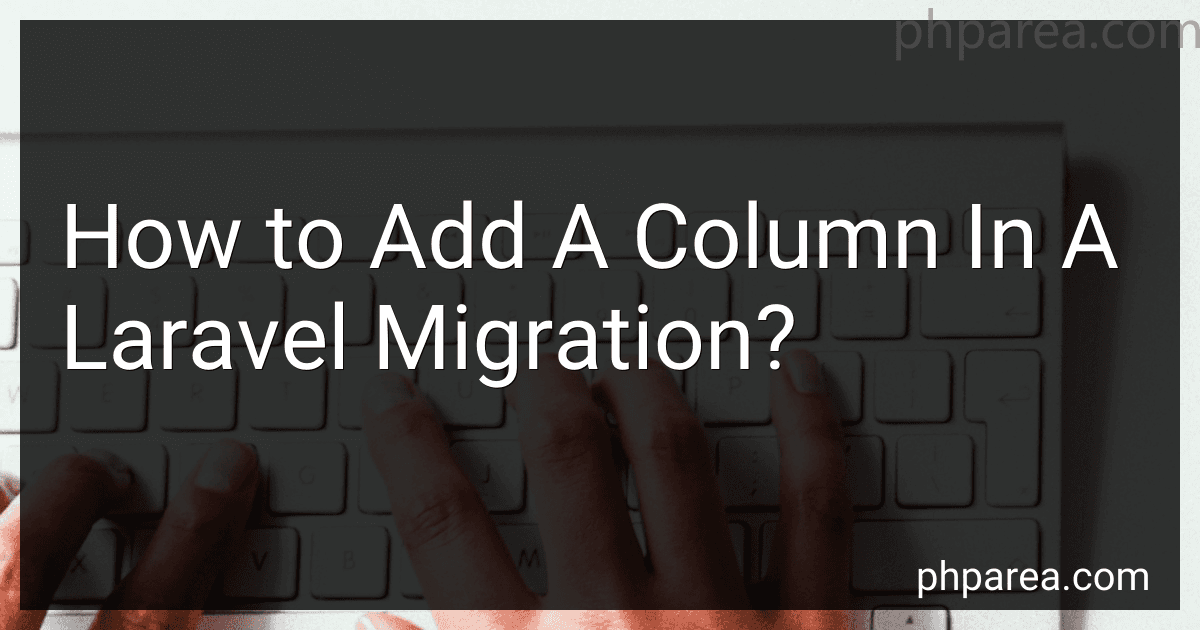Best Laravel Migration Tools to Buy in December 2025
To add a column in a Laravel migration, you need to perform the following steps:
- Open the migration file: Locate the migration file in the database/migrations directory of your Laravel project. Open the file in a text editor.
- Define the column: Inside the up() method of the migration file, use the Schema facade to create a new column. The table method is used to specify the table name, and the addColumn method is used to define the column. For example, to add a string column named email to the users table, you can write: public function up() { Schema::table('users', function ($table) { $table->string('email'); }); } You can replace 'users' with the actual name of the table you want to add the column to.
- Define column properties (optional): You can also specify additional properties for the column, such as its data type, length, default value, or whether it can be null. For example, to add a nullable string column named email with a maximum length of 255 characters and a default value of null, you can modify the previous code as: public function up() { Schema::table('users', function ($table) { $table->string('email', 255)->nullable()->default(null); }); }
- Run the migration: Save the changes to the migration file and run the migration using the Laravel Artisan command. Open the terminal or command prompt in the root directory of your Laravel project and execute the following command: php artisan migrate This will execute all pending migrations, including the one you modified. The new column will be added to the corresponding database table.
Remember, if you ever need to rollback this migration and remove the added column, you can use the down() method in the migration file to define the necessary rollback procedure.
How can you specify the order of the columns in a Laravel migration?
To specify the order of the columns in a Laravel migration, you can use the change() method in your migration file. Here's an example:
- Create a new migration file using the Laravel Artisan command: php artisan make:migration reorder_columns_in_table --table=
- Open the newly created migration file and locate the up() method.
- Use the change() method with the ->after() or ->before() modifier to specify the order of the columns. For example, if you want to move the column1 after the column2, you can use the ->after('column2') modifier. Similarly, you can use the ->before('column2') modifier to move the column1 before the column2. Here's an example: public function up() { Schema::table('table_name', function (Blueprint $table) { $table->string('column1')->after('column2'); }); }
- Save the migration file and run the migration using the Laravel Artisan command: php artisan migrate
This will reorder the columns in the specified order within the table.
What are some best practices for managing Laravel migrations?
There are several best practices to consider when managing Laravel migrations:
- Use a version control system: Git or any other version control system allows you to easily track changes in your migrations and maintain a history. This ensures that you can easily revert back to a previous state if necessary.
- Keep the migrations small and focused: Each migration should only handle a specific set of changes, such as creating a table or adding a column. Avoid making multiple changes within a single migration file. This improves maintainability and makes it easier to understand and troubleshoot issues.
- Follow naming conventions: Laravel provides a standard naming convention for migrations, and it is recommended to stick to it. Use a descriptive name for the migration file that reflects the purpose of the changes it contains. For example, "create_users_table" or "add_email_to_users_table".
- Run migrations in the correct order: Migrations should be run in the order they were created. Laravel automatically maintains the order based on the timestamp in the migration file name. This ensures that dependencies between migrations are handled correctly.
- Use Laravel's schema builder: Laravel provides a schema builder that allows you to define database tables and columns in a database agnostic way. Avoid writing raw SQL queries directly in your migrations whenever possible. The schema builder provides a fluent syntax that makes it easy to create, modify, and delete database structures.
- Be cautious with destructive changes: When modifying existing tables, be careful with destructive changes that may result in data loss. Always backup your database before running migrations, especially in production environments.
- Seed the database after migrations: Laravel migrations provide the ability to run seeders, which can be used to populate the database with test data. Use seeders to insert initial data or for any other necessary data setup.
- Write migration rollback methods: Laravel allows you to define a rollback method for each migration, which reverses the changes made in the migration. This ensures that you can easily rollback migrations if needed, rather than having to manually undo changes.
Following these best practices will help to maintain a clean and manageable migration system in your Laravel application.
Can you specify the data type of the new column in a Laravel migration?
Yes, you can specify the data type of a new column in a Laravel migration. Laravel provides several methods to define the data type of a column. Some commonly used data types include:
- String: $table->string('column_name');
- Integer: $table->integer('column_name');
- Big Integer: $table->bigInteger('column_name');
- Boolean: $table->boolean('column_name');
- Text: $table->text('column_name');
- Date: $table->date('column_name');
- DateTime: $table->dateTime('column_name');
- Float: $table->float('column_name');
- Decimal: $table->decimal('column_name');
For example, to specify a string data type for a new column named "name", you would use the string method as follows:
Schema::table('table_name', function (Blueprint $table) { $table->string('name'); });
Can you rename a column in Laravel migration?
Yes, you can rename a column in Laravel migration by using the renameColumn method. To do this, follow these steps:
- Open the migration file where the column needs to be renamed.
- Inside the up method, use the Schema facade's table method to access the table on which the column exists.
- Call the renameColumn method on the table instance and pass in the old column name as the first argument and the new column name as the second argument. Schema::table('table_name', function ($table) { $table->renameColumn('old_column_name', 'new_column_name'); });
- Inside the down method of the same migration file, you can also revert the renaming by using the same renameColumn method but with the new column name as the first argument and the old column name as the second argument. Schema::table('table_name', function ($table) { $table->renameColumn('new_column_name', 'old_column_name'); });
- Save the migration file and run the migration command to apply the changes: php artisan migrate
This will rename the column in the specified table.
What is a migration in Laravel?
In Laravel, migration refers to the process of managing database schema changes over time. It allows you to define database tables, fields, and indexes using syntax similar to PHP, and then apply these changes to the database using migrations.
Migrations provide a way to version control your database schema and keep it in sync with your codebase. They enable you to evolve your database schema over time without losing data, and make it easier to work with multiple developers or deployments.
Each migration is a class that contains two methods: an up() method to define the changes you want to apply to the database, and a down() method to revert those changes if needed. By running the migration commands, you can apply or rollback migrations to keep the database up to date with the latest schema changes or roll back to a previous state.
Migrations also provide a way to seed the database with initial data. Laravel includes a separate command to run seeders that insert data into database tables after the migrations have been applied.
Overall, migrations in Laravel make it easier to manage database changes and collaborate with other developers when working on a Laravel project.