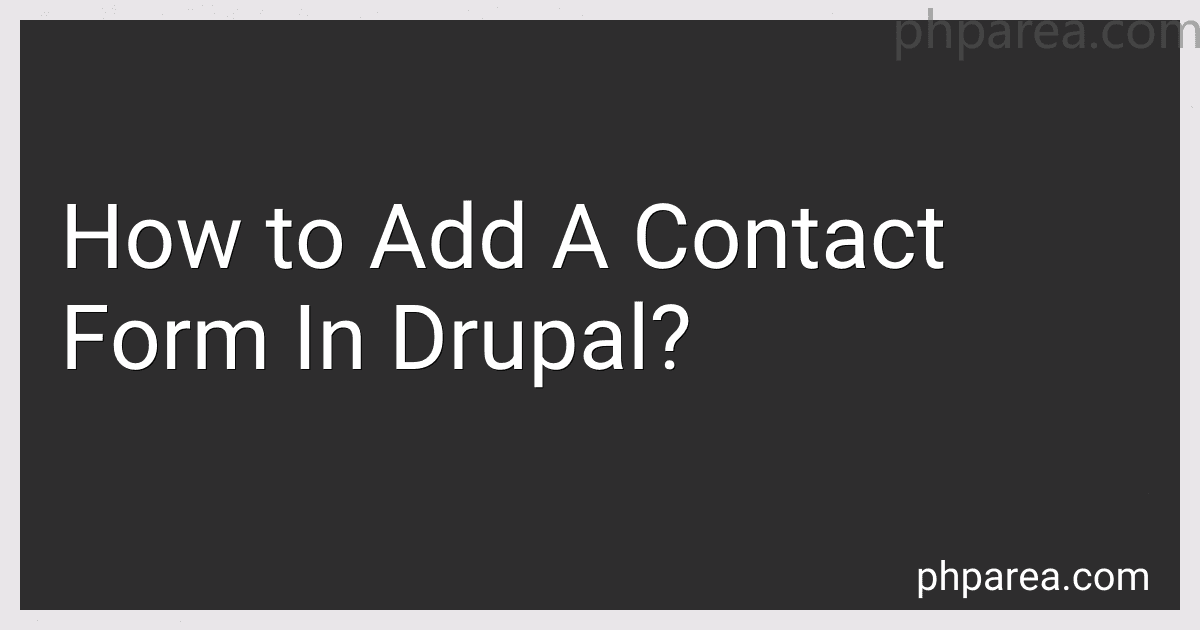Best Drupal Contact Form Solutions to Buy in December 2025
To add a contact form in Drupal, you can follow these steps:
- Log in to your Drupal website as an administrator.
- Go to the "Structure" menu and click on "Contact forms."
- Click on "Add contact form" to create a new contact form.
- Enter a name and description for the contact form.
- Add fields to the contact form by clicking on the "Add field" button.
- Choose the type of field you want to add (e.g., text field, email field, etc.) and configure the settings.
- Once you have added all the fields you want, click on "Save."
- Go to the "Manage fields" tab to rearrange or edit the fields if needed.
- Go to the "Manage form display" tab to configure how the fields will be displayed on the contact form.
- Once you are satisfied with the contact form, click on "Save" to save your changes.
- You can now add the contact form to a page or block on your website by using the "Contact form" block type or by using the "Contact form" field in a content type.
By following these steps, you can easily add a contact form to your Drupal website and allow visitors to get in touch with you.
What is the Contact Form module in Drupal?
The Contact Form module in Drupal is a core module that allows site administrators to create and customize contact forms. This module provides a user-friendly interface for creating new contact forms, adding fields, and configuring form settings. Site administrators can also specify recipients for form submissions, customize confirmation messages, and manage submissions through the Drupal admin interface. Overall, the Contact Form module makes it easy for site administrators to create custom contact forms that meet the needs of their website visitors.
How to install the Webform module in Drupal?
To install the Webform module in Drupal, you can follow these steps:
- Download the Webform module from the Drupal website (https://www.drupal.org/project/webform).
- Extract the downloaded file and upload the webform folder to your sites/all/modules directory or use Drush to install the module.
- Go to the Extend page in your Drupal site admin panel (/admin/modules) and click on the "Install new module" button.
- Search for the Webform module in the list of available modules, check the box next to it, and click the "Install" button.
- Once the module is installed, enable it by checking the box next to Webform in the list of installed modules and clicking the "Save configuration" button.
- You should now see the Webform module listed in the "Structure" section of your admin panel. Click on "Webforms" to start creating and managing your web forms.
That's it! You have successfully installed the Webform module in Drupal and can start creating custom forms for your website.
What is the Contact Storage module in Drupal?
The Contact Storage module in Drupal is a module that allows site administrators to store and manage contact form submissions within the Drupal framework. It provides a user interface for viewing, managing, and exporting contact form submissions, as well as the ability to set permissions for who can access and manage contact form submissions. This module is particularly useful for sites that receive a high volume of contact form submissions and need a more robust system for managing and organizing this data.
How to add a phone number field to a contact form in Drupal?
To add a phone number field to a contact form in Drupal, you can follow these steps:
- First, you need to install and enable the Contact module in Drupal if you haven't done so already.
- Go to Structure > Contact forms in the Drupal admin menu.
- Click on the "Edit" link for the contact form you want to add a phone number field to (e.g., the default site-wide contact form).
- Scroll down to the bottom of the form and click on the "Add field" button.
- In the field type dropdown, select "Text (plain)" or "Text (formatted, long)" depending on whether you want the phone number field to be a single line or a larger text area.
- Enter a label for the field (e.g., "Phone Number") and click on the "Save and continue" button.
- In the Field settings section, you can configure the field settings such as the field name, description, and whether the field is required or not.
- Click on the "Save settings" button to save the field configuration.
- Once the field has been added, you can rearrange the field by dragging and dropping it to the desired position in the form.
- Finally, click on the "Save" button to save the changes to the contact form.
Now, the phone number field should be added to the contact form in Drupal. Users will be able to enter their phone numbers when submitting the form.
How to configure form submissions in Drupal?
To configure form submissions in Drupal, follow these steps:
- Create a new form or edit an existing form: Go to Structure > Form layout in the Drupal admin menu and select the form you want to configure.
- Configure form settings: Click on the "Form settings" tab to configure general settings for the form. This includes the form title, description, and submission message.
- Configure form options: Click on the "Form options" tab to configure specific options for the form, such as enabling or disabling form elements, setting form validation rules, and configuring form submission actions.
- Configure form submission actions: Click on the "Form submission actions" tab to configure what happens after a user submits the form. This includes redirecting the user to a specific page, displaying a message, or sending an email notification.
- Save your changes: Once you have configured all the necessary settings for the form submission, click on the "Save configuration" button to save your changes.
By following these steps, you can configure form submissions in Drupal to meet the specific needs of your website or application.