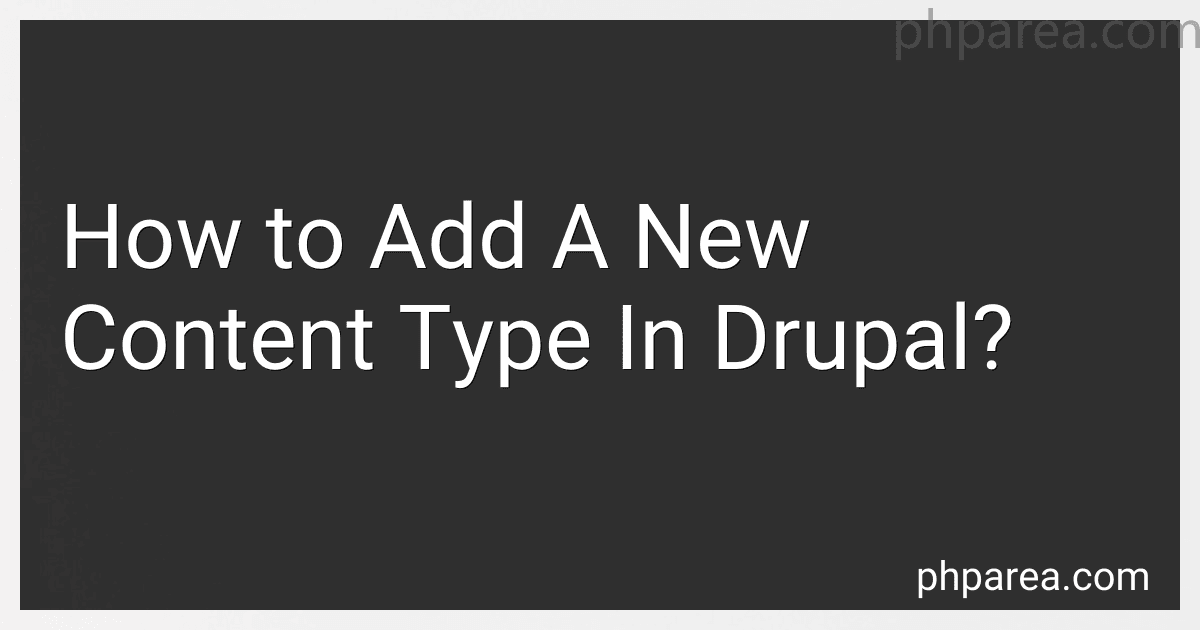Best Drupal Content Management Tools to Buy in December 2025

Cracking Drupal: A Drop in the Bucket


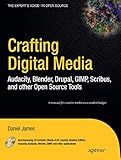
Crafting Digital Media: Audacity, Blender, Drupal, GIMP, Scribus, and other Open Source Tools (Expert's Voice in Open Source)
- AFFORDABLE PRICES FOR QUALITY READS-SAVE MORE WITH USED BOOKS!
- ENVIRONMENTALLY FRIENDLY: REDUCE, REUSE, AND ENJOY READING!
- RELIABLE CONDITION GUARANTEES GREAT VALUE AND SATISFACTION!


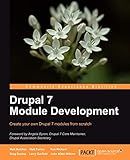
Drupal 7 Module Development


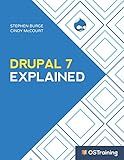
Drupal 7 Explained: Your Step-by-Step Guide to Drupal 7 (The Explained Series)


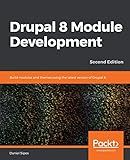
Drupal 8 Module Development: Build modules and themes using the latest version of Drupal 8, 2nd Edition



Desenvolvimento de Portais Corporativos com Drupal: Um guia elaborado a partir de projetos reais em Tribunais no Brasil (Portuguese Edition)


To add a new content type in Drupal, you will need to first log in to your Drupal website as an administrator. Once logged in, navigate to the "Structure" option in the top menu and select "Content types." From there, click on the "Add content type" button to create a new content type.
You will be prompted to enter a name for the new content type, as well as a description and a machine name. After filling out these details, you can customize the settings for the new content type, such as enabling comments, revisions, and publishing options.
Next, you can add fields to the content type by clicking on the "Manage fields" tab. Here, you can add various types of fields, such as text, image, or date fields, to customize the content type to your specific needs.
Once you have added all the necessary fields, remember to click on the "Save and manage fields" button to save your changes. Your new content type will now be available for use on your Drupal website, allowing you to create and publish content using this custom content type.
What is the purpose of creating a custom view mode for a new content type in Drupal?
Creating a custom view mode for a new content type in Drupal allows developers to display the content in a specific way that is tailored to the needs of the website or its users. This can include customizing the layout, styling, and display of the content to enhance the user experience and improve the overall design of the website. Custom view modes allow for greater flexibility and control over how content is presented, and can help developers create a more dynamic and engaging website for users.
What is the process of creating a custom page layout for a new content type in Drupal?
Here are the general steps for creating a custom page layout for a new content type in Drupal:
- Create a new content type: Go to Structure > Content types > Add content type in the Drupal admin interface. Fill in the necessary information for the new content type, such as the name, description, and fields.
- Add fields to the content type: Define the fields that the content type will have, such as text fields, image fields, or taxonomy terms. These fields will be used to store the content for each node of this content type.
- Create a node template: Create a new template file for the custom page layout of the content type. This template file should be named according to the naming convention recommended by Drupal (e.g. node--contenttype.tpl.php).
- Customize the template file: Edit the template file to define the layout of the page, including where the fields should be displayed, the formatting of each field, and any additional HTML or CSS to style the page.
- Clear cache: After creating and editing the template file, clear Drupal's cache by going to Configuration > Development > Performance and clicking the "Clear all caches" button.
- View the custom page layout: Create a new node of the custom content type and view the page to see the custom layout in action. Make any necessary adjustments to the template file to achieve the desired layout.
By following these steps, you can create a custom page layout for a new content type in Drupal.
How do I customize the display options for a new content type in Drupal?
To customize the display options for a new content type in Drupal, you can follow these steps:
- Go to the Structure section in the Drupal admin menu.
- Click on "Content types" to see a list of all content types on your site.
- Click on the "Manage display" link for the content type you want to customize.
- You will see a list of fields available for the content type. You can rearrange the order of the fields by dragging and dropping them. You can also configure the display settings for each field, such as label visibility, format, and number of items to display.
- You can also add new fields to the content type by clicking on the "Add field" button at the bottom of the page. This will allow you to add custom fields or existing fields to the content type.
- You can also customize the display settings for teaser and full content views by clicking on the "Teaser" or "Full content" tabs at the top of the page.
- Once you have made all the desired changes, don't forget to click the "Save" button to apply the changes to the display options for the content type.
By following these steps, you can easily customize the display options for a new content type in Drupal according to your specific needs and preferences.
How to add a new content type in Drupal?
To add a new content type in Drupal, follow these steps:
- Log in to your Drupal website as an administrator.
- Go to the Drupal admin dashboard by clicking on "Structure" in the admin toolbar.
- Click on "Content types" in the Structure menu.
- Click on the "Add content type" button.
- Enter a name for your new content type in the "Name" field.
- Enter a description for your new content type in the "Description" field (optional).
- Configure the settings for your new content type, such as enabling comments, publishing options, and displaying author and date information.
- Click on the "Save and manage fields" button to define the fields for your new content type.
- Add new fields to your content type by clicking on the "Add field" button and selecting the type of field you want to add (e.g. text, image, date).
- Configure the settings for each field, such as the field label, field type, and any validation rules.
- Click on the "Save settings" button to save your new content type and fields.
- Your new content type is now ready to be used on your Drupal website. You can create new content of this type by clicking on the "Add content" button in the admin toolbar and selecting your new content type from the list.
How can I configure the RSS feed settings for a new content type in Drupal?
To configure the RSS feed settings for a new content type in Drupal, follow these steps:
- Go to the administration menu and click on "Structure" -> "Content types".
- Click on the "Add content type" button to create a new content type or select an existing content type you want to configure the RSS feed settings for.
- In the content type settings page, click on the "Edit" link next to the content type you want to configure.
- Scroll down to the "RSS publishing" section and check the box next to "Create a separate page for the RSS feed".
- In the "Number of items in each feed" field, enter the number of items you want to include in the RSS feed.
- In the "RSS feed display settings" section, you can customize the feed title, description, and teaser length.
- Click on the "Save content type" button to save your changes.
- To access the RSS feed for the content type, go to the URL structure: [your-site-url]/feed/[content-type-machine-name]. For example, if your content type machine name is "article", the RSS feed URL would be [your-site-url]/feed/article.
By following these steps, you can configure the RSS feed settings for a new content type in Drupal.
How do I create a custom block type for a new content type in Drupal?
To create a custom block type for a new content type in Drupal, follow these steps:
- Go to the Drupal admin interface and navigate to Structure > Block layout.
- Click on the "Custom block library" tab.
- Click on the "Add custom block" button.
- Enter a Block title and Block description for your new custom block type.
- Under Block type, select "Basic block" or "Built-in block."
- Click on the "Save as custom block" button.
- You can now create custom blocks of this new block type by clicking on the "Add custom block" button and selecting the new custom block type you created.
- Customize the block content and configuration options for your new custom block type as needed.
- Once you have finished creating and configuring your custom block type, you can add it to the layout of your new content type by navigating to Structure > Block layout and placing the block in the desired region.
That's it! You have now created a custom block type for a new content type in Drupal.