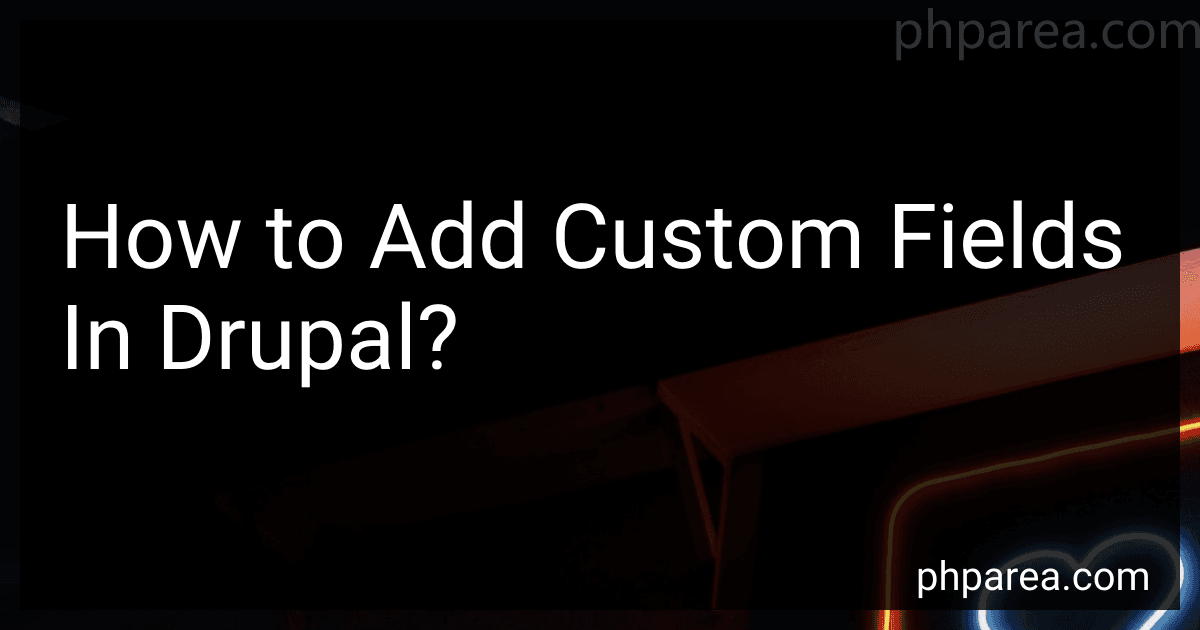Best Custom Field Tools for Drupal to Buy in December 2025
To add custom fields in Drupal, you can use the Field UI module that comes with the core installation of Drupal. Simply navigate to the "Structure" tab on the admin toolbar and select "Content types" or "Taxonomy" to manage the fields for a specific content type or vocabulary. From there, you can click on "Manage fields" for the desired entity and add a new custom field by clicking on the "Add field" button.
When adding a custom field, you can choose from various field types such as text, integer, boolean, file, image, etc. You can also configure the field settings including the label, description, allowed values, and display settings. Once the field is added, you can then assign it to the desired form display and manage its visibility and access control.
In addition to using the Field UI module, you can also create custom fields programmatically using Drupal's API. This involves writing custom code in a custom module to define the field structure, settings, and display options. By leveraging the various hooks and functions provided by Drupal's API, you can create and manage custom fields programmatically to suit your specific requirements.
What is the role of the Field UI module in adding custom fields in Drupal?
The Field UI module in Drupal is responsible for managing custom fields within the Drupal content management system. It provides a user interface for administrators to easily create, edit, and delete custom fields for various content types.
When adding custom fields in Drupal, administrators can use the Field UI module to define the type of field (e.g. text, image, file, etc.), specify any validation rules or formatting options, and configure how the field should be displayed on the front-end of the website.
Overall, the Field UI module simplifies the process of creating and managing custom fields in Drupal, making it easier for site administrators to customize the content on their website.
What is the benefit of using custom fields in Drupal?
Using custom fields in Drupal allows for greater flexibility and customization in content creation. Some benefits of using custom fields include:
- Tailoring content types to fit specific needs: Custom fields allow content creators to add specific data fields to content types, allowing for more detailed and structured content.
- Improved organization and categorization: Custom fields enable content to be categorized and organized in a way that makes it easier for users to find and navigate.
- Enhance user experience: By adding custom fields, you can present information in a more structured and visually appealing manner, enhancing the overall user experience.
- Better SEO optimization: Custom fields allow for more specific meta data to be added to content, which can improve search engine optimization.
- Data consistency: Custom fields can ensure that content is consistently formatted and presented in a uniform manner, maintaining brand consistency.
Overall, using custom fields in Drupal can enhance the functionality and usability of your website, allowing for more customized and dynamic content creation.
How to import custom fields from one Drupal site to another?
To import custom fields from one Drupal site to another, you can follow these steps:
- Export custom fields from the source site: Go to the source site's admin interface and navigate to Structure > Fields. Click on the "Export" tab at the top of the page. Select the custom fields you want to export by checking the corresponding checkboxes. Click the "Export" button to generate a configuration file containing the selected custom fields.
- Transfer the configuration file to the destination site: Download the configuration file generated in step 1 to your local machine. Transfer the configuration file to the destination site via FTP or any other method of your choice.
- Import custom fields on the destination site: Go to the destination site's admin interface and navigate to Configuration > Development > Configuration synchronization. Click on the "Import" tab at the top of the page. Select the configuration file you transferred in step 2 and click the "Import" button. The custom fields should now be imported and available on the destination site.
- Verify the imported custom fields: Check if the custom fields have been successfully imported by going to Structure > Fields on the destination site. Verify that the custom fields are present and configured correctly.
By following these steps, you can easily import custom fields from one Drupal site to another.