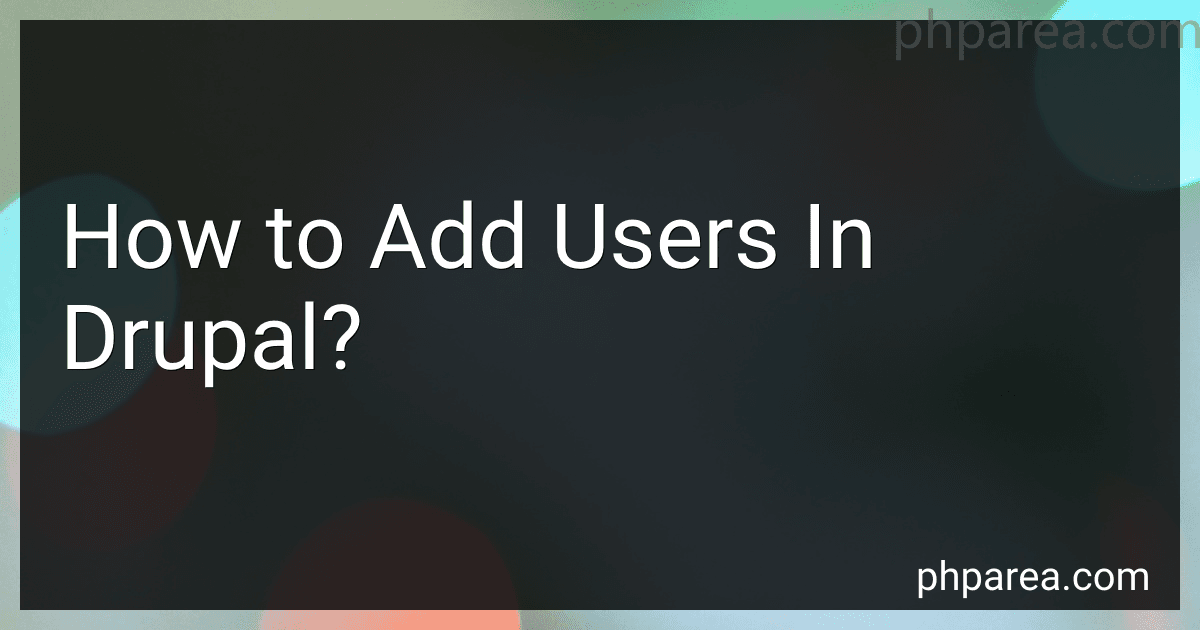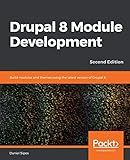Best Drupal User Management Tools to Buy in December 2025
To add users in Drupal, first log in to your Drupal website with an administrative account. Then, navigate to the Users page by clicking on the "People" link in the admin toolbar.
From the Users page, click on the "Add user" button to start creating a new user account. Fill in the required fields such as username, email address, password, and user role. You can also add additional information such as first name, last name, and bio if desired.
After filling out the necessary information, click on the "Create new account" button to save the user account. The new user will receive an email with their login details and a link to set their password.
You can manage and edit user accounts from the Users page, where you can update user information, change user roles, and deactivate or delete users if needed.
How can I restrict access for certain users on my Drupal site?
You can restrict access for certain users on your Drupal site by using the following methods:
- User roles: Create different user roles with specific permissions and assign these roles to the users you want to restrict access for. You can control what content and functionality each role has access to.
- Permissions: You can manage permissions for individual users or roles by going to the Permissions page in the Drupal admin dashboard. Here, you can specify what actions users with certain roles can take, such as creating content, editing content, or accessing specific pages.
- Content Access module: The Content Access module allows you to restrict access to specific content types, nodes, or sections of your site based on user roles or individual users. You can set permissions to allow only certain roles or users to view or edit content.
- Password protection: You can password protect certain pages or content by using Drupal's built-in password protection feature. This allows you to restrict access to specific users who have the password.
- IP address blocking: You can also block access to your Drupal site for specific IP addresses by using the IP Address blocker module or by editing the .htaccess file in your site's root directory.
By implementing these methods, you can effectively restrict access for certain users on your Drupal site and control who can view, edit, or interact with specific content and functionality.
What is the best way to manage user permissions in Drupal?
Here are some best practices for managing user permissions in Drupal:
- Use roles: Use Drupal's built-in role-based permission system to assign permissions to different user roles. Create roles based on the various levels of access or privilege that you want to grant to users.
- Limit permissions: Only grant permissions to users that are necessary for their specific tasks. Avoid giving users more permissions than they need, as this can pose security risks.
- Regularly review and update permissions: Regularly review the permissions assigned to user roles and individual users to ensure they are up-to-date and accurate. Remove any unnecessary permissions to reduce security risks.
- Use modules: Consider using modules such as "Permissions by Term" or "Field Permissions" to add more granularity to your permission settings and give you more control over what users can access.
- Keep track of changes: Keep track of any changes made to user permissions, whether through manual changes in the admin interface or through automation scripts. This can help you understand who has access to what and quickly identify any unauthorized changes.
- Implement a permission hierarchy: Define a clear permission hierarchy within your Drupal site to ensure that users with higher levels of access have control over users with lower levels of access. This can help prevent unauthorized users from gaining access to sensitive information.
By following these best practices, you can effectively manage user permissions in Drupal and ensure the security and integrity of your website.
How to set up email verification for new user registrations in Drupal?
To set up email verification for new user registrations in Drupal, follow these steps:
- Install and enable the "Email Verify" module: First, download and enable the Email Verify module from the Drupal.org website. You can do this by going to the Extend section in the Drupal admin interface and selecting the Email Verify module to install and enable.
- Configure the Email Verify module: After enabling the Email Verify module, go to the Configuration section in the Drupal admin interface and select the Email Verify module. Configure the module settings according to your preferences, such as setting the verification email template and customizing the message displayed to users upon successful verification.
- Require email verification for new user registrations: Go to the Configuration section in the Drupal admin interface and select the Account settings. Check the box that says "Require email verification when a visitor creates an account" to enable email verification for new user registrations.
- Test the email verification process: Create a new user account on your Drupal website to test the email verification process. Verify that the user receives an email with a verification link and that they are able to successfully verify their email address.
- Customize the email verification process: If desired, you can customize the email verification process further by modifying the email template or adding additional verification steps. You can do this by modifying the Email Verify module settings or by customizing your Drupal theme's template files.
By following these steps, you can easily set up email verification for new user registrations in Drupal to ensure that all new user accounts are verified and valid.
What steps should I follow to add users in Drupal?
To add users in Drupal, follow these steps:
- Log in to your Drupal website's admin panel.
- Click on the "People" link in the top menu.
- Click on the "Add user" button in the People menu.
- Fill out the required fields for the new user, including username, email address, and password.
- Assign the appropriate roles to the user based on their permissions and access levels.
- Optionally, you can also enter additional details for the user, such as their first and last name.
- Click on the "Create new account" button to save the new user.
- The user will receive an email with their login information and can now log in to the website using the credentials provided.
That's it! You have successfully added a new user in Drupal.
How to enable social media login options for users on a Drupal site?
To enable social media login options for users on a Drupal site, follow these steps:
- Choose a social media login module: There are several modules available for integrating social media login options on a Drupal site. One popular option is the "Social Auth" module.
- Install and enable the module: Download and install the chosen social media login module on your Drupal site. Enable the module in the Drupal administration panel.
- Configure the module: Go to the module's settings page and configure it to enable the social media login options you want to offer to users. You will need to authenticate the module with the APIs of the social media platforms you want to integrate.
- Customize the login options: Customize the appearance and placement of the social media login buttons on your site to match your site's design and user experience.
- Test the social media login: Log out of your Drupal site and try logging back in using the social media login options you have enabled. Make sure that users can successfully log in using their social media accounts.
- Monitor performance: Keep an eye on the performance of the social media login feature on your site and make adjustments as needed to improve the user experience.
By following these steps, you can easily enable social media login options for users on your Drupal site and provide them with a convenient and user-friendly way to log in using their social media accounts.
How to create custom user fields in Drupal?
To create custom user fields in Drupal, follow these steps:
- Log in to your Drupal website with administrative privileges.
- Go to the "Structure" menu in the top toolbar and click on "Content types."
- Find the user profile content type (usually named "User") and click on "Manage fields."
- Click on "Add field" to begin creating a new custom field.
- Choose the type of field you want to create (such as text, number, email, etc.) and give it a label.
- Configure the settings for the field, such as maximum length, required status, default value, etc.
- Click on "Save settings" to save the field configuration.
- Once the field is created, you can adjust the display settings by clicking on the "Manage display" tab.
- Drag and drop the custom field into the desired position in the user profile form.
- Click on "Save" to save the display settings.
Now, the custom user field will be available for users to fill in their profiles on your Drupal website.