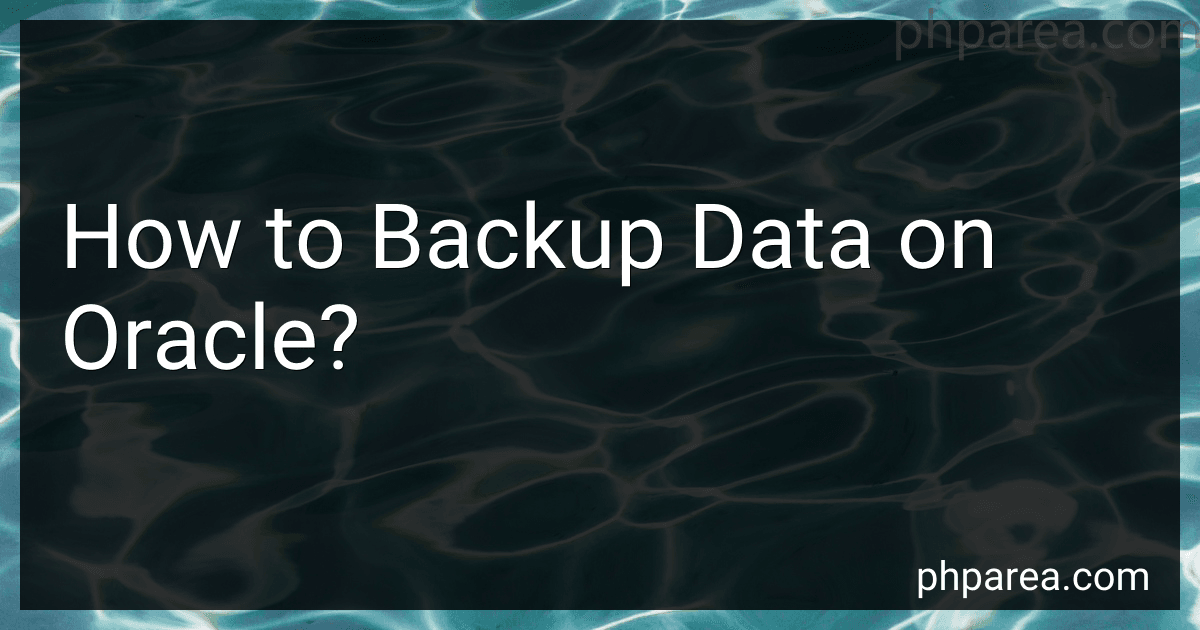Best Backup Software for Oracle to Buy in December 2025
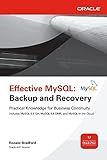
Effective MySQL Backup and Recovery (Oracle Press)


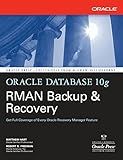
Oracle Database 10g RMAN Backup & Recovery


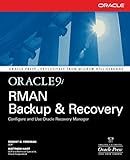
Oracle9i RMAN Backup & Recovery


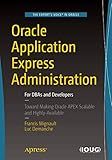
Oracle Application Express Administration: For DBAs and Developers


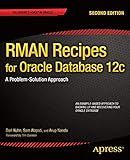
RMAN Recipes for Oracle Database 12c: A Problem-Solution Approach (Expert's Voice in Oracle)


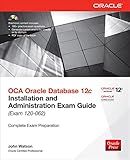
OCA Oracle Database 12c Installation and Administration Exam Guide (Exam 1Z0-062) (Oracle Press)


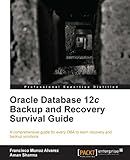
Oracle Database 12c Backup and Recovery Survival Guide


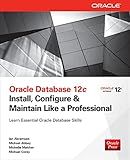
Oracle Database 12c Install, Configure & Maintain Like a Professional (Oracle Press)


Backing up data on Oracle involves the following steps:
- Determine the backup strategy: Decide on the type of backup strategy that suits your needs, such as full backup, incremental backup, or differential backup.
- Select the backup method: Oracle offers various backup methods, including user-managed backup and Recovery Manager (RMAN). User-managed backup involves manually copying the data files, control files, and archived redo logs. RMAN is an Oracle utility that automates backup and recovery tasks.
- Prepare the backup destination: Identify a suitable location for storing the backup files. This can be a local disk, network file system, tape, or cloud storage.
- Ensure sufficient disk space: Verify that you have enough disk space to accommodate the backup files.
- Perform a consistent backup: Schedule the backup during a time when the database is in a consistent state, meaning that all ongoing transactions are completed.
- Take a full backup: If it's your first backup or you require a complete backup, take a full backup of all the database files. This will provide a starting point for subsequent incremental or differential backups.
- Schedule regular backups: It is essential to establish a regular backup schedule based on the frequency of data changes and the importance of the data. This ensures that you have up-to-date backups available for recovery if needed.
- Automate the backup process: Consider using Oracle's RMAN utility to automate the backup process. RMAN simplifies backup and recovery tasks and provides additional features like incremental backups, block change tracking, and compression.
- Test the backups: Periodically verify the integrity of your backups by performing restore and recovery tests. This ensures that your backup files are valid and the recovery process works as intended.
- Store backups off-site: To protect against disasters or physical damage, store your backups off-site, preferably in a different geographical location.
- Document the backup procedure: Maintain documentation detailing the backup procedure, including the backup schedule, storage location, and any specific recovery steps required.
By following these steps, you can effectively backup data on Oracle and ensure the availability and integrity of your critical information.
How to perform a cross-platform database backup and restore in Oracle?
To perform a cross-platform database backup and restore in Oracle, you can follow these steps:
Backup:
- Connect to your Oracle database using any SQL client or Oracle Enterprise Manager Console.
- Take a consistent backup of the database using the RMAN (Recovery Manager) utility. This utility allows you to create a backup set that includes data files, control files, and archived redo logs.
Restore:
- Install the Oracle software on the new platform where you want to restore the database.
- Copy the backup files to the new platform using a common file transfer method (e.g., FTP).
- Create a new Oracle instance using the newly installed Oracle software.
- Connect to the new instance using the SQL client or Oracle Enterprise Manager Console.
- Use RMAN to restore the database files on the new platform from the backup files. a. Restore the control file first using the RESTORE CONTROLFILE command in RMAN. b. Restore the data files using the RESTORE DATABASE command in RMAN. c. Restore any archived redo logs using the RESTORE ARCHIVELOG command in RMAN. d. Specify the path or location of the backup files using the SET NEWNAME command in RMAN.
- Recover the restored database to bring it to a consistent state using the RECOVER DATABASE command in RMAN.
- Open the database using the ALTER DATABASE OPEN command in SQL.
Note: Cross-platform database backup and restore may require additional steps or considerations depending on the source and destination platforms. It is important to consult the Oracle documentation and consider any platform-specific requirements or limitations.
What is the importance of redo logs in Oracle backups?
Redo logs are vital in Oracle backups as they serve several important functions:
- Data Recovery: Redo logs ensure data integrity and allow for restoration in the event of a system failure or database crash. By recording all modifications made to the database, redo logs ensure that any changes that were not written to disk before the failure occurred can be replayed during the recovery process, bringing the database back to a consistent state.
- Rollback and Undo Operations: Redo logs are used to support rollback and undo operations. Whenever a transaction is rolled back or undone, the redo logs contain the necessary information to reverse the changes made by the transaction. This enables the database to maintain data consistency and ensures that transactions can be properly rolled back if required.
- High Availability: Redo logs play a critical role in achieving high availability for the database. By continuously writing redo log entries, Oracle ensures that the system can recover from failures without losing any committed data. The availability of redo logs allows for quick recovery and minimizes the impact of system downtime.
- Point-in-Time Recovery: Redo logs enable point-in-time recovery, which allows a database to be restored to a specific point in time. By applying the redo log data up to a desired point, a database can be rolled forward or backward to any specific transaction or system timestamp. This is especially important in scenarios where a database needs to be recovered to a specific state for auditing purposes or to fix data corruption issues.
- Backup Validation: Redo logs can be used to validate the integrity of backups. By comparing the redo logs with the backed-up data, administrators can ensure that the backup set is consistent and complete. This helps in verifying the quality of backups and provides additional assurance during the recovery process.
Overall, redo logs act as a critical component in Oracle backups by ensuring data consistency, supporting recovery operations, enabling high availability, facilitating point-in-time recovery, and validating backup integrity.
How to perform a backup verification in Oracle Data Guard configuration?
To perform a backup verification in Oracle Data Guard configuration, follow these steps:
- Make sure that the primary and standby databases are synchronized and running without any issues.
- On the primary database, take a full backup using the RMAN (Recovery Manager) utility. This backup should include all necessary data, control files, and archive logs.
- Transfer the backup files to the standby database server using any preferred method (e.g., FTP, SCP, or file sharing).
- On the standby database, restore the backup files using RMAN. Ensure that the restored files are placed in the proper location and have the correct ownership and permissions.
- Once the restore is completed, catalog the restored backup files in the standby database's RMAN repository using the RMAN CATALOG command. This step is important to enable RMAN to perform subsequent operations on the restored files.
- Verify the integrity and consistency of the restored backup files on the standby database using the RMAN VALIDATE command. This command checks the physical and logical structure of the backup files.
- Monitor the RMAN validation process to ensure it completes successfully without any errors or warnings.
- After the backup files are validated, perform a restore and recovery test on the standby database using the validated backup files. This test ensures the database can be successfully recovered from the backup in case of a disaster.
- Monitor the restore and recovery process to ensure it completes successfully without any errors or warnings.
- Once the backup verification is completed successfully, you can consider the backup as reliable and trustworthy.
It is important to periodically perform backup verifications to ensure the integrity of your backup files and the ability to recover the database in case of a primary database failure.
How to backup data on Oracle using RMAN?
To backup data on Oracle using RMAN (Recovery Manager), you can follow these steps:
- Connect to the Oracle database with the RMAN client: $ rman target /
- Set the default destination for the backup files using the CONFIGURE command: RMAN> CONFIGURE CHANNEL DEVICE TYPE DISK FORMAT '/path/to/backup/directory/%U';
- Create a backup job using the BACKUP command, specifying the datafiles, tablespaces, or the whole database to backup, along with other options like parallelism and compression. Here are a few examples: Backup the whole database: RMAN> BACKUP DATABASE PLUS ARCHIVELOG; Backup only specific datafiles: RMAN> BACKUP DATAFILE '/path/to/datafile1.dbf', '/path/to/datafile2.dbf', ...; Backup specific tablespaces: RMAN> BACKUP TABLESPACE tablespace_name;
- If you want to perform an incremental backup (backup only changed blocks since the last backup), you can use the INCREMENTAL option with the BACKUP command: RMAN> BACKUP INCREMENTAL LEVEL 1 DATABASE;
- Validate the backup using the VALIDATE command: RMAN> VALIDATE DATABASE;
- To backup the control file and server parameter file, you can use the BACKUP command with the CURRENT CONTROLFILE and SPFILE options respectively: RMAN> BACKUP CURRENT CONTROLFILE; RMAN> BACKUP SPFILE;
- After the backup is completed, you can exit the RMAN client using the EXIT command: RMAN> EXIT;
Note: It is recommended to regularly test the backups by restoring them in a non-production environment to ensure their integrity and recoverability in case of a disaster.
How to perform a full database backup in Oracle?
To perform a full database backup in Oracle, you can use the following steps:
- Connect to the database using SQL*Plus or any other database tool.
- Identify the backup destination, such as a file system directory, tape device, or Oracle Secure Backup.
- Take the database into backup mode by issuing the following command: ALTER DATABASE BEGIN BACKUP; This command puts the database in a consistent state and ensures data integrity during the backup process.
- Copy all the database files, including data files, control files, and redo log files, to the backup destination. If you are using Recovery Manager (RMAN), you can use the BACKUP DATABASE command to automatically back up all the necessary files. Otherwise, you can manually copy the files using operating system commands like cp or xcopy.
- After the files have been copied, end the backup mode by issuing the following command: ALTER DATABASE END BACKUP; This command releases the database from the backup mode and allows normal database operations to resume.
- Optionally, you can perform an integrity check on your backup by running a validation command using RMAN or another database tool. For example, in RMAN, you can use the VALIDATE DATABASE command to verify the backup files. RMAN> VALIDATE DATABASE; This ensures that your backup is consistent and can be restored successfully.
- Finally, store the backup files in a secure location to protect them from loss or corruption. It is recommended to have multiple copies of backups stored in different locations for disaster recovery purposes.
Remember that taking regular backups is crucial to protect your data and ensure business continuity.
What is the process of backing up an Oracle database to tape storage?
The process of backing up an Oracle database to tape storage involves the following steps:
- Prepare the tape storage system: Ensure that the tape storage system is properly configured and connected to the Oracle database server. Install the necessary tape drive drivers and software.
- Configure Oracle Recovery Manager (RMAN): RMAN is a tool provided by Oracle for database backup and recovery. Configure RMAN to use the tape storage system as the backup destination. Set up a Recovery Catalog, which is a centralized repository for RMAN metadata.
- Create RMAN scripts: Create RMAN scripts that specify the backup parameters, such as the type of backup (full, incremental, or cumulative), the retention policy, and the parallelism level. These scripts define the backup strategy for the Oracle database.
- Test the backup: Before executing the backup, perform a test backup to ensure that the tape storage system is functioning correctly. Verify that the RMAN scripts are correctly configured and that the backup completes successfully.
- Execute the backup: Once the backup is tested, schedule a regular backup job using RMAN. This job can be executed manually or automated using scheduling tools like cron on Unix/Linux or Windows Task Scheduler.
- Monitor the backup progress: Monitor the backup job to ensure it is running smoothly and to track the progress. RMAN provides various monitoring tools and commands to check the status of the backup.
- Verify the backup: After the backup completes, verify its integrity by performing a restore and recovery test. This involves restoring the backup from tape to another Oracle database server and recovering it to ensure that the data is accessible.
- Maintain backup logs and records: Maintain a record of backup logs, including the date, time, and status of each backup. This information is crucial for future reference and auditing purposes.
- Periodically archive the backups: As new backups are performed, older backups should be periodically archived to free up space on the tape storage system. These archived backups can be stored offline or moved to long-term archival storage.
It is important to note that the specific steps and tools used may vary depending on the version of Oracle database, operating system, and tape storage system being used. Detailed documentation from Oracle and the tape storage system manufacturer should be consulted for the specific setup and configuration details.