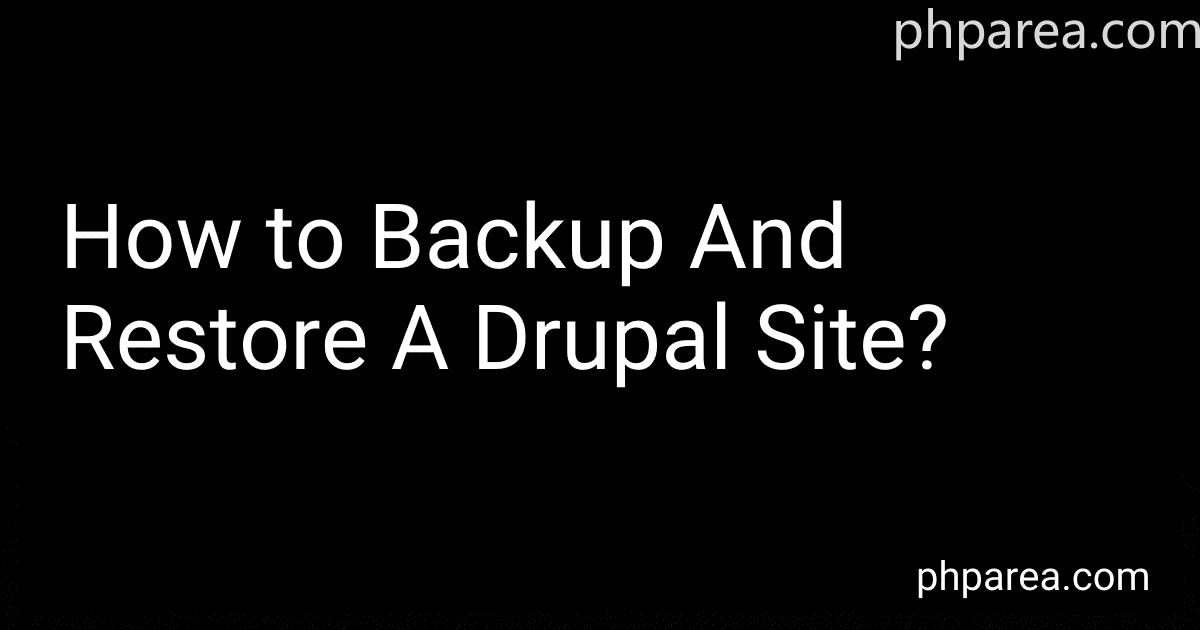Best Drupal Backup Tools to Buy in December 2025
To backup and restore a Drupal site, you can use several methods. One common way is to use the Backup and Migrate module in Drupal. This module allows you to easily create backups of your site's database and files.
To create a backup using Backup and Migrate, simply go to the module's configuration page and click on the "Backup now" button. You can then choose whether to backup just the database, just the files, or both.
To restore a backup, download the backup file from the module's backup page and upload it to your site. Then go to the module's restore page and select the backup file you want to restore.
Alternatively, you can also manually backup your site by exporting the database using phpMyAdmin and downloading your site's files via FTP. To restore a manual backup, simply upload the database file using phpMyAdmin and upload the files using FTP.
It's important to regularly backup your site to ensure that you can easily recover your site in case of any data loss or issues.
How to restore a Drupal site from a backup file?
To restore a Drupal site from a backup file, follow these steps:
- First, make sure you have a backup file of your Drupal site. This can be a database backup file or a full site backup file that includes both the database and files.
- Access your web server and navigate to the directory where your Drupal site is installed. You will need to replace the existing site files and database with the backup files.
- If you have a database backup file, you will need to restore it using the command line or a tool like phpMyAdmin. Import the database backup file to create a new database with your backup data.
- Next, replace the existing files in your Drupal site directory with the files from your backup. You can do this by simply copying the files over or using a file transfer tool like FTP.
- Once the files and database have been restored, you may need to update the settings.php file in your site's directory to reflect the new database connection information.
- Finally, visit your site's URL in a web browser to ensure that the site is up and running properly. You may need to clear the Drupal cache to see any changes.
That's it! Your Drupal site should now be restored from the backup file.
What is the purpose of backing up a Drupal site's database?
The purpose of backing up a Drupal site's database is to protect the data and content of the website in case of any unexpected events such as data loss, security breaches, or website crashes. By regularly backing up the database, site owners can ensure that they have copies of all their important content and configurations, allowing them to quickly restore the site to a previous state if necessary. Backing up the database also provides a way to recover from mistakes or errors made during updates or changes to the site. It is considered an essential best practice for maintaining the stability and security of a Drupal website.
What is the impact of a failed backup on a Drupal site's functionality?
A failed backup of a Drupal site can have significant consequences on its functionality. Here are some potential impacts:
- Data loss: Without a backup, if the website experiences a data loss due to a hardware failure, hacking, or other issues, it may be impossible to recover the lost data. This can result in the loss of important content, user accounts, and other critical information.
- Downtime: If a backup is not available and the site experiences a catastrophic failure, it may take longer to restore the site and bring it back online. This can result in extended downtime, impacting user experience and potentially causing loss of revenue for e-commerce sites.
- Security vulnerabilities: Without a recent backup, restoring a hacked or compromised website to a clean state becomes more challenging. This can leave the website vulnerable to further attacks and compromise the security of user data.
- Reputational damage: A website that is frequently down or experiences data loss due to backup failures can damage the reputation of the site owner or organization. Users may lose trust in the site's reliability and security, leading to decreased traffic and engagement.
Overall, a failed backup can have detrimental effects on a Drupal site's functionality, security, and reputation. It is essential for website owners to regularly perform backups and ensure that they can be successfully restored in case of emergencies.
What is the importance of testing backups for a Drupal site?
Testing backups for a Drupal site is crucial for several reasons:
- Verification of Data Integrity: Regular testing ensures that the backup files contain all the necessary data and information. This helps in confirming that the backup process is working correctly and that the data is not corrupted or missing.
- Disaster Recovery: In case of a system failure, hacking, or any other disaster that results in data loss, having tested backups ensures that the website can be restored quickly and efficiently. This helps minimize downtime and potential loss of revenue.
- Security: By regularly testing backups, it is possible to ensure that sensitive information is securely stored and that the backup process itself is secure. This helps in protecting the website from potential data breaches and unauthorized access.
- Compliance: Many industries have strict regulations regarding data protection and backup procedures. Regularly testing backups helps ensure that the website is compliant with these regulations and that data is being securely stored and managed.
In conclusion, testing backups for a Drupal site is essential to ensure data integrity, security, disaster recovery, and compliance with regulations. It is a critical aspect of maintaining a reliable and secure website.
What is the difference between a full and a partial backup of a Drupal site?
A full backup of a Drupal site includes all files and data associated with the site, including the core files, modules, themes, user-generated content, database, configuration settings, and any custom code or files. It essentially creates a complete snapshot of the site that can be restored in its entirety if needed.
On the other hand, a partial backup of a Drupal site typically includes only specific files or data that are deemed important or critical for backup. This may include things like the database, files directory, configuration files, or custom code. It does not capture every aspect of the site, so it may not be sufficient for a full restoration in case of a catastrophic failure.
In general, a full backup provides more thorough coverage and is recommended for ensuring complete protection and recoverability of a Drupal site. However, partial backups may be useful for specific scenarios where only certain components need to be backed up or restored.
How to backup and restore a Drupal site using Drush?
Backing up and restoring a Drupal site using Drush is a simple process that can be done with just a few commands. Here's how to do it:
- Backup the Drupal site:
- Open your terminal or command prompt.
- Navigate to the root directory of your Drupal site.
- Run the following command to create a backup of the site:
drush archive-dump
This will create a backup of your Drupal site in a .tar.gz file in the sites/default/private directory.
- Restore the Drupal site:
- Open your terminal or command prompt.
- Navigate to the root directory of your Drupal site.
- Run the following command to restore the site from the backup file:
drush archive-restore path/to/backup-file.tar.gz
Replace "path/to/backup-file.tar.gz" with the actual path to the backup file you want to restore.
That's it! Your Drupal site should now be successfully backed up and restored using Drush.