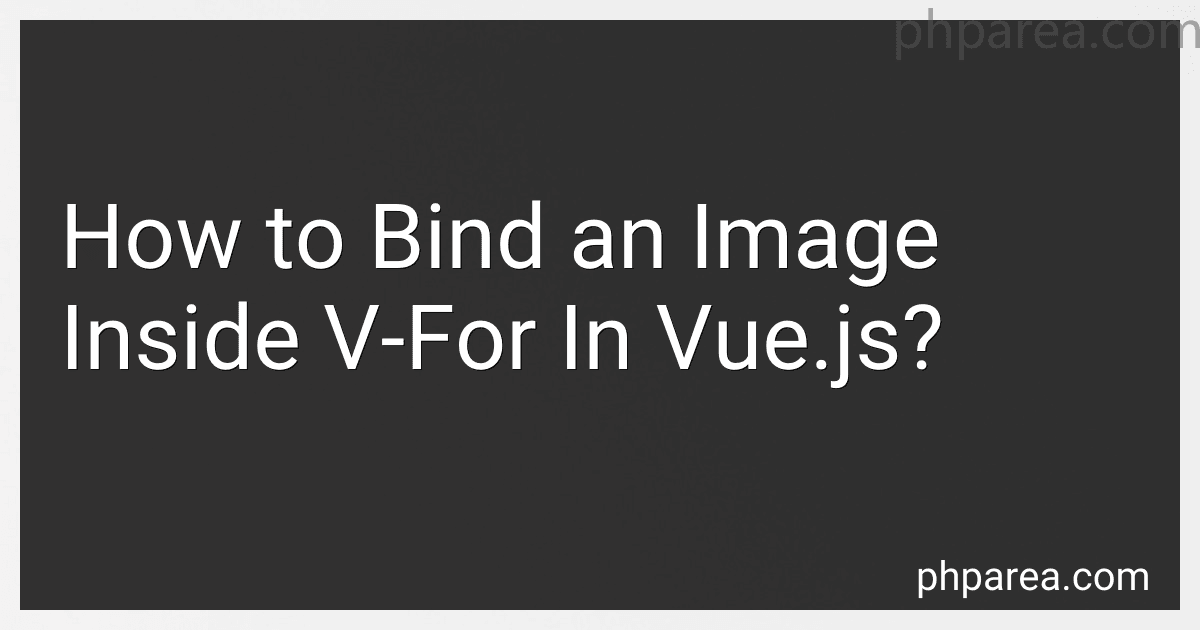Best Vue.js Image Binding Tools to Buy in December 2025
In Vue.js, binding an image inside a v-for loop is quite straightforward. Here's the code:
Explanation:
- The v-for directive loops through an array called imageItems using the item as the iterator.
- The :key attribute is necessary to provide a unique identifier for each item in the loop.
- Inside the loop, an img tag is used to display the image. The :src attribute binds the imageUrl property of the current item in the loop to the src attribute of the img tag.
- Replace 'path/to/imageX.jpg' with the actual paths to your images.
By following this approach, each image in the imageItems array will be displayed dynamically inside the loop using Vue.js.
How to bind multiple images inside v-for in Vue.js?
To bind multiple images inside a v-for loop in Vue.js, you can utilize the v-bind directive to bind the src attribute of each image to a specific data property or an array of image URLs.
Here is an example:
In this example, we have an array images containing multiple objects, where each object represents an image with a unique URL. Inside the v-for loop, we iterate over each image object and bind the src attribute of the <img> tag to the url property of the current image object using :src="image.url".
Make sure the image URLs are correct, relative to the component file or provide absolute URLs if necessary.
How to dynamically resize images bound inside a v-for loop in Vue.js?
To dynamically resize images bound inside a v-for loop in Vue.js, you can utilize CSS and binding properties.
Here's an example of how you can achieve it:
- Add a CSS class to style the image dynamically:
.image { width: 100px; /* default width */ height: auto; /* maintain aspect ratio */ }
- Use the class in the v-for loop to bind to the image source and dynamically resize the images:
In the above example, the images array contains objects with src and dynamicResize properties. src is the image source, and dynamicResize determines whether the image should be resized dynamically or not.
The CSS class image is applied conditionally based on the dynamicResize property. If dynamicResize is true, the class will be applied to the image, resulting in a dynamically resized image.
By changing the value of dynamicResize in the images array, you can control the dynamic resizing behavior for each image individually.
How to use v-for with a filtered array in Vue.js?
To use v-for with a filtered array in Vue.js, you can follow these steps:
- Create a data property in your Vue component to store the original array and filtered array. For example:
data() { return { originalArray: [...], // your original array filteredArray: [] // filtered array } },
- Use a computed property to filter the original array. In the computed property, you can use the filter array method to create a new array with the desired filter condition. For example:
computed: { filteredArray() { return this.originalArray.filter(item => item.isFiltered); } },
- In your template, you can use the v-for directive to iterate over the filtered array. For example:
Now, whenever the originalArray is updated, the computed property filteredArray will automatically update and re-filter the array to provide you with the filtered array. You can then use v-for to iterate over the filtered array and display the filtered items in your template.
What is the recommended way to add a unique class to items rendered by v-for in Vue.js?
One way to add a unique class to items rendered by v-for in Vue.js is by using the index provided by v-for. The index represents the current iteration of the loop.
You can add a unique class using the index as follows:
In the above example, a unique class "item-" is added to each <li> element, with the value of the index.
This will result in the following HTML output:
What is the default behavior of v-for when the array changes in Vue.js?
The default behavior of v-for when the array changes in Vue.js is that it tracks the array by its index.
When an item is added or removed from the array, Vue.js updates the DOM accordingly by adding or removing the corresponding element. However, when an item is modified within the array, Vue.js only updates the affected element in the DOM rather than replacing the entire array. This behavior is called "in-place patching" and helps in achieving better performance.
Note that Vue.js performs an efficient diffing algorithm to track the changes in the array and update the DOM accordingly.
How to render items conditionally using v-for loop in Vue.js?
In Vue.js, you can render items conditionally using the v-for loop along with the v-if directive. Here's an example:
In this example, the v-for directive iterates over the items array and renders a list item for each item. The v-if directive is added to conditionally render only the items with active as true.
Make sure to provide a unique key for each rendered item during v-for, as it helps Vue efficiently update the DOM when items are added, removed, or reordered.
What is the purpose of track-by attribute in v-for loop in Vue.js?
The track-by attribute in a v-for loop in Vue.js is used to optimize the rendering of items in a list.
When rendering a list using v-for, Vue.js uses an efficient algorithm to track the changes made to the list and update the DOM accordingly. By default, Vue.js uses the index of each item in the list as its unique identifier.
However, there are cases where using the index as the identifier is not sufficient. For example, if the items in the list can be reordered, inserted, or removed, using the index as the identifier can lead to incorrect DOM updates.
In such cases, the track-by attribute can be used to provide a more stable identifier for each item in the list.
By specifying a unique identifier per item, Vue.js can accurately track changes to the list and update the DOM optimally without re-rendering the entire list.
Here's an example of using the track-by attribute in a v-for loop:
In the above example, the item.id is used as the unique identifier for each item in the list. This ensures that Vue.js can track changes to the list accurately and update the DOM efficiently.