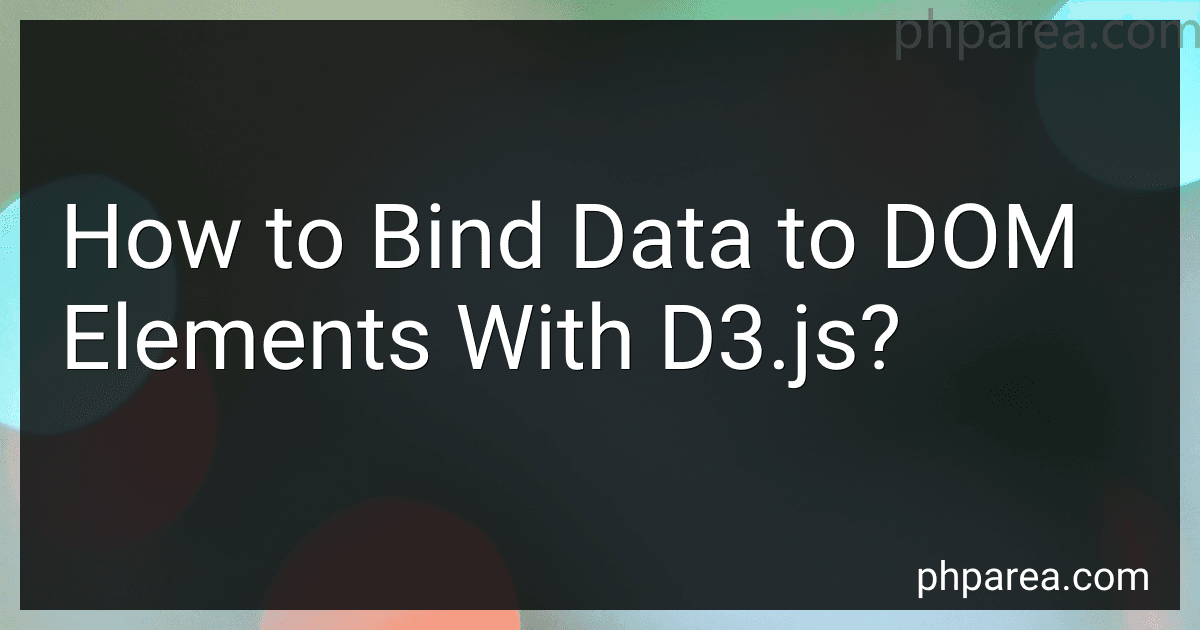Best D3.js Data Visualization Tools to Buy in December 2025
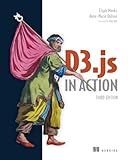
D3.js in Action, Third Edition



D3.js in Action: Data visualization with JavaScript


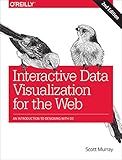
Interactive Data Visualization for the Web: An Introduction to Designing with D3


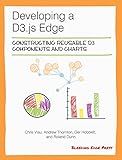
Developing a D3.js Edge


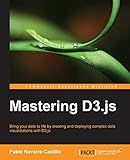
Mastering D3.js - Data Visualization for JavaScript Developers


Binding data to DOM elements with D3.js involves associating data values with elements in the Document Object Model (DOM). This allows for creating, updating, and removing elements based on changes in the data.
To bind data to DOM elements in D3.js, you can follow these steps:
- Select the DOM elements: Use D3.js selection methods to target the elements to which you want to bind data. This typically involves using CSS selectors, such as d3.select() or d3.selectAll().
- Join data with elements: Use the .data() method to join the selected elements with the corresponding data. Provide an array of data values that matches the number of elements selected. D3.js automatically associates data values with the selected elements based on their respective indices.
- Enter new elements: Use the .enter() method to handle new data elements for which there are no corresponding DOM elements. This allows you to create new elements based on the new data values. You can use methods like .append() to create new elements and set their properties based on the data.
- Update existing elements: Use the .attr() method to update the properties of existing elements based on the data values. This allows you to modify attributes such as position, size, color, or content of the elements. Use this method within the update selection obtained by chaining .selectAll() after .data().
- Exit old elements: Use the .exit() method to remove any extra elements that are not needed anymore because there are fewer data values than elements. Use the .remove() method within the exit selection to remove these unwanted elements from the DOM.
By following these steps, you can dynamically bind and update data with DOM elements using D3.js. This approach enables powerful data-driven visualizations and seamless transitions based on changes in the underlying data.
How to bind data to table elements with D3.js?
To bind data to table elements using D3.js, you can follow these steps:
- Select the table element using D3.js. You can use the d3.select() function and pass in the selector for your table element. For example:
const table = d3.select("#myTable");
- Next, you need to create rows in your table based on your data. Use the .selectAll() method on the table element to select all the rows, and then bind the data using the .data() method. For example:
const rows = table.selectAll("tr") .data(yourDataArray);
- Now, you can create new rows for the data that does not have a corresponding row in the table using the .enter() method. You can use the .append() method to add new rows to the table. For example, to add new elements:
rows.enter().append("tr");
- Inside each row, you can bind the data to the table cells by selecting the elements and calling the .data() method again. For example:
const cells = rows.selectAll("td") .data(function(d) { return Object.values(d); });
- Now, create new cells for the data that does not have a corresponding cell in the row using the .enter() method. You can use the .append() method to add new cells to the row. For example, to add new elements:
cells.enter().append("td") .text(function(d) { return d; });
- Finally, you can update the text content of the existing cells using the .text() method. For example, to update the text content of the cells with the data:
cells.text(function(d) { return d; });
By following these steps, you can bind data to table elements using D3.js.
What is the purpose of the exit() function in D3.js data binding?
The exit() function in D3.js data binding is used to handle the removal of elements from the DOM that no longer have data associated with them.
When creating a visualization with D3.js, you often bind data to DOM elements to create a representation of that data. However, if the new data set is smaller than the existing DOM elements, there may be some elements that no longer have data associated with them. In this case, the exit() function allows you to select and remove these elements from the DOM.
The exit() function returns a selection of DOM elements that represents the set of elements to be removed. You can then apply various operations on this selection, such as removing the elements, transitioning their properties, or specifying an exit transition.
Overall, the purpose of the exit() function is to clean up the DOM by removing elements that no longer have data bound to them, ensuring that the visualization accurately reflects the current data set.
What is the lifecycle of data binding in D3.js?
The lifecycle of data binding in D3.js involves the following steps:
- Select elements: Use the d3.select() or d3.selectAll() methods to select the desired DOM elements.
- Bind data: Use the data() method to bind the data to the selected elements. The data can be an array, object, or a function that returns an array.
- Enter selection: Use the enter() method to access the elements that do not have associated data. This is where new elements are added to the DOM.
- Append or insert elements: Use the append() or insert() methods to add new elements to the enter selection. These elements will be added to the DOM.
- Update selection: Use the merge() method to access both existing elements and new elements. This is where you can update the properties of the elements based on the bound data.
- Exit selection: Use the exit() method to access the elements that have extra data not bound to them. This is where you can remove or transition out the elements that are no longer needed.
It is important to note that when binding data, D3.js uses the concept of key functions to match data with DOM elements. By default, the data is matched based on the index, but you can provide a custom key function to match the data based on a specific attribute or property.
This data binding lifecycle allows you to create dynamic visualizations by associating data with visual elements and updating them based on changes in the data.
What are the different methods of data binding in D3.js?
In D3.js, there are primarily three methods of data binding:
- Basic data binding: This method uses the data() function to bind data to selected elements. It associates each element in the selected set with a corresponding piece of data from the specified array. For example: d3.select("svg") .selectAll("circle") .data([4, 8, 15, 16, 23, 42]) .enter() .append("circle") .attr("cx", (d, i) => i * 30) .attr("cy", 50) .attr("r", (d) => Math.sqrt(d))
- Key function data binding: This method allows you to specify a key function that determines how data elements are matched to existing elements. It uses the data() function along with the key() function to achieve this. For example: const data = [ { id: 1, value: 10 }, { id: 2, value: 20 }, { id: 3, value: 30 } ]; const circles = d3.select("svg") .selectAll("circle") .data(data, (d) => d.id); circles .enter() .append("circle") .attr("cx", (d, i) => i * 30) .attr("cy", 50) .attr("r", (d) => Math.sqrt(d.value)); circles.exit().remove();
- General update pattern: This method provides a flexible way to update elements based on the changes in data. It involves entering new elements, updating existing elements, and exiting elements that no longer have data associated with them. The enter(), update(), and exit() functions are used along with the data() function for this purpose. For example: const data = [4, 8, 15, 16, 23, 42]; const circles = d3.select("svg") .selectAll("circle") .data(data); circles .enter() .append("circle") .attr("cx", (d, i) => i * 30) .attr("cy", 50) .attr("r", 0) .merge(circles) .attr("r", (d) => Math.sqrt(d)); circles.exit().remove();
These different methods allow you to bind data to elements in a flexible manner and update the visualization based on the changes in the data.
How to bind data to scatter plots using D3.js?
To bind data to scatter plots using D3.js, you can follow these steps:
- Define the SVG container: First, we need to create an SVG container to hold the scatter plot. You can do this using the d3.select function and specifying the container element, like d3.select("#chart").append("svg").
- Prepare the dataset: Create an array of objects that represents your data. Each object should have properties corresponding to the x and y values of the data points for the scatter plot.
- Create scales: Use D3.js scales to map the data to the size of the SVG container. Create x and y scales based on the range of data values and the size of the SVG container.
- Add data points: Use the selectAll method to bind data to the SVG elements. For example, svg.selectAll("circle"). Then, use the data method to bind the dataset to these elements, like .data(dataset).
- Enter/update/exit pattern: Chain the enter, update, and exit methods to handle the three different states of data. Within the enter method, you can append new SVG elements or modify existing ones. For example, svg.selectAll("circle").data(dataset).enter().append("circle").
- Style the data points: Set the attributes of the SVG elements to represent the data points. You can use the attr method to set the cx and cy attributes for the x and y positions, and the r attribute for the radius of the circles.
- Add event listeners: You can add event listeners to the SVG elements to respond to user interactions or mouse events. For example, you can use the on method to add a mouseover or click event.
- Update the plot: If you need to update the scatter plot with new data or changes to the existing data, you can use the same enter/update/exit pattern. Bind the updated data to the SVG elements and make the necessary changes to the plot based on the new data.
Remember to include the necessary D3.js libraries in your HTML file.
Here's an example code snippet that demonstrates these steps:
// Create SVG container var svg = d3.select("#chart") .append("svg") .attr("width", width) .attr("height", height);
// Prepare the dataset var dataset = [ {x: 10, y: 10}, {x: 20, y: 20}, {x: 30, y: 30}, // ... ];
// Create scales var xScale = d3.scaleLinear() .domain([0, d3.max(dataset, function(d) { return d.x; })]) .range([padding, width - padding]);
var yScale = d3.scaleLinear() .domain([0, d3.max(dataset, function(d) { return d.y; })]) .range([height - padding, padding]);
// Add data points svg.selectAll("circle") .data(dataset) .enter() .append("circle") .attr("cx", function(d) { return xScale(d.x); }) .attr("cy", function(d) { return yScale(d.y); }) .attr("r", 5) .attr("fill", "blue");
// Style the data points
// Add event listeners
// Update the plot
Remember to customize the code as per your dataset and desired styling.
What is the default data binding behavior in D3.js?
The default data binding behavior in D3.js is based on the index of the selection. When you bind data to a selection using the data() function, D3.js matches each element in the selection with a corresponding element from the data array based on its index.
If the selection has more elements than the data array, the extra elements will be ignored. If the data array has more elements than the selection, the excess data will be unused. This behavior is known as the "default" data binding.
D3.js also provides ways to customize the data binding behavior using key functions, which allow you to specify how elements are matched from the data array with elements in the selection based on a unique key value.