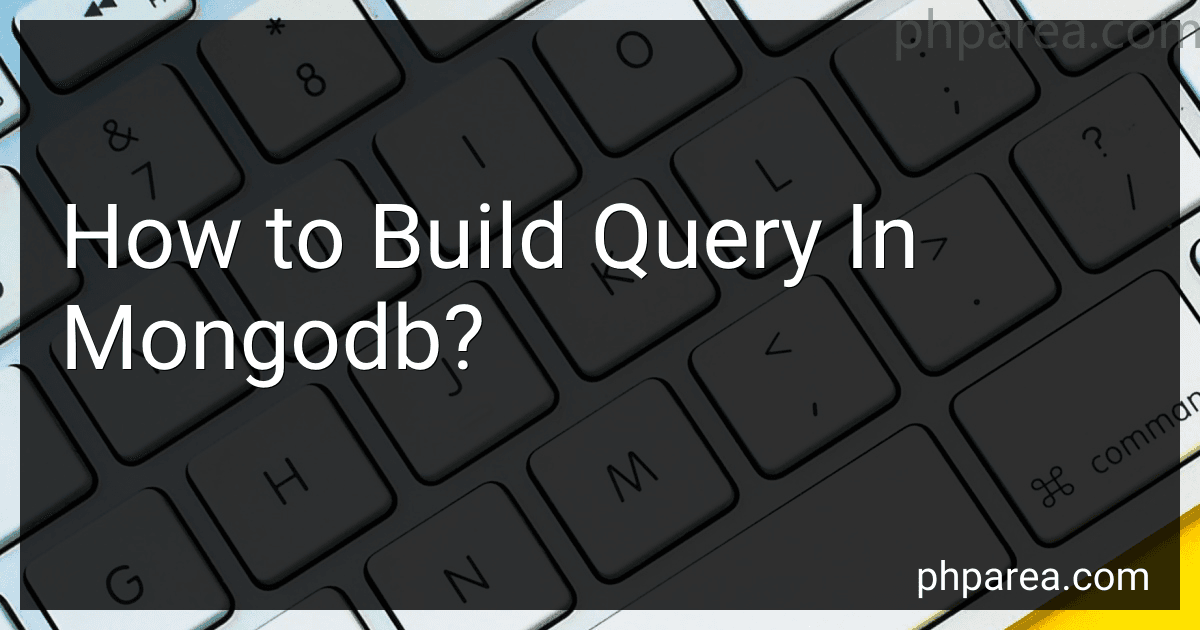Best MongoDB Query Building Tools to Buy in December 2025
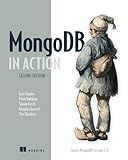
MongoDB in Action: Covers MongoDB version 3.0


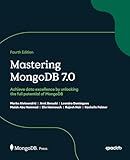
Mastering MongoDB 7.0: Achieve data excellence by unlocking the full potential of MongoDB



MongoDB Fundamentals (Mastering Database Management Series)


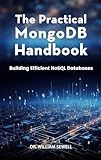
The Practical MongoDB Handbook: Building Efficient NoSQL Databases



Learn NextJS 15, Typescript, MongoDB and Tailwind CSS: By Building a Minimalistic E-commerce store


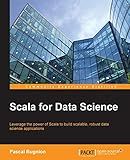
Scala for Data Science: Leverage the power of Scala with different tools to build scalable, robust data science applications


To build a query in MongoDB, start by connecting to your MongoDB database using a client like MongoDB Compass or the MongoDB Shell. Once connected, select the appropriate database and collection where you want to run your query. MongoDB queries are constructed using JSON-like syntax, making them intuitive for those familiar with JSON. To query documents in a collection, use the .find() method, passing in a query document that specifies the criteria for matching documents. For example, { field: value } will match documents where the specified field has the given value. You can also use query operators for more complex queries, such as $gt, $lt, $in, and $regex, to filter based on a range of conditions or patterns. For selecting specific fields to return or modifying the order of results, use projection and sort options within the query. You can chain additional cursor methods like .sort(), .limit(), or .skip() to further refine the results. MongoDB's flexible query language allows for complex queries involving logical operators like $and or $or, as well as nested conditions for deeply embedded documents. Understanding how to effectively structure these queries will ensure you can retrieve the precise data you need from your MongoDB collections.
How to filter documents within an array?
To filter documents within an array, you typically use a programming language or query language that supports data manipulation, such as JavaScript, Python, or MongoDB's query language. Here are examples of how you can filter documents within an array for each of these:
1. JavaScript
If you have an array of objects in JavaScript, you can use the filter method to filter those documents:
const documents = [ { id: 1, name: 'Document 1', type: 'report' }, { id: 2, name: 'Document 2', type: 'invoice' }, { id: 3, name: 'Document 3', type: 'report' } ];
const filteredDocuments = documents.filter(doc => doc.type === 'report');
console.log(filteredDocuments);
This will return the documents where the type is report.
2. Python
In Python, you can use list comprehensions to filter documents in an array (list):
documents = [ {'id': 1, 'name': 'Document 1', 'type': 'report'}, {'id': 2, 'name': 'Document 2', 'type': 'invoice'}, {'id': 3, 'name': 'Document 3', 'type': 'report'} ]
filtered_documents = [doc for doc in documents if doc['type'] == 'report']
print(filtered_documents)
This will give you a list of dictionaries where the type is report.
3. MongoDB
If you're working with documents in a MongoDB collection, you can use the $filter operator within an aggregation pipeline to filter an array field. However, if you're filtering documents at the top level, you can directly use the find method with a query:
Assuming a collection myCollection, you want to find documents with a specific condition:
db.myCollection.find({ type: "report" })
If you need to filter an array within the documents:
db.myCollection.aggregate([ { $project: { filteredArray: { $filter: { input: "$arrayField", as: "item", cond: { $eq: ["$$item.type", "specificType"] } } } } } ])
Replace arrayField with the actual array field in your document and specificType with the type you're filtering for.
By using the correct syntax for the language or database you're working with, you can efficiently filter documents within an array.
How to perform geospatial queries in MongoDB?
To perform geospatial queries in MongoDB, you need to take advantage of MongoDB’s geospatial indexing and querying capabilities. Below is a guide to help you get started with creating and executing geospatial queries in MongoDB:
Setting Up Your Data
- Define Your Schema: Ensure your documents are structured with a field for location data. Common geospatial data formats in MongoDB include: GeoJSON Object: Useful for defining points, lines, and polygons. { "location": { "type": "Point", "coordinates": [longitude, latitude] } } Legacy Coordinate Pairs: An array in the form [longitude, latitude]. { "location": [longitude, latitude] }
- Insert Your Data: Insert your documents into your MongoDB collection with the geospatial data.
Creating a Geospatial Index
Before running geospatial queries, you need to create a geospatial index on the field containing geospatial data:
- For GeoJSON Objects: db.collection.createIndex({ location: "2dsphere" })
- For Legacy Coordinate Pairs: db.collection.createIndex({ location: "2d" })
Performing Geospatial Queries
MongoDB supports a variety of geospatial queries:
- Query for Points Near a Location: Using $nearSphere with a GeoJSON point: db.collection.find({ location: { $nearSphere: { $geometry: { type: "Point", coordinates: [longitude, latitude] }, $maxDistance: distanceInMeters } } }) Using $near with legacy coordinate pairs: db.collection.find({ location: { $near: [longitude, latitude], $maxDistance: distance } })
- Query for Locations Within a Specific Geometry: Using $geoWithin: db.collection.find({ location: { $geoWithin: { $geometry: { type: "Polygon", coordinates: [[[lng1, lat1], [lng2, lat2], [lng3, lat3], ...]] } } } })
- Query for Points Within a Radius: Using $geoWithin with a circle (requires GeoJSON): db.collection.find({ location: { $geoWithin: { $centerSphere: [[longitude, latitude], radiusInRadians] } } })
Important Notes
- Ensure your geospatial field is correctly indexed before running queries for optimal performance.
- When using GeoJSON, coordinates must be in the format [longitude, latitude].
- Distances for $maxDistance in 2dsphere queries are in meters, while in 2d queries, distances are conceived in "units" because they’re based on a flat, 2-dimensional plane.
By carefully structuring your documents and choosing the appropriate index and query type, you can effectively perform geospatial searches in MongoDB.
What is a MongoDB document?
A MongoDB document is a data structure that is used to store data in MongoDB, a NoSQL database. Documents in MongoDB are similar to JSON objects but are actually stored in a format called BSON (Binary JSON). Each document is a collection of key-value pairs, where the keys are strings, and the values can be various data types, including other documents, arrays, strings, numbers, booleans, and more.
Here are some key characteristics of MongoDB documents:
- Schema-less: MongoDB is schema-less, meaning each document in a collection does not need to have the same structure or fields. This provides flexibility in how data is represented and stored.
- Nested Structures: Documents can contain nested documents and arrays, which allows for complex data representations.
- Unique Identifier: Each document has a unique _id field which serves as its primary key within a collection. If an _id is not specified, MongoDB automatically generates one.
- Variable Size: Documents can vary in size, but they have a maximum size limit (16 MB as of the latest versions).
- Rich Data Model: The document model allows for rich, hierarchical data representation, which is useful for various applications, including those requiring complex data relationships and structures.
Here is an example of a simple MongoDB document:
{ "_id": "1234567890", "name": "John Doe", "age": 30, "email": "johndoe@example.com", "address": { "street": "123 Elm St", "city": "Somewhere", "zipCode": "12345" }, "hobbies": ["reading", "traveling", "coding"] }
In this example, the document contains various fields of different data types, including a nested document for the address and an array for hobbies.
How to create a database in MongoDB?
Creating a database in MongoDB is quite straightforward. MongoDB is a NoSQL database, meaning it is document-based rather than using tables and rows like traditional relational databases. Here’s a step-by-step guide on how to create a database in MongoDB:
Prerequisites
- MongoDB Installed: Ensure that MongoDB is installed on your system.
- MongoDB Running: Make sure the MongoDB server is running. You can start it with the command: mongod
Using the MongoDB Shell
- Open the MongoDB Shell: You can access the MongoDB shell by opening a terminal (or command prompt) and typing: mongo
- Create and Switch to a Database: In MongoDB, databases are created implicitly. You simply switch to the database you want to create using the use command. If the database doesn’t exist, MongoDB will create it once you add a document to a collection within the database. use myNewDatabase Replace myNewDatabase with the name of the database you want to create.
- Add Collections and Documents: A database won't actually be created until you store some data in it. For example, let's create a collection named myCollection and insert a document into it: db.myCollection.insertOne({ name: "John Doe", age: 30 }) This command creates a collection named myCollection and inserts a document into it. Now, myNewDatabase will appear in the list of databases.
- Verify the Database Creation: You can verify that the database was created by typing: show dbs This will display a list of all databases, including your new database if it contains at least one document.
Using MongoDB Compass (GUI)
If you prefer a graphical interface, you can use MongoDB Compass, the official MongoDB GUI:
- Open MongoDB Compass: Launch MongoDB Compass and connect to your MongoDB server.
- Create a Database: Click on the Create Database button. Enter the name of the database and the name of a collection to create alongside it. Click Create Database.
- Add Documents: Use the interface to add documents to your collections to ensure the database is saved.
Summary
MongoDB will only physically create the database on the server once data is inserted into at least one collection within that database. This approach allows you to define and manage your databases dynamically and flexibly.
How to install MongoDB on my system?
Installing MongoDB depends on your operating system. Below, I’ll provide instructions for installing MongoDB Community Edition on Windows, macOS, and Linux.
Windows
- Download MongoDB: Go to the MongoDB Downloads page and download the installer for Windows.
- Run the Installer: Double-click the downloaded .msi file. Follow the setup wizard. Choose “Complete” setup for full installation.
- Configure Service: Ensure the “Install MongoDB as a Service” option is checked. Set the MongoDB service to run automatically on system startup.
- Specify the Data Directory: The default data directory is C:\Program Files\MongoDB\Server\\data. You can change it if needed.
- Environment Variables: Add the MongoDB binary location to your system PATH: C:\Program Files\MongoDB\Server\\bin.
- Verify Installation: Open Command Prompt and type mongo --version to verify MongoDB is installed correctly.
macOS
- Install Homebrew: If you haven’t installed Homebrew, open Terminal and execute: /bin/bash -c "$(curl -fsSL https://raw.githubusercontent.com/Homebrew/install/HEAD/install.sh)"
- Install MongoDB: Install MongoDB via Homebrew by executing: brew tap mongodb/brew brew install mongodb-community@6.0 # Replace with the latest version if needed
- Start MongoDB: Start MongoDB as a service using: brew services start mongodb/brew/mongodb-community
- Verify Installation: To check if MongoDB is running, type mongo --version in Terminal.
Linux (Ubuntu)
- Import the Public Key: wget -qO - https://www.mongodb.org/static/pgp/server-6.0.asc | sudo apt-key add -
- Create a List File: echo "deb [ arch=amd64,arm64 ] https://repo.mongodb.org/apt/ubuntu $(lsb_release -cs)/mongodb-org/6.0 multiverse" | sudo tee /etc/apt/sources.list.d/mongodb-org-6.0.list
- Update the Package Database: sudo apt-get update
- Install MongoDB: sudo apt-get install -y mongodb-org
- Start MongoDB: sudo systemctl start mongod
- Verify Installation: Use mongo --version to ensure everything is set up correctly.
- Enable MongoDB to Start on Boot: sudo systemctl enable mongod
Ensure that your firewall/settings allow the required MongoDB ports to be accessed if you are connecting remotely. For better security and performance, it's often a good idea to configure authentication and user roles according to your needs.
What is aggregation in MongoDB?
Aggregation in MongoDB is a powerful operation used to process data and return computed results. It is similar to the concept of the SQL GROUP BY clause but with more flexibility and features. MongoDB provides an aggregation framework that allows you to perform a variety of data transformations and computations on the data stored in your collections. Here are some key aspects of aggregation in MongoDB:
- Aggregation Pipeline: The core of MongoDB's aggregation framework is the aggregation pipeline, which consists of a sequence of stages. Each stage takes the input documents from the previous stage, processes them, and provides the output to the next stage. This modular approach allows for complex data manipulations using simple operations.
- Stages: Common stages include: $match: Filters the documents to pass only those that match the given condition. $group: Groups documents by a specified key and can calculate aggregates like sum, average, count, etc., for each group. $project: Shapes the documents to contain only the fields you need, possibly applying transformations or calculations to those fields. $sort: Sorts the documents based on specified fields. $limit and $skip: Control the number of documents passing through the pipeline by limiting and skipping them. $unwind: Deconstructs an array field into multiple documents, one for each element in the array.
- Expressions: MongoDB's aggregation framework supports a wide range of expressions that can be used within the stages to perform calculations, string manipulations, logical operations, and more.
- Performance: Aggregation operations can be computationally intensive, but MongoDB provides optimizations and indexing strategies to improve performance. It's also beneficial to design your aggregation pipelines with efficiency in mind.
- Use Cases: Aggregation is often used for data analytics, real-time reporting, transforming large datasets into summarized results, performing complex data transformation tasks, and more.
MongoDB's aggregation framework is highly versatile, allowing developers to perform complex data transformations in a concise and readable manner.