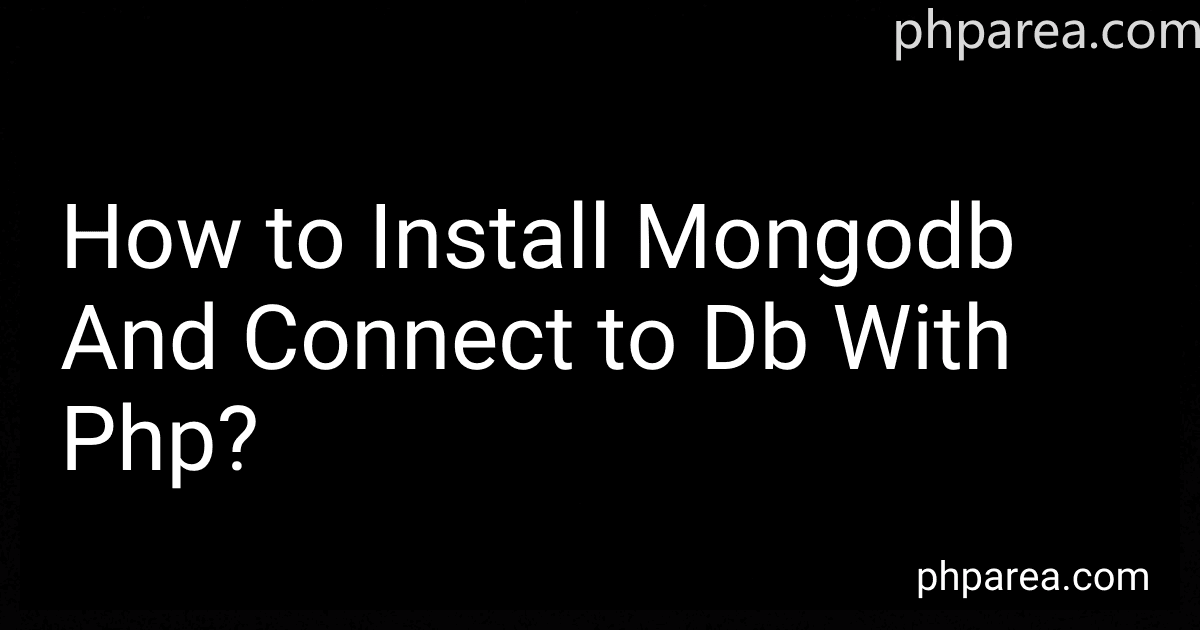Best Tools for MongoDB Setup to Buy in December 2025
To install MongoDB and connect to the database using PHP, follow these steps:
- Download MongoDB: Go to the MongoDB website. Choose the appropriate version for your operating system and download it. Extract the downloaded archive into a desired directory.
- Start MongoDB: Open a command prompt or terminal. Navigate to the MongoDB bin directory. Run the mongod command to start the MongoDB server.
- Install MongoDB PHP driver: Open a command prompt or terminal. Run the following command to install the MongoDB PHP extension using PECL: pecl install mongodb
- Enable MongoDB PHP extension: Locate the php.ini file used by your PHP installation. Open the php.ini file in a text editor. Add the following line at the end of the file: extension=mongodb.so Save the changes and close the file.
- Connect to MongoDB in PHP: Open your PHP code editor or IDE. Start a new PHP file or open an existing one for connecting to the MongoDB database. Include the MongoDB PHP library at the beginning of your PHP file: require 'vendor/autoload.php'; Configure the MongoDB connection settings: $client = new MongoDB\Client("mongodb://localhost:27017"); Here, "localhost" refers to the MongoDB server's IP address or hostname, and "27017" is the default port number used by MongoDB. Select the database to connect to: $db = $client->myDatabase; Replace "myDatabase" with the name of your MongoDB database. You are now connected to the MongoDB database through PHP, and you can perform operations like inserting, querying, updating, and deleting data.
Remember to handle error scenarios and ensure that the MongoDB server is running before executing your PHP code.
How to create an index in MongoDB?
To create an index in MongoDB, you can follow these steps:
- Connect to your MongoDB server using the MongoDB shell or a MongoDB client application.
- Choose the database in which you want to create the index using the use command. For example, use mydatabase.
- Use the db.collection.createIndex() method to create an index on a specific collection. Pass in the field or fields on which you want to create the index and any additional options. For example: db.myCollection.createIndex({ fieldName: 1 }). Here, { fieldName: 1 } specifies creating an index on the field named fieldName in ascending order. You can use -1 to create a descending order index.
- Once the indexing is complete, you can use the db.collection.getIndexes() method to verify the indexes created on the collection. For example: db.myCollection.getIndexes().
- You can also use the db.collection.dropIndex() method to drop an index if needed. For example: db.myCollection.dropIndex('fieldName_1').
Note: MongoDB provides various index types like single-field indexes, compound indexes, multi-key indexes, text indexes, geospatial indexes, hashed indexes, etc. The index type you choose depends on your application's requirements and query patterns.
How to check if a collection exists in MongoDB?
In MongoDB, you can check if a collection exists by querying the 'system.namespaces' collection in the database.
Here's an example of how you can check if a collection named 'myCollection' exists in the 'myDatabase' database using the MongoDB shell:
- Start the MongoDB shell by running the 'mongo' command in your terminal or command prompt.
- Switch to the database by running the 'use myDatabase' command. Replace 'myDatabase' with the actual name of your database.
- Use the following query to check if the collection exists:
db.getCollectionInfos({ name: 'myCollection' }).length() > 0
This query uses the 'getCollectionInfos' method to retrieve information about all the collections in the database that match the given name. The 'length()' method is then used to check if the returned array is empty or not.
If the collection exists, it will return 'true'. Otherwise, it will return 'false'.
Note: Make sure to replace 'myCollection' with the name of the collection you want to check.
How to update a document in MongoDB using PHP?
To update a document in MongoDB using PHP, you can make use of the updateOne() or updateMany() method provided by the MongoDB PHP driver. Here's an example of how you can do it:
In the above code, you need to replace "mongodb://localhost:27017" with the appropriate MongoDB connection string and adjust the database and collection names accordingly. The $filter variable is used to match specific documents in the collection that satisfy the given criteria. The $update variable provides the new values that you want to set for the matched documents.
You can either use updateOne() to update a single document or updateMany() to update multiple documents that match the provided filter. The result of the update operation is stored in the $result variable, which can be used to check if any document was modified using the getModifiedCount() method.
Note: Make sure you have the MongoDB PHP driver installed and configured on your PHP environment before running this code.
How to drop a database in MongoDB?
To drop a database in MongoDB, you can use the dropDatabase() method in the MongoDB shell or a supported MongoDB driver.
Here's how you can drop a database using the MongoDB shell:
- Open the MongoDB shell by running the mongo command in your command-line interface.
- Switch to the database that you want to drop using the use command. Replace with the name of the database you want to drop.
- Run the db.dropDatabase() command to drop the currently selected database.
Here's an example of dropping a database called "mydatabase":
> mongo
use mydatabase db.dropDatabase()
Note: Be cautious while running the dropDatabase() command as it permanently deletes all the data in the database and cannot be undone.
Make sure to have appropriate permissions to drop a database.