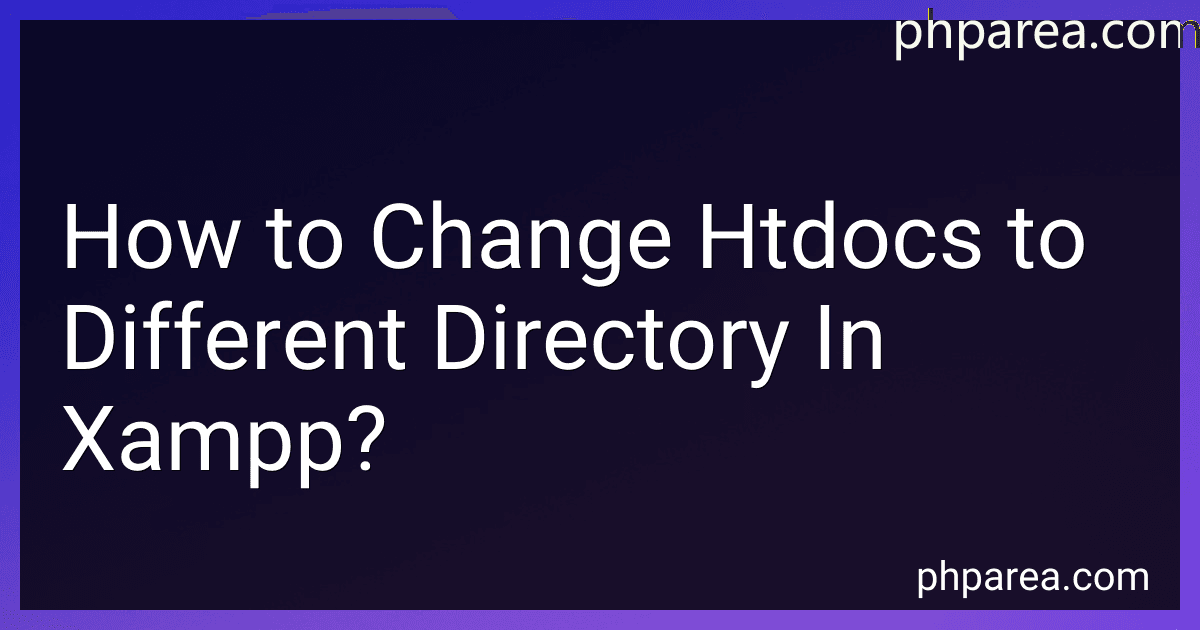Best Software Development Tools to Buy in December 2025
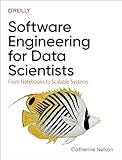
Software Engineering for Data Scientists: From Notebooks to Scalable Systems


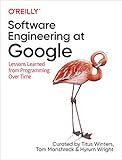
Software Engineering at Google: Lessons Learned from Programming Over Time



iFixit Essential Electronics Toolkit - PC, Laptop, Phone Repair Kit
- ALL-IN-ONE TOOLKIT: FEATURES 16 PRECISION BITS AND ESSENTIAL TOOLS.
- UNIVERSAL COMPATIBILITY: IDEAL FOR APPLE, SAMSUNG, AND MORE DEVICES!
- SAFE & ORGANIZED STORAGE: MAGNETIC CASE AND FOAM INSERTS FOR TOOLS.


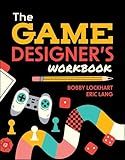
The Game Designer's Workbook: Hands-on Tools, Exercises, Walkthroughs, and Resources for New Game Designers


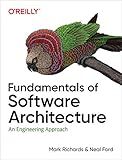
Fundamentals of Software Architecture: An Engineering Approach


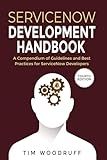
ServiceNow Development Handbook - 4th Edition: A compendium of ServiceNow "NOW" platform development and architecture pro-tips, guidelines, and best practices (The ServiceNow Development Handbook)


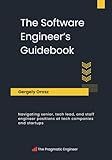
The Software Engineer's Guidebook: Navigating senior, tech lead, and staff engineer positions at tech companies and startups


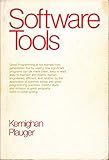
Software Tools


To change the default htdocs directory in XAMPP, you can follow these steps:
- Open the XAMPP control panel and stop all the services (Apache, MySQL, etc.).
- Navigate to the XAMPP installation directory on your system.
- Locate the "httpd.conf" file in the "apache" folder within the XAMPP directory.
- Open the "httpd.conf" file using a text editor.
- Search for the line that contains "DocumentRoot" and change the directory path to the location where you want to set your new htdocs directory.
- Locate the line that contains "" and update the directory path as well to match the new htdocs directory path.
- Save the changes to the "httpd.conf" file and close the text editor.
- Restart the XAMPP services from the control panel.
- Your htdocs directory has now been changed to the new location as per your configuration in the "httpd.conf" file.
How to configure Apache to use a different directory instead of htdocs in XAMPP?
To configure Apache in XAMPP to use a different directory instead of htdocs, you will need to update the DocumentRoot and Directory settings in the Apache configuration file. Follow these steps to change the default directory:
- Navigate to the XAMPP installation directory and locate the "httpd.conf" file. This file is typically found in the "apache" subdirectory (e.g. C:\xampp\apache\conf).
- Open the "httpd.conf" file using a text editor.
- Look for the "DocumentRoot" directive in the file. This specifies the default directory that Apache will use to serve files. By default, this is set to "htdocs".
- Update the "DocumentRoot" directive to point to your desired directory. For example, if you want to use a directory named "mywebsite" located in the htdocs folder, you would change the directive to:
DocumentRoot "C:/xampp/htdocs/mywebsite"
- Next, look for the directive which corresponds to the DocumentRoot. Update the Directory directive to match the DocumentRoot. For example:
<Directory "C:/xampp/htdocs/mywebsite">
- Save the changes to the "httpd.conf" file and restart Apache in XAMPP.
- Apache should now be configured to use the new directory specified in the DocumentRoot directive. You can test this by creating a new index.html file in the specified directory and accessing it through a web browser.
Note: Make sure to update any other settings that may need to be adjusted for the new directory configuration, such as virtual hosts or permissions.
What is the purpose of the htdocs directory in XAMPP?
The htdocs directory in XAMPP is the web root directory where you can store all the files for your website. When you access localhost on your web browser, it will by default point to the files located in the htdocs directory. This directory is where you can create and store all the HTML, CSS, JavaScript, PHP, and other files that make up your website. It is the place where you can develop and test your website locally before deploying it to a live server.
What is the impact of changing the htdocs directory on XAMPP's functionality?
Changing the htdocs directory in XAMPP can have a significant impact on the functionality of the software. The htdocs directory is where all the files for your web projects are stored, so changing this directory can affect how XAMPP serves up your websites.
Some potential impacts of changing the htdocs directory include:
- Incorrect file paths: If you move the htdocs directory to a different location, the file paths in your web projects may no longer be correct. This can cause pages to not load properly or certain elements to be missing.
- Issues with virtual hosts: If you are using virtual hosts in XAMPP to serve multiple websites, changing the htdocs directory can disrupt the configuration of these virtual hosts. This can lead to websites not loading correctly or conflicts between different projects.
- Permissions problems: Moving the htdocs directory to a new location may change the permissions on the files and folders within it. This can cause issues with accessing or editing files, which can hinder your ability to work on your web projects.
- Server configuration conflicts: XAMPP is configured to work with the htdocs directory by default, so changing this directory may require you to make changes to the server configuration. If these changes are not made correctly, it can cause the server to not work properly or not serve up your websites correctly.
In general, it is recommended to keep the htdocs directory in its default location within the XAMPP installation folder to avoid potential issues with functionality. If you do need to change the htdocs directory, be sure to update any relevant configurations and test thoroughly to ensure that your websites continue to work properly.
What is the effect of changing the htdocs directory on existing projects in XAMPP?
Changing the htdocs directory in XAMPP will affect existing projects in the following ways:
- File paths: Changing the htdocs directory will change the file paths of existing projects. This means that any references to files or directories within the project will need to be updated to reflect the new file structure.
- Virtual hosts: If the htdocs directory is changed, the virtual hosts configuration in the Apache server will also need to be updated to point to the new directory.
- URL structure: The URL structure of existing projects may also be affected by changing the htdocs directory. Any links or redirects within the project that reference files in the htdocs directory will need to be updated.
- Access permissions: Changing the htdocs directory may also affect the permissions of existing projects. Depending on the new directory location, the projects may require different access permissions in order to function properly.
Overall, changing the htdocs directory in XAMPP can have a significant impact on existing projects and may require some additional time and effort to update and ensure that they continue to function correctly.